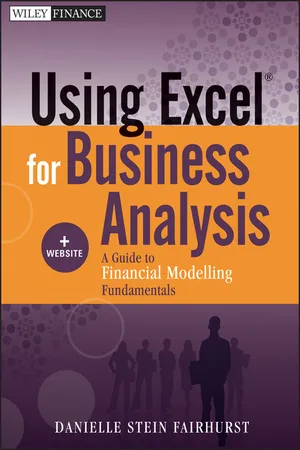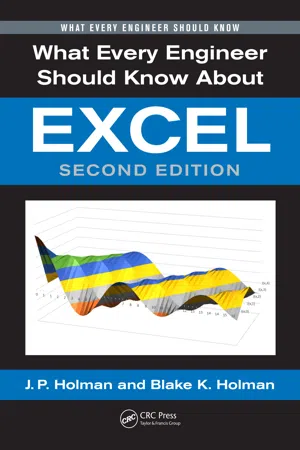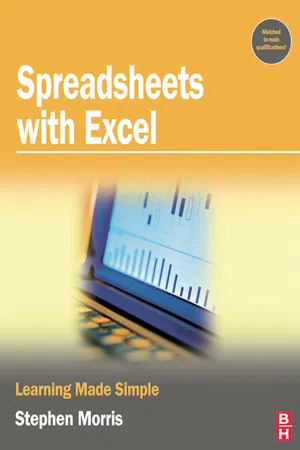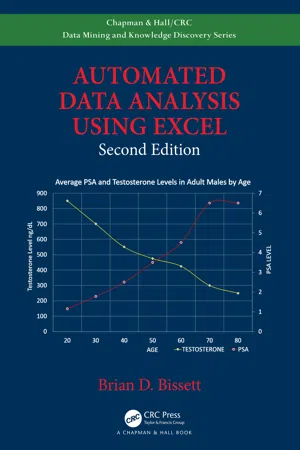Excel Formulas
Excel formulas are expressions used to perform calculations, manipulate data, and automate tasks within Microsoft Excel. They can range from simple arithmetic operations to complex functions, allowing users to analyze and process large amounts of data efficiently. By using formulas, users can create dynamic and interactive spreadsheets that can adapt to changes in input data.
5 Key excerpts on "Excel Formulas"
- eBook - ePub
Using Excel for Business Analysis
A Guide to Financial Modelling Fundamentals
- Danielle Stein Fairhurst(Author)
- 2012(Publication Date)
- Wiley(Publisher)
...CHAPTER 5 Using Excel in Financial Modelling In this chapter, we take a look at some of the practical tools, functions, and formulas commonly used in financial modelling in Excel. FORMULAS AND FUNCTIONS IN EXCEL Excel contains over 300 different formula codes, called functions. The most commonly known function is the SUM, used to total a range of cells. Most Excel users only use a very small percentage of the available functions, and many of them are irrelevant for use in finance and financial modelling. It is impossible to go over all of them, but here we will cover the ones that are going to be the most useful in using Excel for business analysis. In most cases, you will find it easiest to use the Function Wizard, accessible via the Insert Function button on the Formula tab. See Figures 5.1 and 5.2. FIGURE 5.1 Function Wizard FIGURE 5.2 Formula Builder in Excel for Mac 2011 Note that the Function Wizard is called the Formula Builder in Excel for Mac 2011; however we will refer to it as the Function Wizard in future for simplicity. It’s fair to say that some Excel users are guilty of using Excel as a fancy calculator! If so, you’d be just using a formula in Excel, such as =A1+A2 or =452*12. There are, however, pre-defined formulas in Excel such as IF, SUM, VLOOKUP, INDEX (and several hundred more). These are referred to as functions. So, you could write a formula containing a function, like = MAX(A1:B20), or you could just write a simple formula that does not contain a function, like = A1/A2. Many of us use the words formula and function interchangeably, but it’s nice to know the difference! Because there are hundreds of functions in Excel, you should familiarise yourself with as many as possible, so that you know what is available. For use in business analysis, the most useful functions fall into the categories of logical, aggregation, lookup, and financial...
- eBook - ePub
- J. P. Holman, Blake K. Holman(Authors)
- 2017(Publication Date)
- CRC Press(Publisher)
...1 Introduction 1.1 Getting the Most from Microsoft Excel Microsoft Excel is a deceptive software package in that it offers computation and graphics capabilities far beyond what one would expect in a spreadsheet tool. Its capabilities remain unknown to many engineers and technical persons, although more engineers are adopting its use. This book is written for the person who is casually familiar with Excel but is unaware of its broad potential. Although a novice will find the material useful, it will be most attractive to those who have the following: A basic knowledge of both Excel and Microsoft Word, including procedures for entering equations in Excel, editing fundamentals, and some experience with creating graphs A basic knowledge of differential and integral calculus For some sections, a familiarity with solution techniques for single and simultaneous equations For some sections, a familiarity with basic statistics, including the concepts of standard deviation and probability Many of the sections in this book resulted from small instructional sets that were written as stand-alone packages for engineering students enrolled in a mechanical engineering curriculum. In addition, some of the sets and example problems are related to applications in the thermal and fluids sciences areas of mechanical engineering. Although these application examples are retained, they are presented as part of more general procedures that are applicable to other engineering and technical disciplines. Unless a person works with a software package such as Excel on a continual basis, it is easy to forget some of the shortcuts and nuances of operation that accomplish calculation or presentation objectives, namely procedures for viewing all equations on a worksheet, inserting symbols in equations, etc...
- eBook - ePub
- Stephen Morris(Author)
- 2007(Publication Date)
- Routledge(Publisher)
...3 Using formulae DOI: 10.4324/9780080481067-3 Entering a formula Operators Using brackets Names Excel functions Inserting a function The IF function Copying formulae Relative and absolute Moving cells and ranges Exercises Entering a formula A formula is used to calculate the value of a cell from the contents of other cells. For instance, formulae may be used to calculate totals or averages, produce percentages or find the minimum and maximum values in ranges. A formula consists of a mathematical or text expression, which refers to other cells or to constant values. The components (‘arguments’) of the formula are linked together by operators (+, − etc.) You can make formulae more readable by putting spaces on either side of the operators. Formulae must start with an =, + or − sign. Basic steps To enter a formula : Click on the cell where you want to show the result (e.g. C9). Type the formula. For example: =c5+c6+c7+c8 (You can use either upper or lower case letters.) The formula appears simultaneously in the cell and the formula bar. Press [ Enter ]. The result of the calculation is shown in the cell. When you click on this cell again, the formula is shown in the formula bar, where it can be edited. When you click on the formula bar or double-click on the cell, cell references in the formula are shown in different colours, and the cells concerned are highlighted by boxes in the same colours. Take note There is an easier way of doing this type of calculation, using the SUM function – see page 36. Tip Instead of typing a cell reference, click on the cell you want. If you make a mistake and a numeric formula cannot be calculated (for instance, you divide by zero or refer to a text cell), Excel displays #VALUE! in the cell and puts a green triangle in the top left-hand corner of the cell. When you click on the cell, a warning symbol is shown; clicking on that gives a pop-up menu of options. Other errors may be harder to identify and will not produce an error message...
- eBook - ePub
- Brian D. Bissett(Author)
- 2020(Publication Date)
- Chapman and Hall/CRC(Publisher)
...5 Utilizing Functions in Excel Introduction Functions are the cornerstones of all data analysis. Data analysis requires calculations take place. Calculations require functions to define and execute the computations. In Excel there are two kinds of functions. The first type of function resides in the cell of a Worksheet. These types of functions typically carry out mathematical operations utilizing parameters contained within other Worksheet cells. However, Worksheet cell functions are capable of doing far more than just ordinary mathematical operations on Worksheet data, and this chapter will introduce the reader to some techniques for enhancing Worksheet cell functions to accomplish far more than that which they were ever intended. The second type of function is a VBA function, which is simply a function written in VBA code. What is not known to many users is that VBA functions can in fact be utilized from within Worksheet cells. The methods for accomplishing this will be covered in this chapter as well. Functions are wonderful tools for computation, but often not enough thought is given as to what should be done if something goes wrong when a function tries to calculate a value. Trying to calculate values utilizing cells which are empty can wreak havoc with even the best intended functions. For nearly every calculation, there are conditions that will cause it to become unstable and return an invalid result or crash. Sometimes determining when such conditions will occur proves to be impossible. Since such an eventuality can occur, it is best to prepare for such an event up front whenever possible. The reader will be shown how to handle errors which can occur when utilizing functions. Creating and Utilizing VBA Functions in Code Unlike a subroutine, a function is capable of returning a value which can be of any variable type. Most functions return strings, integers, single or double precision values, or Boolean values (True/False)...
- Bernard Liengme(Author)
- 2008(Publication Date)
- Academic Press(Publisher)
...Chapter 4 Using Functions Publisher Summary Microsoft Excel 2007 provides over 300 worksheet functions, which are divided into 12 groups: Add-in and Automation, Cube, Database, Date and Time, Engineering, Financial, Information, Logical, Lookup and Reference, Math and Trigonometry, Statistical, and Text. Functions are always used as part of a formula as in =SIN(Al) or =8+LOG(Bl, 2). When a cell contains a formula, the formula bar displays that formula, but the cell generally displays the value produced by the formula. The phrase “the value returned by the formula is” often used for this quantity. The terms SIN and LOG are the names of the functions and the quantities Al, Bl, and 2 are called arguments. Arguments are contained within parentheses, and in the English-language version of Excel they are separated by commas; semicolons are used in other language versions. Microsoft Excel 2007 provides over 300 worksheet functions, which are divided into 12 groups: Add-in and Automation, Cube, Database, Date and Time, Engineering, Financial, Information, Logical, Lookup and Reference, Math and Trigonometry, Statistical, and Text. To see a full list, open Help and type function list in the search box and then click on List of worksheet functions (by category). To learn more about a specific function, type the name of a function (such as SIN) in the Help search box. In Chapter 8 we shall see that the user may construct user-defined (custom) functions. To locate a particular function in Help, start by typing List of functions. If you are familiar with previous versions of Excel, please note that the Analysis Toolpak is no longer required to get the full set of functions. Functions are always used as part of a formula as in =SIN(A1) or =8+LOG(B1, 2). When a cell contains a formula, the formula bar displays that formula, but the cell generally displays the value produced by the formula. We often use the phrase the value returned by the formula for this quantity...