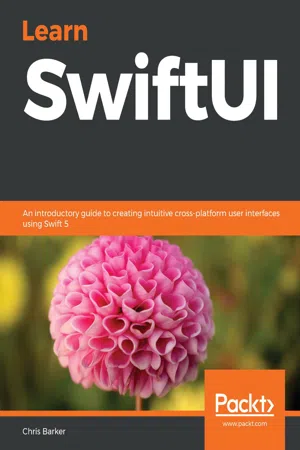
Learn SwiftUI
An introductory guide to creating intuitive cross-platform user interfaces using Swift 5
- 316 pages
- English
- ePUB (mobile friendly)
- Available on iOS & Android
Learn SwiftUI
An introductory guide to creating intuitive cross-platform user interfaces using Swift 5
About This Book
Get to grips with Apple's new SwiftUI framework for creating robust UIs for iOS and iPadOS using Swift programming
Key Features
- Use SwiftUI for building dynamic apps for Apple devices from scratch
- Understand declarative syntax in cross-platform development and how states work within SwiftUI
- Learn to develop watchOS apps by reusing SwiftUI code
Book Description
SwiftUI is the new and powerful interface toolkit that lets you design and build iOS, iPadOS, and macOS apps using declarative syntax. It is a powerful way to develop the UI elements of applications, which would normally be tightly coupled to application logic.
Learn SwiftUI will get you up to speed with the framework and cross-device UI development in no time. Complete with detailed explanations and practical examples, this easy-to-follow guide will teach you the fundamentals of the SwiftUI toolkit. You'll learn how to build a powerful iOS and iPadOS application that can be reused for deployment on watchOS. As you progress, you'll delve into UI and unit testing in iOS apps, along with learning how to test your SwiftUI code for multiple devices. The book will also show you how to integrate SwiftUI features such as data binding and network requests into your current application logic.
By the end of this book, you will have learned how to build a cross-device application using the SwiftUI framework and Swift programming.
What you will learn
- Explore the fundamentals of SwiftUI and compare it with existing UI frameworks
- Write SwiftUI syntax and understand what should and shouldn't be included in SwiftUI's layer
- Add text and images to a SwiftUI view and decorate them using SwiftUI's modifiers
- Create basic forms, and use camera and photo library functions to add images to them
- Understand the core concepts of Maps in iOS apps and add a MapView in SwiftUI
- Design extensions within your existing apps to run them on watchOS
- Handle networking calls in SwiftUI to retrieve data from external sources
Who this book is for
This SwiftUI book helps any mobile app developer looking to understand the fundamentals of the new SwiftUI framework along with the benefits of cross-device development. A solid understanding of iOS and macOS app development, along with some knowledge of the Swift programming language, will be beneficial. Basic programming knowledge is essential to grasp the concepts covered in the book effectively.
Frequently asked questions
Information
SwiftUI on watchOS
- Developing for watchOS
- Creating a watchOS project
- Using SwiftUI to create a list of recipes
- Passing data between our App and watchOS
Technical requirements
Developing for watchOS
What is WatchKit?
Understanding extensions
Extensions in watchOS

Creating a watchOS project
Updating our project

Table of contents
- Title Page
- Copyright and Credits
- Dedication
- About Packt
- Contributors
- Preface
- Getting Started with SwiftUI
- Understanding Declarative Syntax
- Building Layout and Structure
- Creating Your First Application
- Understanding Controls, Views, and Lists
- Working with Navigation in SwiftUI
- Creating a Form with States and Data Binding
- Networking and Linking to Your Existing App Logic
- Maps and Location Services
- Updating for iPad with NavigationViewStyle
- SwiftUI on watchOS
- SwiftUI versus UIKit
- Basic Animation in Views
- Animations in Transitions
- Testing in SwiftUI
- Other Books You May Enjoy