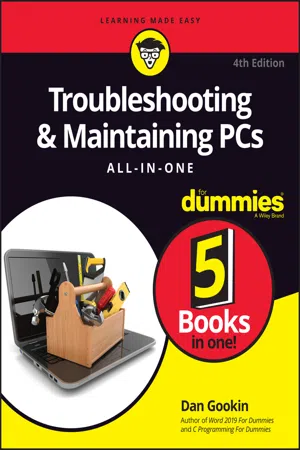
- English
- ePUB (mobile friendly)
- Available on iOS & Android
Troubleshooting & Maintaining PCs All-in-One For Dummies
About This Book
Show your PC who's boss
Nothing's more annoying than a tech malfunction, especially when it's your PC—with the exception of perhaps wading through reams of random, unreliable theories online looking for a solution, or paying an expensive tech geek to show up to perform a five-minute fix. The latest edition of Troubleshooting & Maintaining Your PC All-in-One For Dummies puts all this frustration behind you and gets you straight to work solving the problem yourself!
In his straightforward, friendly style, Dan Gookin—bestselling tech author and all-round Mr. Fixit—packs everything you need to know into 5-books-in-1, giving you the knowledge and process to hit on the right solution, fast. From identifying common problems to methodically narrowing down to the correct fix, you'll save hours of frustrating research—and experience the sweet, righteous satisfaction of having achieved it all yourself.
- Pick up quick fixes
- Understand and reconnect networks
- Restore memory
- Boost your PC's performance
Every problem has a solution and PCs are no different: get this book and you'll never catch yourself shouting at your monitor or frustrated with the motherboard again—well, maybe not quite so often.
Frequently asked questions
Information
Solve My Problem Now!
Contents at a Glance
- Chapter 1: Trouble Comes Hither
- The Root of All PC Trouble
- What’s Changed?
- Hardware-versus-Software Problems
- When to Give Up
- Chapter 2: Quick Fixes
- Things to Try First
- Help!
Trouble Comes Hither






The Root of All PC Trouble
What’s Changed?
- Install new software?
- Add new hardware?
- Change a setting?
Installing software
- The good news: Windows automatically creates a restore point whenever you install new software.
- The bad news: Some older programs may not prompt Windows to create a restore point. And, when you modify settings, a restore point isn’t created.
- Refer to Book 3, Chapter 5 for details on System Restore. That chapter explains how to manually set a restore point and how to use the System Restore utility to recover from software installation boo-boos.
Adding or removing hardware
- Create a restore point before you make hardware changes. Unlike with software installation, you must manually create a restore point before installing new hardware. Refer to Book 3, Chapter 5.
- The quick fix for bad hardware is to remove it. Sometimes, detaching the bum device fixes the problem, and sometimes not. If software (driver) was installed when you attached the hardware, the software must be uninstalled as well.
- Ensure that you read the hardware installation directions (or flimsy pamphlet) before you install the device. The directions describe which to install first — the device or its special software. Sometimes, new hardware screws up because you omit that step.
- If hardware is going to fail, it usually does so within 30 days of installation, which is why most hardware warranties are for 90 days or fewer. In my experience, hardware that fails generally does so within 72 hours.
- A power supply (hardware) might fail when overloaded, which goes against the hardware-fails-quickly rule. See Book 2, Chapter 4 for details on the power supply.
- Unlike software errors, which are consistent, hardware problems can be intermittent. See the later section “Hardware-versus-Software Problems.”
Changing settings
Table of contents
- Cover
- Title Page
- Table of Contents
- Introduction
- Book 1: Solve My Problem Now!
- Book 2: O, We Got Trouble!
- Book 3: Tools to Use
- Book 4: PC Privacy and Security
- Book 5: This Old PC
- Index
- About the Author
- Advertisement Page
- Connect with Dummies
- End User License Agreement
