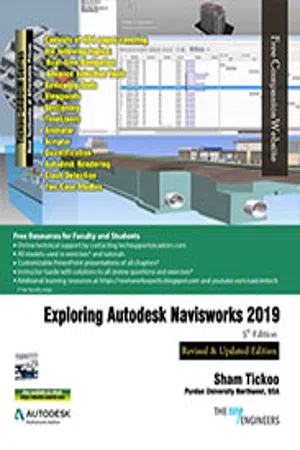
- English
- ePUB (mobile friendly)
- Available on iOS & Android
Exploring Autodesk Navisworks 2019, 5th Edition
About This Book
Exploring Autodesk Navisworks 2019 is a comprehensive book that has been written to cater to the needs of the students and the professionals who are involved in the AEC profession. In Navisworks 2019 book, the author has emphasized on various hands on tools for real-time navigation, reviewing models, creating 4D and 5D simulation, quantifying various elements, performing clash detection, rendering, creating animation, and advanced tools for selection through tutorials and exercises. In this book, along with the main text, the chapters have been punctuated with tips and notes to give additional information on the concept, thereby enabling you to create your own innovative projects. Additionally, this textbook contains case studies of two real world BIM projects undertaken by The BIM Engineers.
Some of the Salient Features of this textbook are as follows:
- Covers detailed description of the tools of Navisworks 2019.
- Explains the concepts using real-world projects and examples focusing on industry experience.
- Covers advanced functions such as creating visualizations with Autodesk Rendering.
- Includes an exercise on creating car animation using Animator and Scripter tool.
- Includes two case studies from projects of The BIM Engineers.
- Provides step-by-step explanation that guides the users through the learning process.
- Effectively communicates the utility of Navisworks 2019.
- Self-Evaluation Test and Review Questions at the end of chapters for reviewing the concepts learned in the chapters.
Brief Table of Contents
Chapter 1: Introduction to Autodesk Navisworks 2019
Chapter 2: Exploring the Navigation Tools in Navisworks
Chapter 3: Selecting, Controlling, and Reviewing Objects
Chapter 4: Viewpoints, Sections, and Animations
Chapter 5: TimeLiner
Chapter 6: Working with Animator and Scripter
Chapter 7: Quantification
Chapter 8: Clash Detection
Chapter 9: Autodesk Rendering in Navisworks
Case Studies
Index
Frequently asked questions
Information
Table of contents
- Front_matter-navisworks_2019_Latest
- c01_navisworks_2019
- c02_navisworks_2019
- c03_navisworks_2019
- c04_navisworks_2019
- c05_navisworks_2019
- c06_navisworks_2019
- c07_navisworks_2019
- c08_navisworks_2019
- c09_navisworks_2019
- Case Study1
- Last_Page_Navisworks 2019


