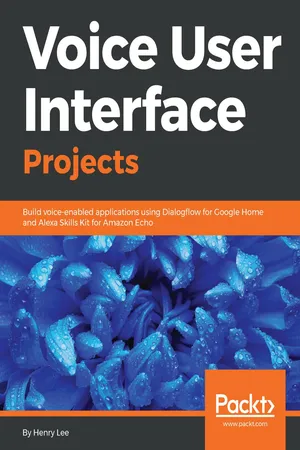
Voice User Interface Projects
Build voice-enabled applications using Dialogflow for Google Home and Alexa Skills Kit for Amazon Echo
- 404 pages
- English
- ePUB (mobile friendly)
- Available on iOS & Android
Voice User Interface Projects
Build voice-enabled applications using Dialogflow for Google Home and Alexa Skills Kit for Amazon Echo
About This Book
Develop intelligent voice-empowered applications and Chatbots that not only understand voice commands but also respond to it
Key Features
- Target multiple platforms by creating voice interactions for your applications
- Explore real-world examples of how to produce smart and practical virtual assistants
- Build a virtual assistant for cars using Android Auto in Xamarin
Book Description
From touchscreen and mouse-click, we are moving to voice- and conversation-based user interfaces. By adopting Voice User Interfaces (VUIs), you can create a more compelling and engaging experience for your users. Voice User Interface Projects teaches you how to develop voice-enabled applications for desktop, mobile, and Internet of Things (IoT) devices.
This book explains in detail VUI and its importance, basic design principles of VUI, fundamentals of conversation, and the different voice-enabled applications available in the market. You will learn how to build your first voice-enabled application by utilizing DialogFlow and Alexa's natural language processing (NLP) platform. Once you are comfortable with building voice-enabled applications, you will understand how to dynamically process and respond to the questions by using NodeJS server deployed to the cloud. You will then move on to securing NodeJS RESTful API for DialogFlow and Alexa webhooks, creating unit tests and building voice-enabled podcasts for cars. Last but not the least you will discover advanced topics such as handling sessions, creating custom intents, and extending built-in intents in order to build conversational VUIs that will help engage the users.
By the end of the book, you will have grasped a thorough knowledge of how to design and develop interactive VUIs.
What you will learn
- Understand NLP platforms with machine learning
- Exploit best practices and user experiences in creating VUI
- Build voice-enabled chatbots
- Host, secure, and test in a cloud platform
- Create voice-enabled applications for personal digital assistant devices
- Develop a virtual assistant for cars
Who this book is for
Voice User Interface Projects is for you if you are a software engineer who wants to develop voice-enabled applications for your personal digital assistant devices such as Amazon Echo and Google Home, along with your car's virtual assistant systems. Some experience with JavaScript is required.
Frequently asked questions
Information
Building a Voice-Enabled Podcast for the Car
- It allows addresses saved with Google Maps or Waze to be used without having to re-enter the addresses in the car's navigation system.
- You can use your favorite messaging application, such as WhatsApp.
- You can take advantage of Google Assistant and perform hands-free tasks, such as asking what the outside temperature is.
- You can use your favorite music players, such as Sound Cloud or Spotify.
- You do not have to learn a new car dashboard. For example, whenever I travel and get a new rental car, I plug in my phone and use Android Auto, and I am ready to go in a minute.
- Learning about Xamarin
- Android Auto project setup in Xamarin
- Android Auto application development using Xamarin
- Building MediaBrowserService, MediaPlayer, and MusicProvider
- Building an Android media player UI
- Debugging and testing an Android mobile application

Learning about Xamarin
- Use only C# and Visual Studio to write an application for all platforms (iOS, Android, and Windows Phone).
- The code can be shared across all platforms.
- The user interface can be developed once and can be used on all platforms.
- C# is a very powerful object-oriented language with many advanced capabilities, allowing users to quickly create an application.
- There are large numbers of C# developers available, due to the popularity of Microsoft technology.
- The application performs at the native level because compiled code converts to native byte code.
- Xamarin does not hide platform APIs, but rather fully exposes all native platform APIs as is (iOS, Android, and Windows Phone). In fact, the method names and the programming namespaces exactly match those of native platforms.
- There are many available third-party UI components and libraries to help in development.
- It is free.
Setting up the development environment
- Download Visual Studio Community 2017 (https://visualstudio.microsoft.com/vs/). It can be installed on Windows 7 or higher, or macOS.
- Click on the downloaded installation file.
- Go to the Mobile & and Gaming section and select Mobile development with .NET.

- Click Install.
Creating a new Xamarin project
- Start Visual Studio 2017.
- Go to File | New | Project
- Select Blank App (Android)
- Name the project MyPodCast and click OK

- Once the project is created, you will see Solution Explorer showing the project's structure.

- Click on Solution 'MyPodCast' (1 project), which is found in Solution Explorer and press CTRL + S to save the project.
- Right-click on MyPodCast project | Open Folder in File Explorer and Windows File Explorer will open the MyPodCast folder. Here, you will find the files and directories that were created. Take note of this location and the MyPodCast.sln file, which you will need to open in Visual Studio 2017 to start the project.
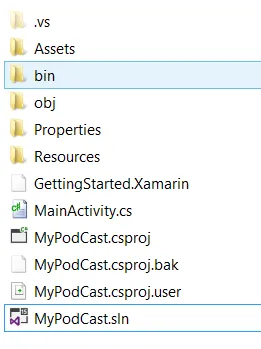
Setting up the Xamarin project for Android Auto
- Open Visual Studio 2017.
- Go to the project through File | Open | Project / Solution, go to the MyPodCast directory, and choose the MyPodCast.sln file.
- Go to Tools | Android | Android SDK Manager.
- In the Platforms tab, go to Android 5.0 Lollipop and select Android SDK Platform 21.
- In Tools | Extras | Android Auto API Simulators and Android Auto Desktop Head Unit (DHU) emulator are selected.
- Click Apply Changes.
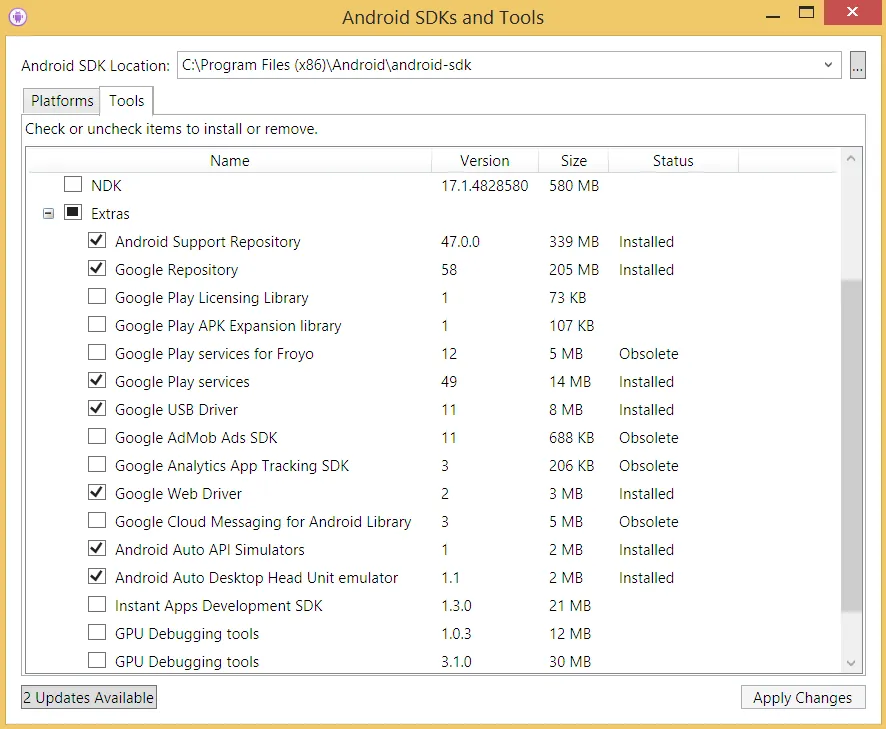
- Download and unzip (https://bit.ly/2JF8jMq) the file to the MyPodCast\Resources directory. The downloaded file contains all the i...
Table of contents
- Title Page
- Copyright and Credits
- Dedication
- Packt Upsell
- Contributors
- Preface
- Introduction
- Building an FAQs Chatbot
- Building a Fortune Cookie Application
- Hosting, Securing, and Testing Fortune Cookie in the Cloud
- Deploying the Fortune Cookie App for Google Home
- Building a Cooking Application Using Alexa
- Using Advanced Alexa Features for the Cooking App
- Migrating the Alexa Cooking Application to Google Home
- Building a Voice-Enabled Podcast for the Car
- Hosting and Enhancing the Android Auto Podcast
- Other Books You May Enjoy