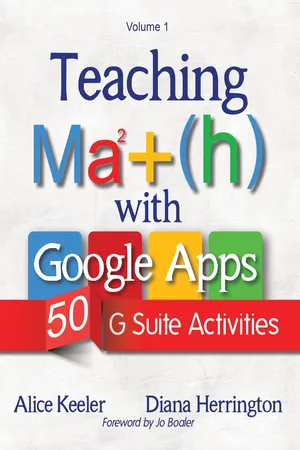
This is a test
- English
- ePUB (mobile friendly)
- Available on iOS & Android
eBook - ePub
Book details
Book preview
Table of contents
Citations
About This Book
Google Apps give teachers the opportunity to interact with students in a more meaningful way than ever before, while G Suite empowers students to be creative, critical thinkers who collaborate as they explore and learn. In Teaching Math with Google Apps, educators Alice Keeler and Diana Herrington demonstrate fifty different ways to bring math classes into the twenty-first century with easy-to-use technology.
Frequently asked questions
At the moment all of our mobile-responsive ePub books are available to download via the app. Most of our PDFs are also available to download and we're working on making the final remaining ones downloadable now. Learn more here.
Both plans give you full access to the library and all of Perlego’s features. The only differences are the price and subscription period: With the annual plan you’ll save around 30% compared to 12 months on the monthly plan.
We are an online textbook subscription service, where you can get access to an entire online library for less than the price of a single book per month. With over 1 million books across 1000+ topics, we’ve got you covered! Learn more here.
Look out for the read-aloud symbol on your next book to see if you can listen to it. The read-aloud tool reads text aloud for you, highlighting the text as it is being read. You can pause it, speed it up and slow it down. Learn more here.
Yes, you can access Teaching Math with Google Apps by Alice Keeler, Diana Herrington in PDF and/or ePUB format, as well as other popular books in Education & Teaching Mathematics. We have over one million books available in our catalogue for you to explore.
Information
Topic
EducationSubtopic
Teaching Mathematics1. Create a Directions Document
Creating directions for an assignment using G Suite apps allows you to share the information in multiple places — with every class and with other educators. Simply provide the link to the directions to anyone who needs access. If you are working with a team of teachers, you can use these tools to collaborate when creating activities. Additionally, you can set the document’s permission to allow multiple teachers to update the directions document as necessary.
Google Docs
Providing directions or basic instruction on a Google Doc ensures that every student has the directions. Students who are absent, late to class, or need the directions repeated are able to access the instruction any time. The document can include images, equations, sample problems, and animated GIF’s. Images or screenshots can be dragged directly onto the document or pasted in using the “Insert” menu.
No matter the medium, design for student engagement.
A long document full of text is challenging to follow. Break up the document with images, tables, bullet points, and cartoons.
Explore More
 |
Sample Directions Document: goo.gl/CwvuEP
Area Lesson: goo.gl/w3WVdq
Math Spreadsheets: goo.gl/H8PQkX
|
Google Slides
Google Slides are a great way to break information into chunks. Each slide can provide directions, feature an animated GIF or photo example, ask a question, link to a website, show a video, or list steps. Students can click through the slides as they complete each step of the activity, ultimately following the instructions to submit their work.
Google Classroom
Google Classroom allows teachers to assign work and collect it. In Google Drive, create a Google Doc or Google Slides presentation with directions for your students. In addition to text and images, you can attach YouTube videos or videos saved in Google Drive to a Google Classroom assignment. Then, when students log into Google Classroom and locate their tasks for the day, they can watch a short video that models the process, sparks their interest in an overriding question, or prompts them to respond in some way.
 |
Note: Student work does not have to be digital. The directions document is simply a means of explaining what students are supposed to do. Their task may be to build and model things with manipulatives, to work in small groups to address a problem, or to complete problems from a text.
|
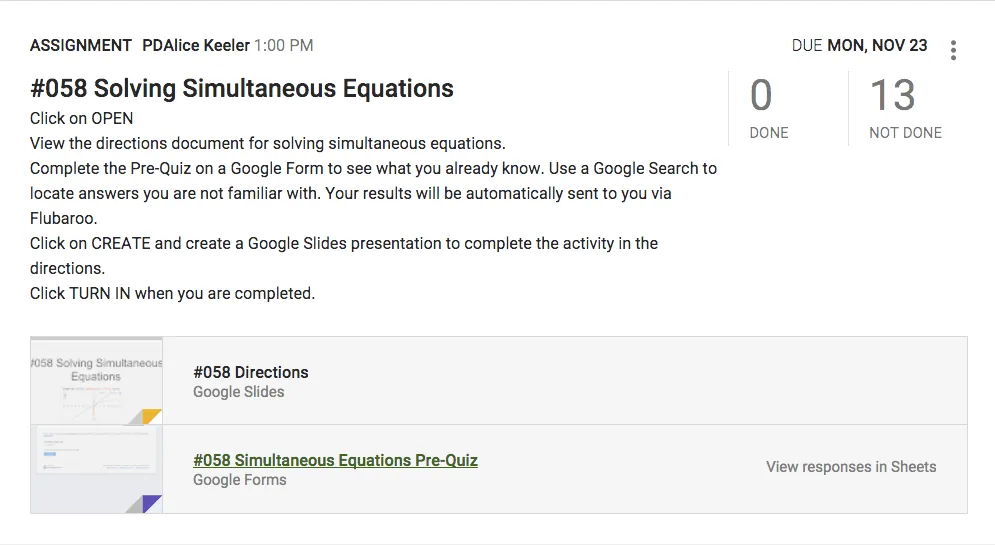
2. Hear from Everybody
When you pose a question to the class, only a subset of the students will respond aloud. As soon as some students see others start to raise their hands, their thinking may shut down. Technology allows you to hear from everyone. Rather than asking for verbal responses initially, have students respond in a digital format. This gives all of your students time to think and a chance to respond. Then, allow a verbal discussion to build off the digital contributions and ideas of everyone in the class.
Google Classroom
Google Classroom makes it easy to post a digital question. Press the plus icon to use the “Create question” option. Type the question and click “Ask.” Within seconds the entire class can respond to the question.
When possible, select the “Students can reply to each other” option. This allows the students to hear from each other, which contributes to the class operating as a community of learners.
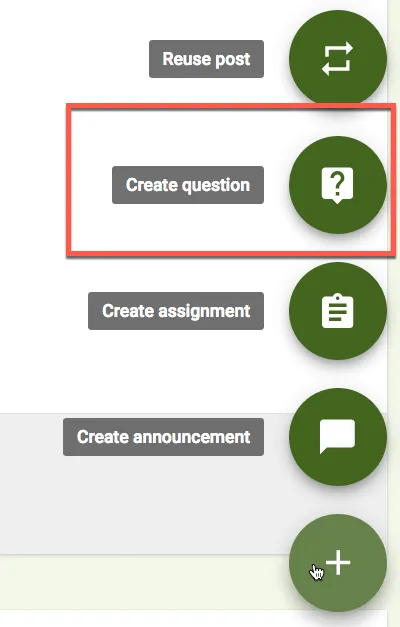

Google Slides
When used collaboratively, Google Slides can facilitate discussion.
 | First, create slides with discussion prompts and share the slides with edit access for the students. Then, have students insert a response slide after the prompt. As the slides are added, students can use the commenting feature to respond to and comment on each other’s slides. |
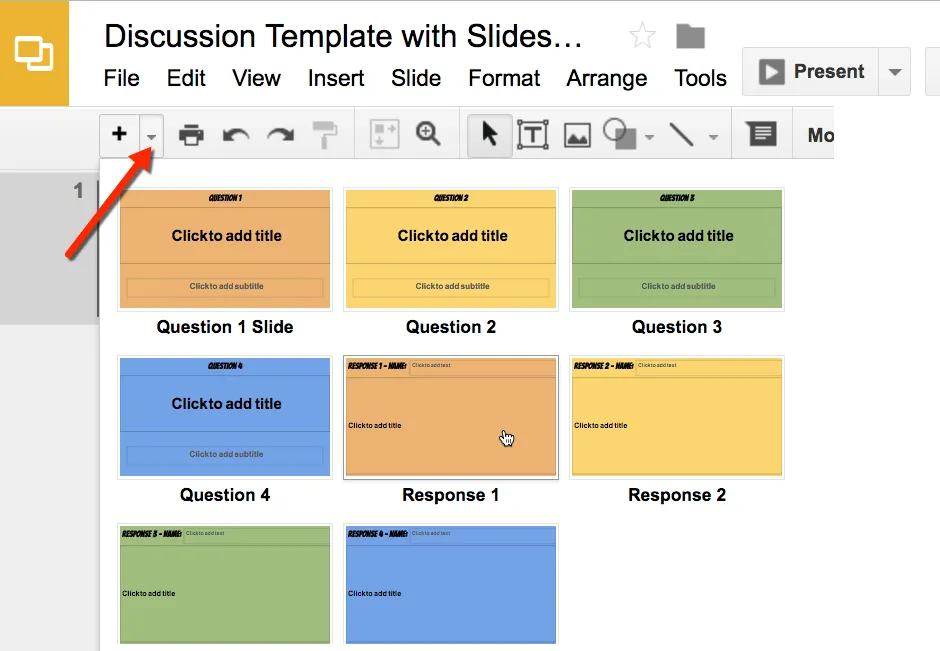
Diana’s Corner
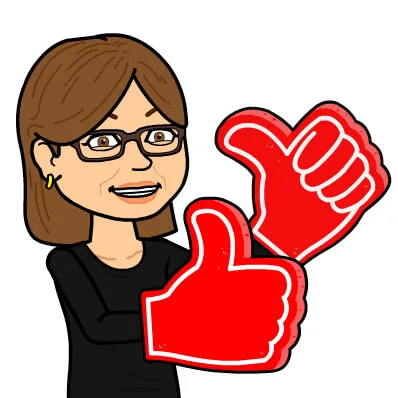 | Brainstorming is a great way to get all students involved. I have found that giving students a numerical value to reach forces them to get beyond the obvious. For example: Instead of saying, “list everything you know abouty = 3x + 7,” ask them to list 15 things about y = 3x + 7. Giving them the option to know nothing is not an option. I have them first brainstorm individually, then work in small groups, then work with the whole class. Whether we’re using technology or not, the conversations are empowering. |
Explore More
 | Slides Template — prompt a question and allow all students to individually insert a slide to respond: alicekeeler.com/slidesdiscussion Basic Ask and Respond Template: alicekeeler.com/slidesaskrespond |
Google Sheets
In a Google Sheet, each student can type their response into a cell (box). Have students respond collaboratively to the same Google Sheets document. Increase column widths as necessary and turn on the word-wrapping feature to make responses easy ...
Table of contents
- Foreword by Jo Boaler
- Get to Know Alice
- Get to Know Diana
- Introduction
- Google Math
- 50 Activities to Teach Math using G Suite
- 0. Get to Work
- 1. Create a Directions Document
- 2. Hear from Everybody
- 3. Private Comments are the Assignment
- 4. Cut Quarter Sheets of Paper
- 5. Have Students Show Their Thinking
- 6. You Want to Eat a Brownie
- 7. Look up Information
- 8. Create a Blank Document
- 9. Create Community
- 10. View Form Responses in a Spreadsheet
- 11. Use Pixel Art
- 12. Guide Instruction
- 13. Feedback Conversations
- 14. View Student Work in Google Drive
- 15. Choose 3 Problems
- 16. Conversations Are the Assignment
- 17. Bitmoji Feedback
- 18. Have Students Put Themselves in It
- 19. Use Slides for Learning
- 20. Small Group Investigation
- 21. Discuss Strategies
- 22. Explain 3 Ways
- 23. Create Collaborative Google Slides
- 24. Do a Math Problem Wrong
- 25. Create a Formative Assessment Quiz
- 26. Create Geometry Constructions
- 27. Create Interactive Instruction
- 28. Create a Drawing
- 29. Use Real Data
- 30. Use g(math) in a Google Form
- 31. Create Video Playlists
- 32. Show Me You Know It
- 33. Use Spreadsheet Formulas
- 34. Geoboard Activity
- 35. Use Manipulatives
- 36. Create Collaborative Maps
- 37. Students Write Guiding Questions
- 38. Have Students Design Spreadsheets
- 39. Analyze Data Sets
- 40. Crowdsource Information
- 41. Focus on the Learning Objective
- 42. Use Graph Paper
- 43. Collect Data
- 44. Provide Assessment Choices
- 45. Provide Constraints, not Math Problems
- 46. Play Ball
- 47. Digitize Analog Work
- 48. Discovery Activities
- 49. Start with a Picture
- 50. See Math Everywhere
- Conclusion
- Google Tutorials
- Add-Ons
- Additional Resources
- Diana's Story
- Structuring a Math Lesson
- Mathmatical Mindset
- Acknowledgments
- More From Dave Burgess Consulting, Inc.
- About the Authors