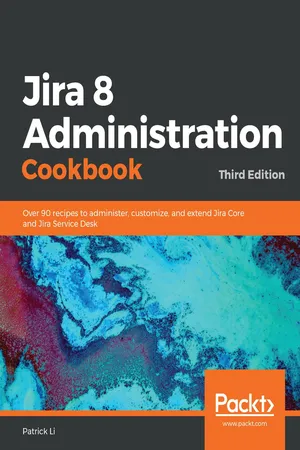
Jira 8 Administration Cookbook
Over 90 recipes to administer, customize, and extend Jira Core and Jira Service Desk, 3rd Edition
- 280 pages
- English
- ePUB (mobile friendly)
- Available on iOS & Android
Jira 8 Administration Cookbook
Over 90 recipes to administer, customize, and extend Jira Core and Jira Service Desk, 3rd Edition
About This Book
Build customized solutions that fulfil your business requirements using the latest features of Jira 8
Key Features
- Learn how to customize Jira applications to suit your organizational requirements
- Extend Jira's capabilities for custom integrations with other products and services such as Slack and GitHub
- Explore practical recipes for troubleshooting and securing your Jira instances with best practices
Book Description
Jira is a project management tool used widely by organizations to plan, track, and release software. Jira administrators are at the heart of these processes and need to know how to successfully administer and customize Jira offerings. This updated Jira 8 Administration Cookbook demonstrates how to efficiently work with Jira Core and Jira Service Desk.
The book starts with a variety of recipes to help you manage users and workflows. You'll learn how to set up custom forms and capture important data with custom fields and screens. Next, you'll gain insights into the latest email capabilities, which assist you with everything from managing outgoing email rules to processing incoming emails for automated issue creation. Later, you'll be guided through running scripts to automate tasks, getting easy access to logs, and even working with tools to troubleshoot problems. The book will also ensure you understand how to integrate Jira with Slack, set up SSO with Google, and delegate administrator permissions. Finally, the chapter on Jira Service Desk will enable you to set up and customize your own support portal, work with internal teams to solve problems, and achieve optimized services with Service Level Agreement (SLA).
By the end of this book, you'll have the skills to extend and customize your Jira implementation effectively.
What you will learn
- Learn how to delegate administrator permissions effectively
- Gain insights into integrating Jira with Bitbucket Cloud and GitHub
- Explore ways to collaborate with your internal teams on service requests
- Understand how to add permissions to fields
- Learn how to set up SSO with Google
- Discover how to copy over configuration settings between Jira instances
Who this book is for
This book is for administrators who are looking to customize, support, and maintain Jira for their organizations. A good understanding of Jira's core concepts is a must to make the most out of this book. For certain recipes, some knowledge of HTML, CSS, JavaScript, and basic programming will also be helpful.
Frequently asked questions
Information
Jira Workflows
- Setting up different workflows for your project
- Capturing additional information during workflow transitions
- Using common transitions
- Using global transitions
- Restricting the availability of workflow transitions
- Validating user input in workflow transitions
- Performing additional processing after a transition is executed
- Reacting to events coming from outside of Jira
- Rearranging the workflow transition bar
- Restricting the resolution values in a transition
- Preventing issue updates in selected statuses
- Making a field required during a workflow transition
- Creating custom workflow transition logic
Setting up different workflows for your project
How to do it...
- Log into Jira with a user that has a Jira Administrator's permission.
- Navigate to Administration > Issues > Workflows.
- Click on the Add workflow button, and name the workflow Simple Workflow.
- Click on the Diagram button to use the workflow designer or diagram mode.

- Click on the Add status button.
- Select the In Progress status from the list, and click on Add.
- Repeat the steps to add the Closed status.
- Click on the Add status button.
- Name the new status Frozen, check the Allow all statuses to transition to this one option, and click on Add, as shown in the following screenshot:
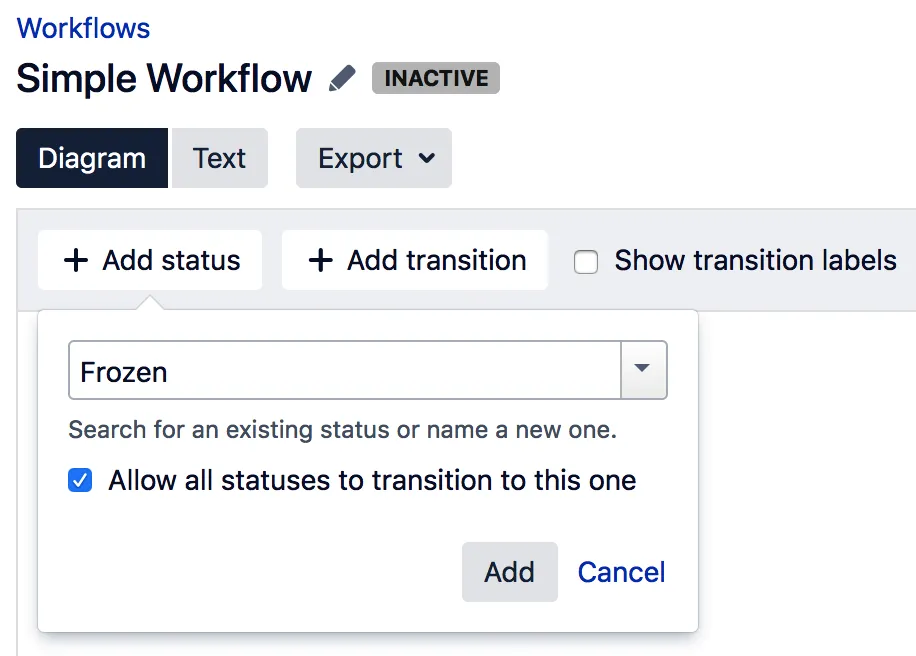
- Select the originating status, which, in this example, is OPEN.
- Click on the small circle around the OPEN status and drag your cursor onto the IN PROGRESS status. This will prompt you to provide details for the new transition, as shown in the following screenshot:

- Name the new transition Start Progress, and select the None option for the screen.
- Repeat the steps to create a transition called Close between the IN PROGRESS and CLOSED statuses.

- Select the project to apply the wo...
Table of contents
- Title Page
- Copyright and Credits
- About Packt
- Contributors
- Preface
- Jira Server Administration
- Customizing Jira for Your Projects
- Jira Workflows
- User Management
- Jira Security
- Emails and Notifications
- Integrations with Jira
- Jira Troubleshooting and Administration
- Jira Service Desk
- Other Books You May Enjoy