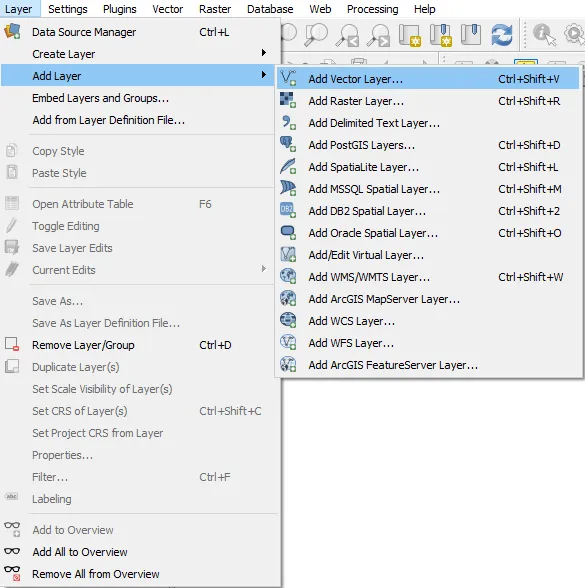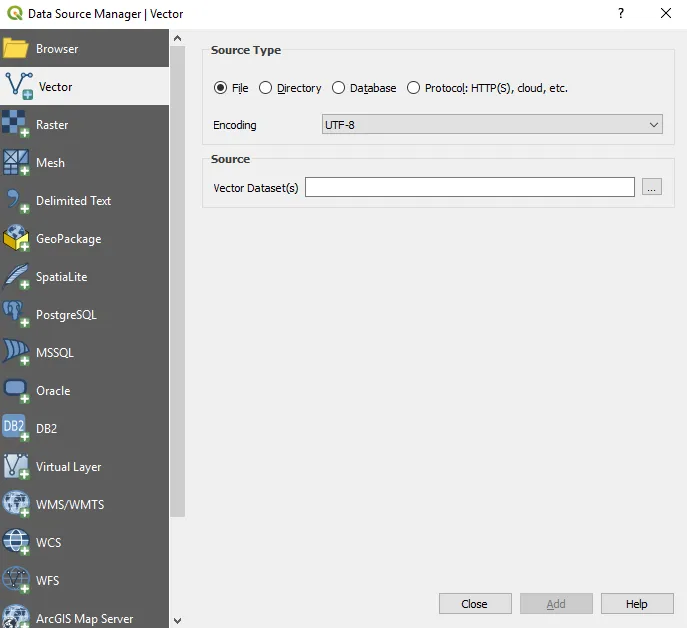Learn QGIS
Your step-by-step guide to the fundamental of QGIS 3.4, 4th Edition
Andrew Cutts, Anita Graser
- 272 Seiten
- English
- ePUB (handyfreundlich)
- Über iOS und Android verfügbar
Learn QGIS
Your step-by-step guide to the fundamental of QGIS 3.4, 4th Edition
Andrew Cutts, Anita Graser
Über dieses Buch
Learn to view, edit and analyse geospatial data using QGIS and Python 3
Key Features
- Leverage the power of QGIS to add professionalism to your maps
- Explore and work with the newly released features like Python 3, GeoPackage, 3D views, Print layouts in QGIS 3.4
- Build your own plugins and customize maps using QT designer
Book Description
QGIS 3.4 is the first LTR (long term release) of QGIS version 3. This is a giant leap forward for the project with tons of new features and impactful changes. Learn QGIS is fully updated for QGIS 3.4, covering its processing engine update, Python 3 de-facto coding environment, and the GeoPackage format.
This book will help you get started on your QGIS journey, guiding you to develop your own processing pathway. You will explore the user interface, loading your data, editing, and then creating data. QGIS often surprises new users with its mapping capabilities; you will discover how easily you can style and create your first map. But that's not all! In the final part of the book, you'll learn about spatial analysis and the powerful tools in QGIS, and conclude by looking at Python processing options.
By the end of the book, you will have become proficient in geospatial analysis using QGIS and Python.
What you will learn
- Explore various ways to load data into QGIS
- Understand how to style data and present it in a map
- Create maps and explore ways to expand them
- Get acquainted with the new processing toolbox in QGIS 3.4
- Manipulate your geospatial data and gain quality insights
- Understand how to customize QGIS 3.4
- Work with QGIS 3.4 in 3D
Who this book is for
If you are a developer or consultant familiar with the basic functions and processes of GIS and want to learn how to use QGIS to analyze geospatial data and create rich mapping applications, this book is for you. You'll also find this book useful if you're new to QGIS and wish to grasp its fundamentals
Häufig gestellte Fragen
Information
Data Creation and Editing
- Data formats
- Loading data
- Interacting with data
- Vector data
- Attributes
- Editing and creating data
- Data joins
- Raster data
- Other data in spatial databases
Data formats
GeoPackage
Loading data
Getting data into QGIS
- You can drag data directly from a folder straight into the map.
- You can drag data from the browser panel (shown in Chapter 1, Where Do I Start?) onto the map.
- You can click Layer | Add Layer and choose what type of layer to add.