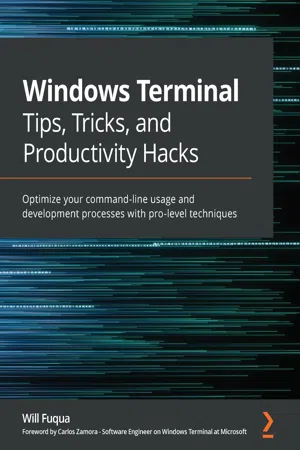
Windows Terminal Tips, Tricks, and Productivity Hacks
Optimize your command-line usage and development processes with pro-level techniques
Will Fuqua
- 254 pages
- English
- ePUB (adapté aux mobiles)
- Disponible sur iOS et Android
Windows Terminal Tips, Tricks, and Productivity Hacks
Optimize your command-line usage and development processes with pro-level techniques
Will Fuqua
À propos de ce livre
Become an efficient command-line expert by harnessing the power of the new Microsoft Windows Terminal, and learn time-saving tricks for PowerShell, WSL2, and more
Key Features
- Customize and optimize your Windows Terminal and its shells
- Work effectively on the command line with split panes, hotkeys, and automation
- Use PowerShell and WSL2 efficiently to build, test, and deploy applications
Book Description
Windows Terminal is a new and open-source command-line application for Windows 10, built for the Command Prompt, PowerShell, Windows Subsystem for Linux, and more. It's fast, modern, and configurable thanks to its GPU-accelerated rendering, excellent UTF-8 support, and JSON-based configurability, and this book can help you learn how to leverage these features.
You'll start by learning the benefits of Windows Terminal and its open-source development, as well as how to use the built-in tabs, panes, and key bindings to build your own efficient terminal workflows. After you've mastered Windows Terminal, this book shows how to use and configure PowerShell Core and the Windows Subsystem for Linux within Windows Terminal. You'll maximize your productivity using powerful tools such as PSReadLine for PowerShell and ZSH on Linux, and discover useful tips and tricks for common developer tools like Git and SSH. Finally, you'll see how Windows Terminal can be used in common development and DevOps tasks, such as developing frontend JavaScript applications and backend REST APIs, and managing cloud-based systems like Amazon Web Services (AWS), Microsoft Azure, and Google Cloud.
By the end of this book, you'll not only be well-versed with Windows Terminal, but also have learned how to effectively use shells like PowerShell Core and ZSH to become proficient at the command line.
What you will learn
- Install, update, and use Windows Terminal and its preview version
- Customize your Windows Terminal to be both visually appealing and functional
- Enable and effectively use the latest versions of PowerShell Core and Windows Subsystem for Linux
- Install and configure time-saving tools for the command line
- Work efficiently with common developer tools such as Git and SSH
- Build, deploy, and manage apps in the cloud using Windows Terminal
- Use Linux tools from Windows with ease
Who this book is for
This book is for developers, DevOps engineers, and sysadmins who want to become advanced command-line power users. Whether you're new to the command line or you already use Windows PowerShell every day, this book will have something for you.
Foire aux questions
Informations
Section 1: Introducing the New Windows Terminal
- Chapter 1, Getting started with the new Windows Terminal
- Chapter 2, Learning the Windows Terminal UI
- Chapter 3, Configuring an Ubuntu Linux profile
Chapter 1: Getting started with the new Windows Terminal
- Why a new terminal?
- The modern foundations of Windows Terminal
- Installing Windows Terminal
- Launching Windows Terminal
Technical requirements
Why a new terminal?
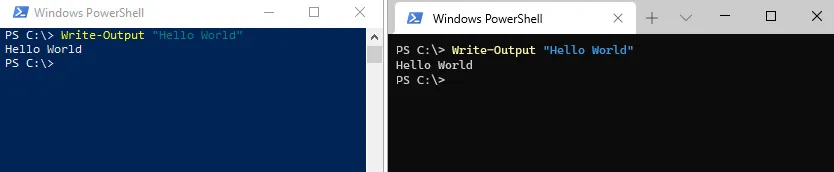
The modern foundations of Windows Terminal
A Modern UI
Table des matières
- Windows Terminal Tips, Tricks, and Productivity Hacks
- Foreword
- Preface
- Section 1: Introducing the New Windows Terminal
- Chapter 1: Getting started with the new Windows Terminal
- Chapter 2: Learning the Windows Terminal UI
- Chapter 3: Configuring an Ubuntu Linux profile
- Section 2: Configuring your Windows Terminal and its shells
- Chapter 4: Customizing your Windows Terminal settings
- Chapter 5: Changing your Windows Terminal appearance
- Chapter 6: Setting up keyboard shortcuts
- Chapter 7: Hidden Windows Terminal Actions
- Chapter 8: Tips for using PowerShell like a Pro
- Chapter 9: Tips for Using Ubuntu like an Expert
- Section 3: Using your Windows Terminal for development
- Chapter 10: Using Git and GitHub with Windows Terminal
- Chapter 11: Building web applications with React
- Chapter 12: Building REST APIs with C# and Windows Terminal
- Chapter 13: Connecting to remote systems
- Chapter 14: Managing systems in the cloud
- Appendix Windows Terminal Actions
- Other Books You May Enjoy