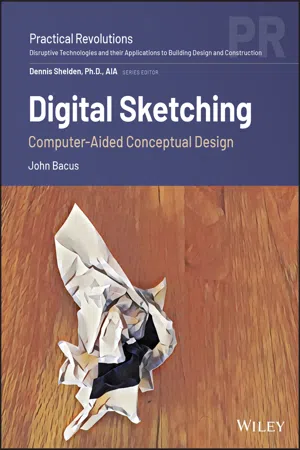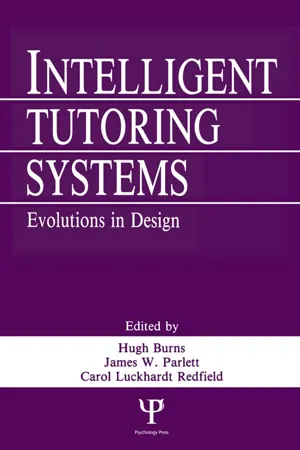Computer Science
Integrated Development Environments
Integrated Development Environments (IDEs) are software applications that provide comprehensive tools for software development. They typically include a code editor, debugger, compiler, and other features to streamline the development process. IDEs are designed to enhance productivity by offering a centralized platform for writing, testing, and debugging code, making them essential for programmers and developers.
Written by Perlego with AI-assistance
Related key terms
Related key terms
1 of 4
Related key terms
1 of 3
3 Key excerpts on "Integrated Development Environments"
- eBook - ePub
Digital Sketching
Computer-Aided Conceptual Design
- John Bacus(Author)
- 2020(Publication Date)
- Wiley(Publisher)
Compiling is a long and complex process, and as a consequence, programmers have developed all kinds of strategies to help them manage the amount of time they have to wait for the compiler to chew through their latest iteration so they can see if it worked. By breaking large programs into smaller logical chunks of code, they can modularize their efforts and reduce the length of compilation. Modularization also makes it easier for programmers to share their work easily with others, each of them working on one smaller part of the project. But with modularity comes complexity, and some kind of system is needed to manage the complexity. Enter the integrated programming environment, or IDE.An IDE is a (usually quite large) software application that brings together a compiler, a source-code management system, a code editor and other related programming tools into a single, integrated workflow of some kind. Think of an IDE as being like that big building information modeling (BIM) application you bought to manage all aspects of the design and documentation work you're doing for your architectural practice. IDEs are rich, deep, and phenomenally complex to learn completely, but for a beginning programmer, they really do put everything you need to be successful in one place. Including, for the really complete ones, a full range of sample code and documentation to show you as quickly as possible how to make the whole system work for you.If you really want to learn how to program, eventually you are going to be faced with learning one of these. But for a beginner, they are pretty daunting. Especially if you are learning to code primarily because you want to sketch design ideas with it. You may not be planning to actually ship production-quality applications right away. So rather than tackle Microsoft Visual Studio, Apple XCode, or any of the myriad other IDEs on the market today, you might want to try working with something simpler.Processing, born in John Maeda's “Aesthetics and Computation Group” at the MIT Media Lab, is one of the simplest traditional IDEs built specifically for visual design. Rooted in the Java programming language, Processing adds some high-level object types specifically targeting common 2D, 3D, and interactive visual design.As I have written in Chapter 6 - eBook - ePub
- Bill Sempf, Charles Sphar, Stephen R. Davis(Authors)
- 2010(Publication Date)
- For Dummies(Publisher)
Book IV A Tour of Visual StudioContents at a Glance Chapter 1: Getting Started with Visual Studio Chapter 2: Using the Interface Chapter 3: Customizing Visual Studio Chapter 4: Transforming Text TemplatesPassage contains an image
Chapter 1: Getting Started with Visual Studio In This Chapter Surveying the available versions Installing Visual Studio Understanding projects and solutions Exploring the different types of projectsM uch that you most likely have discovered about C# can be run using a command prompt and cs.exe. Fact is, that’s a less-than-wonderful way to program. It’s unforgiving and slow, and it’s hard to remember the specifics of the language. An Integrated Development Environment (IDE) is a program that provides a platform for development. It helps make development easier.Programmers who are used to starting with a blank screen and a command line often dismiss an IDE as a slow, bogged-down waste of time. However, I have never failed to see any of those coders change their tune after working in Visual Studio. It’s quick, easy to use, agile, and smart.It’s true that you don’t have to use an IDE to program, but if you’re going to use one, it should be Visual Studio. It was purposely built to write C# code, and it’s made to construct Windows programs. (Sales pitch over — Microsoft, I’ll take my 20 bucks now.)Seriously, ever since I did a deep dive to write Effective Visual Studio .NET,This chapter introduces you to the various versions of Visual Studio and discusses the C# projects available to you. Versioning the Versions Visual Studio has lots of different versions (a metric ton of them — a bushel and a peck, even).I have been a fan of Visual Studio. It truly makes writing software easier. It doesn’t replace knowing the language or understanding object-oriented programming or the .NET Framework, but it sure makes life a little smoother.The reason is its famous licensing problem. If they just sold the whole package for what it was worth, only the Fortune 50 could afford it, and they would cut out about 99 percent of their audience. If they make a lot of different versions, and try to incorporate the features that different groups of people use, they can capture nearly 100 percent of the audience. - eBook - ePub
Intelligent Tutoring Systems
Evolutions in Design
- Hugh Burns, Carol A. Luckhardt, James W. Parlett, Carol L. Redfield(Authors)
- 2014(Publication Date)
- Psychology Press(Publisher)
course design, the user selects portions of curricula developed in phase 1 to be delivered to some particular group of students over some specific time frame. The paths that students can take through the instruction is specified, along with scheduling constraints, and grading schemes. The user can also specify templates that will automatically create study guides for individual modules based on module specifications. The system can employ information about prerequisite and corequisite relationships to insure that the course structure selected by the user does not violate specifications developed in phase 1.The Instructional Design EnvironmentIn contrast to ISD Expert and Expert CML the Instructional Design Environment (IDE) centers on experienced users driving their way through the system. IDE (Russell et al., 1988; Russell et al., 1989) is a hypermedia system in which instructional designers can enter, edit, and manipulate their analyses and specifications. Information is entered into notecards and relations among notecards can be specified by links of various link types. Notecards are of a variety of card types, and with each card type is an associated substance. Substances are essentially different kinds of media, such as text, graphical browsers, sketches, animations, and so forth, each coming with its own set of editing operations, and perhaps default content (for example, a set of slots to be filled, or icons that act as buttons to generate sets of actions). Notecards and links can be organized in notefiles, and notecards may contain cross-links across notefiles.Figure 5.2 presents a conceptual view of a possible notecard structure in IDE, with notecards represented by boxes and ovals, and links represented by lines and arrows. At the top of Figure 5.2 is an analysis of subject matter that organizes material around the functional decomposition of a device into subsystems and parts, and associated analyses of relevant concepts and tasks. At the bottom of Figure 5.2
Index pages curate the most relevant extracts from our library of academic textbooks. They’ve been created using an in-house natural language model (NLM), each adding context and meaning to key research topics.
Explore more topic indexes
Explore more topic indexes
1 of 6
Explore more topic indexes
1 of 4