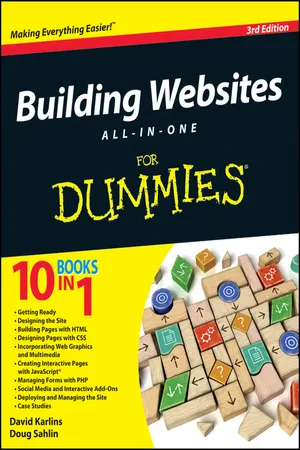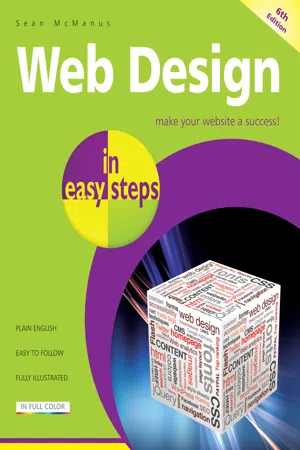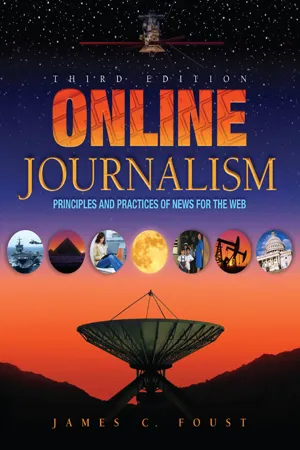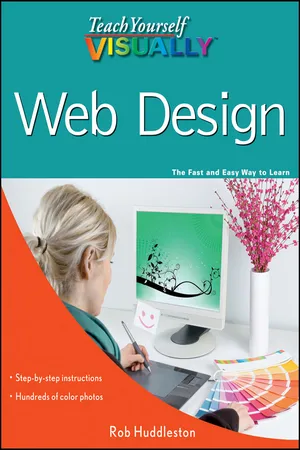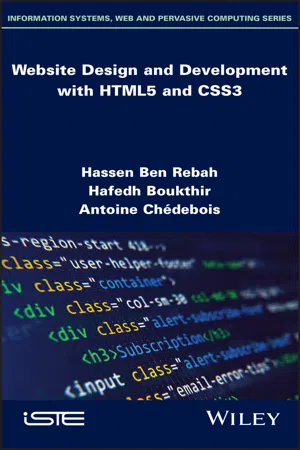Computer Science
Javascript Selecting Elements
JavaScript Selecting Elements refers to the process of identifying and manipulating specific elements within a web page using JavaScript. This is commonly done using methods such as getElementById, getElementsByClassName, and querySelector. By selecting elements, developers can dynamically update content, apply styles, and respond to user interactions, enhancing the functionality and interactivity of web applications.
Written by Perlego with AI-assistance
5 Key excerpts on "Javascript Selecting Elements"
Learn about this page
Index pages curate the most relevant extracts from our library of academic textbooks. They’ve been created using an in-house natural language model (NLM), each adding context and meaning to key research topics.
- eBook - ePub
- David Karlins, Doug Sahlin(Authors)
- 2012(Publication Date)
- For Dummies(Publisher)
JavaScript J avaScript is the main source of interactivity and animation in web pages. And of even greater value, it helps visitors interact with objects. They can click a button, scroll a drop-down menu, choose an option from a drop-down menu, and so on — all user-initiated events trigger an action. That action might be launching a slideshow, or opening a new browser window, or a form being validated (the data a user enters is tested before that data is sent to a server). As such, JavaScript is the third leg of the basic building blocks of modern, inviting, dynamic websites, along with HTML (which we cover in Book III, and throughout this minibook) and CSS (which we cover in Book IV). Understanding the Role of JavaScript As you peruse the web to identify the source of various content you want to include in your site, train your brain (and eye) to identify JavaScript objects. You’ll find them everywhere. For example, basic fly-out menus, like the one in Figure 1-1 from eBay, are typically created with JavaScript. Drop-down menus and JavaScript There are other techniques for creating animated drop-down menus. For example, some are created using only CSS (style sheets). But JavaScript drop-down menus are the most widely implemented, powerful, and accessible in a wide variety of browsing environments. The JavaScript code that makes drop-down menus work is stored in files with a.js filename extension. If you look at the source code for a website that includes JavaScript, you most likely won’t see the hundreds or thousands of lines of JavaScript code that make drop-down menus and other animated, interactive elements do their thing - eBook - ePub
- Sean McManus(Author)
- 2014(Publication Date)
- In Easy Steps Limited(Publisher)
8 JavaScript for interactive pagesJavaScript enables you to make your web pages interactive. You can check that forms have been completed correctly, update the screen with text or photos; display randomly chosen special offers; and add sophisticated animation and formatting effects to your pages. In this chapter, you’ll learn the basics and discover some handy code you can adapt for your website.What is JavaScript?How to add JavaScriptCreating functionsResponding to user actionsShowing and hiding contentHow it worksAdding a toggle routineSimple form validationChecking text boxesMore advanced form testsCustomizing by dateOpening new windowsAdding random contentAdding a photo slideshowSaving time with jQuery2 quick jQuery examplesWhat is JavaScript?While HTML is used to describe the structure of your content, and CSS lets you describe its appearance, JavaScript gives you the power to make the computer perform actions. It is a simple programming language that you can use to make your web page interactive.For security reasons, JavaScript is limited to working within the browser. That means that it can’t interfere with the website visitor’s computer, and access the hard disk, for example. You can, for example:• Update the screen contents after the page has downloaded. You might add new information that has become available since the web page first downloaded, or might show additional information that the user requests. Webmail service Gmail uses JavaScript to show you new messages that come in, without you having to refresh the web page, for example.• Make it easier for visitors to use forms by checking for any errors before the form information is sent to the server. You can provide immediate feedback so that users don’t waste time waiting for the server to respond.• - eBook - ePub
Online Journalism
Principles and Practices of News for the Web
- Jim Foust(Author)
- 2017(Publication Date)
- Routledge(Publisher)
To place an image on the page, position the cursor where you want it to go and then select Insert > Image. Once you have placed the image, you can make various formatting changes to it using the Properties window. Video clips, audio clips and multimedia elements are placed similarly, using various options under Dreamweaver’s Insert menu.USING JAVASCRIPT FOR INTERACTIVITY
A s discussed, JavaScript is a computer scripting language designed to inter. face with HTML to provide greater interactivity. This occurs through the use of client-side applications, programming for HTML documents that is executed on the end-user’s (the client, in the client-server model) device. One of the main purposes of client-side JavaScript is to provide a greater level of interactivity on individual Web pages than can be accomplished using straight HTML, even HTML 5. Server-side applications, as the name implies, reside on the server and are executed on the server. Server-side apps can provide even broader capabilities for the actual creation of Web pages; a content management system, as discussed later in this chapter, can in fact be thought of as a server-side application.JavaScript is used only for client-side programming; other languages, such as Java1 , ASP, Perl and PHP, are used for server-side programming. It is beyond the scope of this book to provide a tutorial on server-side application development or, for that matter, to provide a comprehensive tutorial on client-side JavaScript. However, this section will provide a brief overview of how JavaScript can be used to add simple interactivity to a Web page.JavaScript is text-based so—like HTML—it can be written using a simple text editor or an authoring program. Depending on the example, JavaScript programming can reside in either the <head> or <body> section of an HTML document or as a separate JavaScript file (which normally uses the file extension “.j s”). JavaScript is object-oriented, meaning programs are built using objects—documents, text fields, buttons, graphics or other elements. Each object used in a JavaScript program has a specific name that allows it to be identified—for example, if a page has a text-entry form for entering the user’s login and another for the user’s password, they might be named “UserLogin” and “UserPassword,” respectively. An object can have one or more properties describing it in some way (such as the size of a text field) and it can perform processes called methods when it receives a message. JavaScript also uses variables, which are named objects that can be given a certain numerical or text value (for example, we might define UserAge with a value of 45, and UserName as “Joey”). A function - eBook - ePub
- Rob Huddleston(Author)
- 2010(Publication Date)
- Visual(Publisher)
In order to run, your JavaScript code must be interpreted by an application. In most cases, the application being used to run it will be a Web browser. However, many other applications support JavaScript in some form today, so you might also encounter it being used elsewhere.Browser SupportEvery major modern browser offers full support of JavaScript. Microsoft’s Internet Explorer officially supports ECMAScript, but this in effect means support of JavaScript. You can safely assume that, unless your user has specifically disabled it, all browsers will run your scripts.JavaScript Is Not JavaJava is a very powerful object-oriented programming language from Sun Microsystems, whereas JavaScript is a scripting language. Except for the name, they in fact have absolutely nothing in common. Although beginning Web designers commonly confuse the two, care should be taken not to because no help is available for Java that would be useful for JavaScript programming, and vice versa.JavaScript and HTMLJavaScript allows developers to achieve many effects not offered by HTML. For example, HTML form controls are extremely limited, and offer little in the way of validation mechanisms to ensure that the data being entered is what is expected. JavaScript allows developers to write as complicated a validation scheme as they need on top of the form. JavaScript can also work in conjunction with CSS to achieve advanced visual effects such as drop-down menus, accordion effects, and much more.AjaxAjax was developed as a way to allow designers and developers to extend the capabilities offered by HTML and CSS. Most Ajax development is done through prebuilt JavaScript libraries, saving you time in having to rewrite code. The better, more widely adopted libraries focus on good usability and accessibility, and also provide many features such as the ability for JavaScript to refresh only a portion of a Web page. The extremely popular Google Maps application is an example of Ajax. - Hassen Ben Rebah, Hafedh Boukthir, Antoine Chedebois(Authors)
- 2021(Publication Date)
- Wiley-ISTE(Publisher)
class and id, but it is possible to refer to any other attribute.3.1.3.2.1. Class selectors (the class attribute)
This is a selector that applies specifically to elements that repeat in the web page. It is defined in CSS by a period (.) and it can concern all or only one of the elements of the HTML page using this class.NOTE.– The CSS syntax of the class selector can be defined in two ways: .class_name {/* declaration of CSS properties */ } or: element.class_name{ /* declaration of CSS properties */ }EXAMPLE.– <!DOCTYPE html> <html> <head><meta http-equiv="content-type" content="text/html;charset=UTF-8"/><link rel="stylesheet" href="/sign-up"/><title>Class selector</title></head> <body> <h1>WebprogrammingHTML 5 & CSS 3</h1><p class="introduction">I wish you pleasant reading</p></body> </html> To color the text of the paragraph <p> in blue and italicize it, you simply need to define the following style: .introduction{ color = blue; font-style : italic; }EXAMPLE.– If in an HTML5 document we have: <p class="c1">.....</p> <ul class="c1"> <li>......</li> </ul> where applicable, in the style sheet we find: .cl { color:gray;} p.c1{font-style: italic;} This style allows c1 classes to be displayed in gray, and paragraphs are also in italics.3.1.3.2.2. Identifier selectors (the id attribute)
It is only possible to apply this selector to a single element in the code of an HTML page. It then concerns unique elements for structuring the web page, such as the essential blocks (logo, header, column(s), footer, etc.). This selector is defined in CSS by a hash character (#).To define a style property for this logo, you simply need to: # logo { /* CSS style here */ } NOTE.– The CSS syntax of the identifier selector can be defined in two ways: # id_name{/* declaration (s) */ } or: element#id_name { /* declaration (s) */ }EXAMPLE.– <img src="images/logo.png" alt=”website logo" id="logo"/>3.1.3.2.3. Attribute selectors