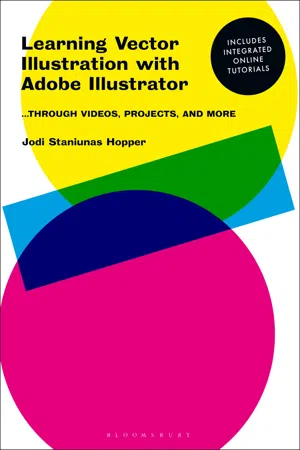
eBook - ePub
Learning Vector Illustration with Adobe Illustrator
...through videos, projects, and more
Jodi Staniunas Hopper
This is a test
- 296 pagine
- English
- ePUB (disponibile sull'app)
- Disponibile su iOS e Android
eBook - ePub
Learning Vector Illustration with Adobe Illustrator
...through videos, projects, and more
Jodi Staniunas Hopper
Dettagli del libro
Anteprima del libro
Indice dei contenuti
Citazioni
Informazioni sul libro
When you begin using vector illustration software it can be confusing and frustrating to even work out how to make a mark on the page - but this new hybrid approach to learning integrates tutorial videos and step-by-step projects to help you becoming confident in no time. Starting with first principles, this book introduces you to all the important tools and processes – from the basics of Bezier curves to applying meshes – so you can quickly and efficiently create your own designs. As you learn each skill there are projects for you to try out, and by the end of the book you'll build up to a major design project to put all your new abilities into practice.
Domande frequenti
Come faccio ad annullare l'abbonamento?
È semplicissimo: basta accedere alla sezione Account nelle Impostazioni e cliccare su "Annulla abbonamento". Dopo la cancellazione, l'abbonamento rimarrà attivo per il periodo rimanente già pagato. Per maggiori informazioni, clicca qui
È possibile scaricare libri? Se sì, come?
Al momento è possibile scaricare tramite l'app tutti i nostri libri ePub mobile-friendly. Anche la maggior parte dei nostri PDF è scaricabile e stiamo lavorando per rendere disponibile quanto prima il download di tutti gli altri file. Per maggiori informazioni, clicca qui
Che differenza c'è tra i piani?
Entrambi i piani ti danno accesso illimitato alla libreria e a tutte le funzionalità di Perlego. Le uniche differenze sono il prezzo e il periodo di abbonamento: con il piano annuale risparmierai circa il 30% rispetto a 12 rate con quello mensile.
Cos'è Perlego?
Perlego è un servizio di abbonamento a testi accademici, che ti permette di accedere a un'intera libreria online a un prezzo inferiore rispetto a quello che pagheresti per acquistare un singolo libro al mese. Con oltre 1 milione di testi suddivisi in più di 1.000 categorie, troverai sicuramente ciò che fa per te! Per maggiori informazioni, clicca qui.
Perlego supporta la sintesi vocale?
Cerca l'icona Sintesi vocale nel prossimo libro che leggerai per verificare se è possibile riprodurre l'audio. Questo strumento permette di leggere il testo a voce alta, evidenziandolo man mano che la lettura procede. Puoi aumentare o diminuire la velocità della sintesi vocale, oppure sospendere la riproduzione. Per maggiori informazioni, clicca qui.
Learning Vector Illustration with Adobe Illustrator è disponibile online in formato PDF/ePub?
Sì, puoi accedere a Learning Vector Illustration with Adobe Illustrator di Jodi Staniunas Hopper in formato PDF e/o ePub, così come ad altri libri molto apprezzati nelle sezioni relative a Informatique e Médias numériques. Scopri oltre 1 milione di libri disponibili nel nostro catalogo.
Informazioni
Overview
Welcome to Adobe Illustrator® where gorgeous illustrations are created through mathematical means—vectors. So you have launched the program and may be confronted with the New Document dialog box.* If you are not looking at this image (Figure 1.1), then go to File > New (Command + N) and a similar dialog box should appear. It may not have recent items depending on whether or not you have opened or worked in the program as of yet. A simple once-over of this dialog box tells us that we can create new documents or access Recent or Saved documents. If you look at the top of the box, you can see that Recent is highlighted. As you glances across that same line at the headers, you see Saved, Mobile, Web, Print, Film and Video, and Art and Illustration. The end use for the item you are working on will dictate the choice you make here. You can see from reviewing the Recent Item squares that seven out of eight of the last documents I made were for print and one was for video. Note that the measurements listed on the squares are different for print vs. video. The same can be said for Web and Mobile. Take a second to click on the headers and see the different formats and measurements available as templates.
Let’s visit the Print header (Figure 1.2). Please note the standard paper sizes available to utilize. Currently, the measurement is set to points. To change the unit of measurement, visit the right side of the dialog box and press* on Points. Here, there is a selection of units of measurement— Points, Picas, Inches, Millimeters, Centimeters, and Pixels. Please choose the measurement that makes the most sense to you (Figure 1.3). This book will utilize inches for consistency. Scroll to select Inches then release your mouse. All measurements are now in inches.

Figure 1.1
This should be one of the first things you see once you’ve opened Illustrator. It is the New Document dialog Box. If you do not see it, visit the File menu > New > Document.
Let’s talk more about the right side selections. First, name the document Practice by clicking on Untitled and typing. Then, select a standard paper size or type in a custom page size in the Width and Height boxes. If you select a standard page template different from the one that was initially selected, the measurements may revert back to points. Simply change it back to inches. Next is page orientation, either vertical (portrait) or horizontal (landscape). Then there is Artboards and the number 1, this can be set as high as you need it to go. Or, Artboards can be added on the fly once in the document.
Bleed* is the next area. When designing, one should always have a little more art than what the viewer sees on the page. This over spill is known as bleed. It helps when printing on commercial presses to prevent white lines around the work. If you require a bleed or not will depend on the end function of your design. For educational reasons, let’s set a bleed that is the same all around the page. This can be done easily if the chain link icon is depressed and then the top arrow is clicked twice.
Color Mode* is chosen based on the end use of the document. CMYK* is for print and RGB* for on screen, any screen. Since there is a bleed, and print is the header, leave it in CMYK.
The More Setting button launches an additional dialog box. Many of the settings are redundant and a few are settings you should NOT mess with. Feel free to look. I recommend against changing anything.
Finally, click on Create!

Figure 1.2
When selecting a document size for your project be sure and consider the end use. Here you’ll see there are four options—Mobile, Web, Print, Film & Video. We are working in Print for this title. This selection affects presets such as measurements and color mode.
Dialog box: A panel of commands that must be dealt with before another task can be initiated.
Press: Hold down the mouse.
Press and drag: Hold down the mouse and move the cursor.
Click: Depress the mouse and release.
Points, Picas: A system of measurements where 6 pica = 1 inch and 12 points = a pica.
Drop-down menu: Bar in a Panel or dialog box that lists choices....
Indice dei contenuti
- Cover
- Title Page
- Contents
- Introduction
- List of artists
- Chapter one: Interface and the basics
- Chapter two: Making marks
- Chapter three: Taking shape
- Chapter four: Color: Beyond the default swatches
- Chapter five: Sketches alive! Bringing your traditional skills into Illustrator
- Chapter six: Type in Illustrator
- Chapter seven: Pattern vs. symbol
- Chapter eight: Gradient Mesh
- Chapter nine: 3-Dimensions and perspective
- Chapter ten: Graph tools
- Acknowledgments
- Index
- eCopyright
Stili delle citazioni per Learning Vector Illustration with Adobe Illustrator
APA 6 Citation
Hopper, J. S. (2021). Learning Vector Illustration with Adobe Illustrator (1st ed.). Bloomsbury Publishing. Retrieved from https://www.perlego.com/book/2664181/learning-vector-illustration-with-adobe-illustrator-through-videos-projects-and-more-pdf (Original work published 2021)
Chicago Citation
Hopper, Jodi Staniunas. (2021) 2021. Learning Vector Illustration with Adobe Illustrator. 1st ed. Bloomsbury Publishing. https://www.perlego.com/book/2664181/learning-vector-illustration-with-adobe-illustrator-through-videos-projects-and-more-pdf.
Harvard Citation
Hopper, J. S. (2021) Learning Vector Illustration with Adobe Illustrator. 1st edn. Bloomsbury Publishing. Available at: https://www.perlego.com/book/2664181/learning-vector-illustration-with-adobe-illustrator-through-videos-projects-and-more-pdf (Accessed: 15 October 2022).
MLA 7 Citation
Hopper, Jodi Staniunas. Learning Vector Illustration with Adobe Illustrator. 1st ed. Bloomsbury Publishing, 2021. Web. 15 Oct. 2022.