
eBook - ePub
Using Aspen Plus in Thermodynamics Instruction
A Step-by-Step Guide
Stanley I. Sandler
This is a test
- English
- ePUB (disponibile sull'app)
- Disponibile su iOS e Android
eBook - ePub
Using Aspen Plus in Thermodynamics Instruction
A Step-by-Step Guide
Stanley I. Sandler
Dettagli del libro
Anteprima del libro
Indice dei contenuti
Citazioni
Informazioni sul libro
A step-by-step guide for students (and faculty) on the use of Aspen in teaching thermodynamics
•Easily-accessible modern computational techniques opening up new vistas in teaching thermodynamics
A range of applications of Aspen Plus in the prediction and calculation of thermodynamic properties and phase behavior using the state-of-the art methods
•Encourages students to develop engineering insight by doing repetitive calculations with changes in parameters and/or models
•Calculations and application examples in a step-by-step manner designed for out-of-classroom self-study
•Makes it possible to easily integrate Aspen Plus into thermodynamics courses without using in-class time
•Stresses the application of thermodynamics to real problems
Domande frequenti
Come faccio ad annullare l'abbonamento?
È semplicissimo: basta accedere alla sezione Account nelle Impostazioni e cliccare su "Annulla abbonamento". Dopo la cancellazione, l'abbonamento rimarrà attivo per il periodo rimanente già pagato. Per maggiori informazioni, clicca qui
È possibile scaricare libri? Se sì, come?
Al momento è possibile scaricare tramite l'app tutti i nostri libri ePub mobile-friendly. Anche la maggior parte dei nostri PDF è scaricabile e stiamo lavorando per rendere disponibile quanto prima il download di tutti gli altri file. Per maggiori informazioni, clicca qui
Che differenza c'è tra i piani?
Entrambi i piani ti danno accesso illimitato alla libreria e a tutte le funzionalità di Perlego. Le uniche differenze sono il prezzo e il periodo di abbonamento: con il piano annuale risparmierai circa il 30% rispetto a 12 rate con quello mensile.
Cos'è Perlego?
Perlego è un servizio di abbonamento a testi accademici, che ti permette di accedere a un'intera libreria online a un prezzo inferiore rispetto a quello che pagheresti per acquistare un singolo libro al mese. Con oltre 1 milione di testi suddivisi in più di 1.000 categorie, troverai sicuramente ciò che fa per te! Per maggiori informazioni, clicca qui.
Perlego supporta la sintesi vocale?
Cerca l'icona Sintesi vocale nel prossimo libro che leggerai per verificare se è possibile riprodurre l'audio. Questo strumento permette di leggere il testo a voce alta, evidenziandolo man mano che la lettura procede. Puoi aumentare o diminuire la velocità della sintesi vocale, oppure sospendere la riproduzione. Per maggiori informazioni, clicca qui.
Using Aspen Plus in Thermodynamics Instruction è disponibile online in formato PDF/ePub?
Sì, puoi accedere a Using Aspen Plus in Thermodynamics Instruction di Stanley I. Sandler in formato PDF e/o ePub, così come ad altri libri molto apprezzati nelle sezioni relative a Scienze fisiche e Termodinamica. Scopri oltre 1 milione di libri disponibili nel nostro catalogo.
Informazioni
Chapter 1
Getting Started With Aspen Plus®
Aspen Plus® is a process simulation program that can also be used for many types of thermodynamic calculations, or to retrieve and/or correlate thermodynamic and transport data. In this book it will largely be used for thermodynamic calculations, such as computing phase equilibria and regressing parameters in thermodynamic models, and also for some very simple process simulations, merely to introduce the concept.
To start, open the Aspen Plus V8.x, which you may have to locate depending on the setup of your computer. [It may be on your desktop or you may have to follow the path All Programs>Aspen Tech>Process Modeling V8.x>Aspen Plus>Aspen Plus V8.x. In doing this you will also see paths to the large collection of specialized Aspen Plus modules that will not be considered here.] The interface is somewhat different for Aspen Plus V8.0 and Aspen Plus V8.2 and higher. For Aspen Plus V8.0 continue here, while for Aspen V8.2 (or higher) go to Fig. 1-2a.
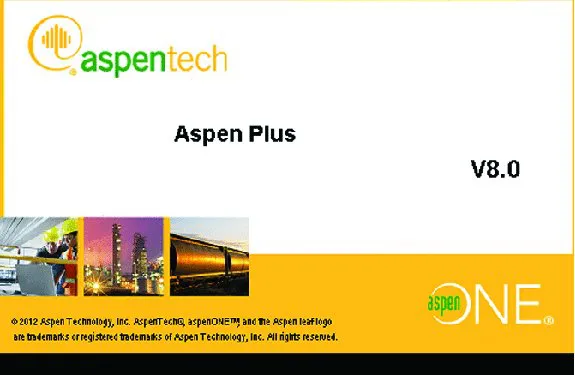
Figure 1-1a Aspen Plus V8.0 Start-up
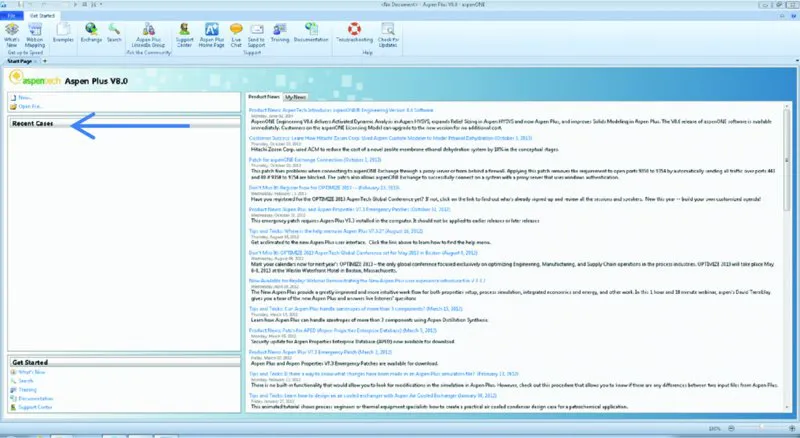
Figure 1-1b Aspen Plus V8.0 Start-up
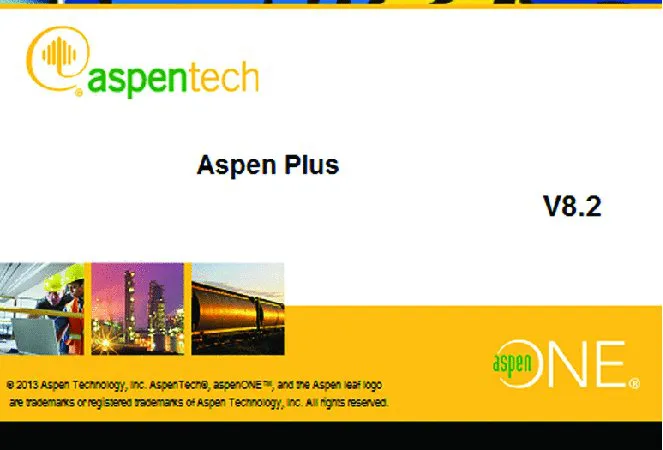
Figure 1-2a Aspen Plus V8.2 Start-up
[The screen images shown below and throughout this book were produced using Aspen Plus®. These screen images of Aspen Plus® are reprinted with permission of Aspen Technology, Inc. AspenTech®, aspenONE®, Aspen Plus®, and the AspenTech leaf logo are trademarks of Aspen Technology, Inc. All rights reserved.]
When you open Aspen Plus V8.0, you will briefly see the Aspen logo in Fig. 1-1a. There is then a slight delay while the program connects to the server, and then the Getting Started page shown in Fig. 1-1b appears. There you will see a list of Product News items (that changes as it updates on a regular basis). From this window you will be able to start a new Simulation or open one of your previous simulations that will appear (in the future) in the list under Recent Cases.
To proceed, click on New.., which brings up the window in Fig. 1-3.
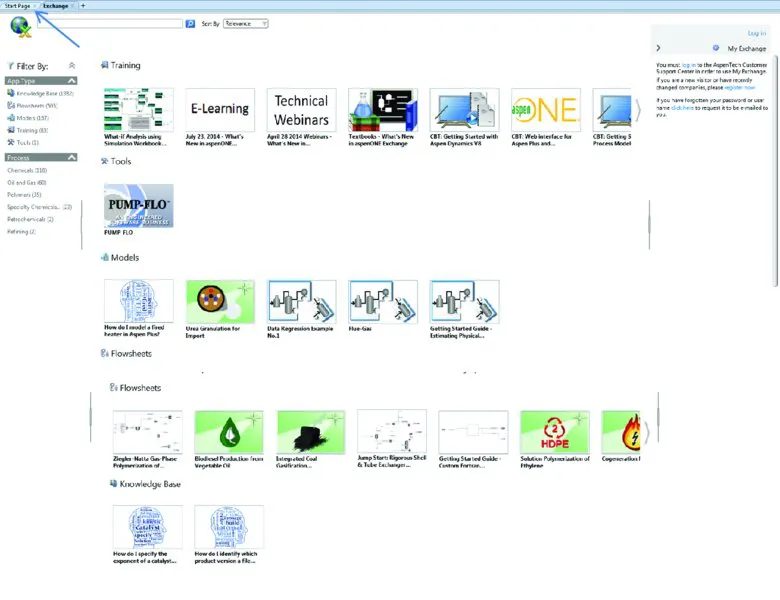
Figure 1-2b
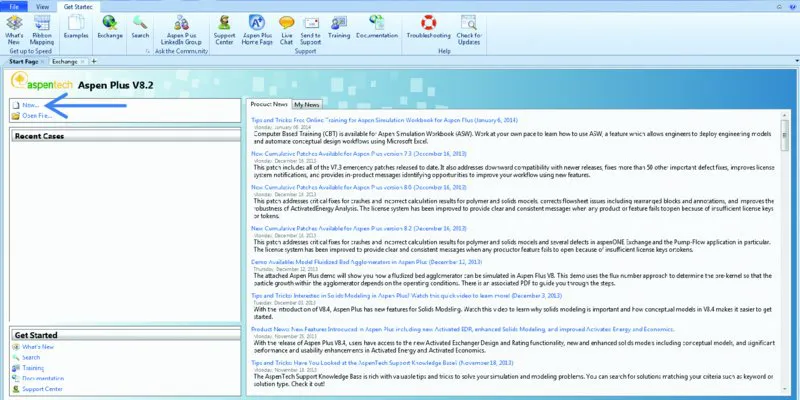
Figure 1-2c
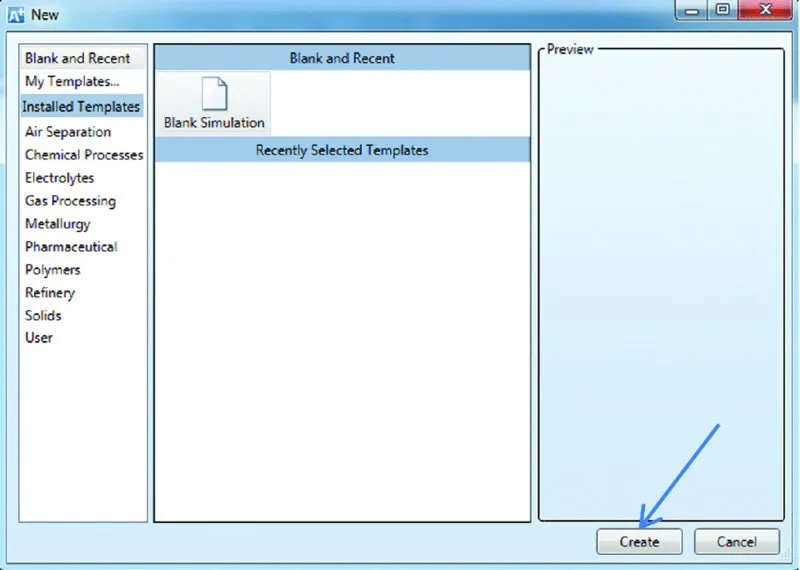
Figure 1-3
When you open Aspen Plus V8.2, you will briefly see the Aspen logo in Fig. 1-2a. There is then a slight delay while the program connects to the server, and then the Exchange window shown in Fig. 1-2b appears.
This window contains flow sheets and information about a number of processes, training information, pre-prepared models for specialized unit operations, and other items. These will be ignored here as the emphasis is on thermodynamic modeling. Click on the Start Page tab as shown by the arrow in Fig. 1-2b, which will bring up the Start Page shown in Fig. 1-2c. There you will see a list of Product News items (that changes as it updates on a regular basis). From this window you will be able to start a new Simulation or open one of your previous simulations that will appear (in the future) in the list under Recent Cases.
To proceed, click on New.., which brings up the window in Fig. 1-3. Continuation for all versions of Aspen Plus V8.0 and higher.
Click on Blank Simulation and then Create. This will bring up Fig. 1-4.
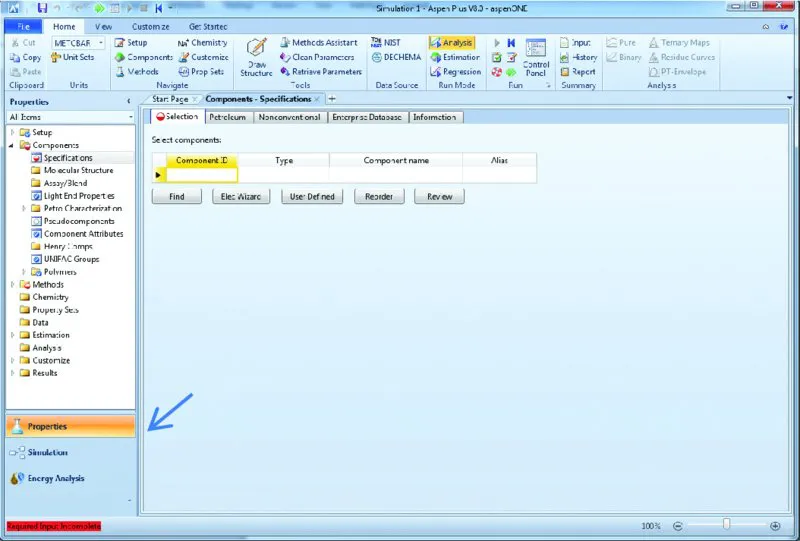
Figure 1-4
On the lower-left-hand corner of this window, there are three choices. The first, which Aspen Plus opens with, is Properties; the drop-down menu under Components>Specifications is used to specify the component or components for the calculation, and the drop-down menu under Methods is used to specify the thermodynamic models and parameters that will be used in the calculation. The second general area is Simulation that will take you to a flow sheet window, to be discussed later, and the third is Energy Analysis that will not be considered here. The default is to start with Properties.
We will p...