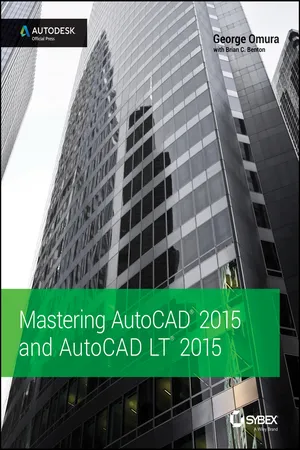
eBook - ePub
Mastering AutoCAD 2015 and AutoCAD LT 2015
Autodesk Official Press
This is a test
- English
- ePUB (mobile friendly)
- Available on iOS & Android
eBook - ePub
Book details
Book preview
Table of contents
Citations
About This Book
The ultimate reference and tutorial for AutoCAD software
This Autodesk Official Press book employs concise explanations, focused examples, step-by-step instructions, and hands-on projects to help you master both AutoCAD and AutoCAD LT. This detailed guide works well as both a tutorial and stand-alone reference, and is the perfect resource regardless of your level of expertise.
- Part I introduces the basics of the interface and drafting tools
- Part II moves into such intermediate skills as effectively using hatches, fields, and tables
- Part III details such advanced skills as attributes, dynamic blocks, drawing curves and solid fills
- Part IV explores 3D modeling and imaging
- Part V discusses customization and integration
The supporting website includes all the project files necessary for the tutorials as well as video tutorials and other bonus content.
Frequently asked questions
At the moment all of our mobile-responsive ePub books are available to download via the app. Most of our PDFs are also available to download and we're working on making the final remaining ones downloadable now. Learn more here.
Both plans give you full access to the library and all of Perlego’s features. The only differences are the price and subscription period: With the annual plan you’ll save around 30% compared to 12 months on the monthly plan.
We are an online textbook subscription service, where you can get access to an entire online library for less than the price of a single book per month. With over 1 million books across 1000+ topics, we’ve got you covered! Learn more here.
Look out for the read-aloud symbol on your next book to see if you can listen to it. The read-aloud tool reads text aloud for you, highlighting the text as it is being read. You can pause it, speed it up and slow it down. Learn more here.
Yes, you can access Mastering AutoCAD 2015 and AutoCAD LT 2015 by George Omura, Brian C. Benton in PDF and/or ePUB format, as well as other popular books in Computer Science & CAD-CAM. We have over one million books available in our catalogue for you to explore.
Information
Part 1
The Basics
- Chapter 1: Exploring the Interface
- Chapter 2: Creating Your First Drawing
- Chapter 3: Setting Up and Using the Drafting Tools
- Chapter 4: Organizing Objects with Blocks and Groups
- Chapter 5: Keeping Track of Layers and Blocks
Chapter 1
Exploring the Interface
Before you can start to use the new capabilities of the AutoCAD® 2015 software, you must become familiar with the basics. If you’re completely new to AutoCAD, you’ll want to read this first chapter carefully. It introduces you to many basic operations of AutoCAD, such as opening and closing files, getting a close-up look at part of a drawing, and changing a drawing. If you’re familiar with earlier versions of AutoCAD, you should review this chapter anyway to get acquainted with the features you haven’t already used.
Autodesk releases new versions of AutoCAD every year. Part of this strategy is to introduce improvements that focus on a particular category of features. This latest version, AutoCAD 2015, offers interface enhancements to make working with AutoCAD easier.
In previous versions, AutoCAD would open directly into a new, blank drawing. AutoCAD now opens to the Dashboard, a feature that enables you to quickly create a new drawing or open a previously opened drawing. Recently opened drawings are shown as thumbnails in the Dashboard.
Other new features can be found when you start to draw. If you’ve used earlier versions of AutoCAD, you’ll notice a new “dark” color scheme. Line work looks smoother with a new anti-aliasing feature. Other visual effects have been added to help you select objects and to give you better feedback as you perform common tasks.
Before you begin the exercises in this chapter, make sure that you have loaded the sample files from this book’s web page at www.sybex.com/go/masteringautocad2015. See the introduction for details. If you have purchased the e-book version, please see the introduction for instructions on how to download the sample files.
In this chapter, you will learn to
- Use the AutoCAD window
- Get a closer look with the Zoom command
- Save a file as you work
- Make changes and open multiple files
Taking a Guided Tour
First, you’ll get a chance to familiarize yourself with the AutoCAD screen and how you communicate with AutoCAD. As you do the exercises in this chapter, you’ll also get a feel for how to work with this book. Don’t worry about understanding or remembering everything you see in this chapter. You’ll get plenty of opportunities to probe the finer details of the program as you work through the later chapters. To help you remember the material, we have included a brief set of questions at the end of each chapter. For now, just enjoy your first excursion into AutoCAD.

AutoCAD References in This Book
In this chapter and throughout the rest of the book, when we say AutoCAD, we mean both AutoCAD and AutoCAD LT®. Some topics apply only to AutoCAD. In those situations, you’ll see an icon indicating that the topic applies only to AutoCAD and not to AutoCAD LT. If you’re using AutoCAD LT 2015, these icons can help you focus on the topics that are more relevant to your work by letting you skim over items that do not apply.
AutoCAD 2015 is designed to run on Windows 7 and Windows 8. This book was written using AutoCAD 2015 running Windows 7 Professional.
Launching AutoCAD
If you’ve already installed AutoCAD (see Appendix B, “Installing and Setting Up AutoCAD”) and are ready to jump in and take a look, proceed with the following steps to launch the program:
- Choose Start ➢ All Programs ➢ Autodesk ➢ AutoCAD 2015 ➢ AutoCAD 2015. You can also double-click the AutoCAD 2015 icon on your Windows Desktop. AutoCAD LT users will use AutoCAD LT 2015 in place of AutoCAD 2015.
- The AutoCAD Dashboard appears, offering options to open existing drawings or to create a new drawing. You may also see the Design Feed panel, which allows you to use a cloud-based collaboration feature. Click the Start Drawing thumbnail in the left side of the view under “Get Started” (see Figure 1.1).
- The AutoCAD window displays a blank default document named
Drawing1.dwg. Users may see the Sheet Set Manager palette to the left of the AutoCAD window. AutoCAD LT users may see the Info palette to the left of the AutoCAD window.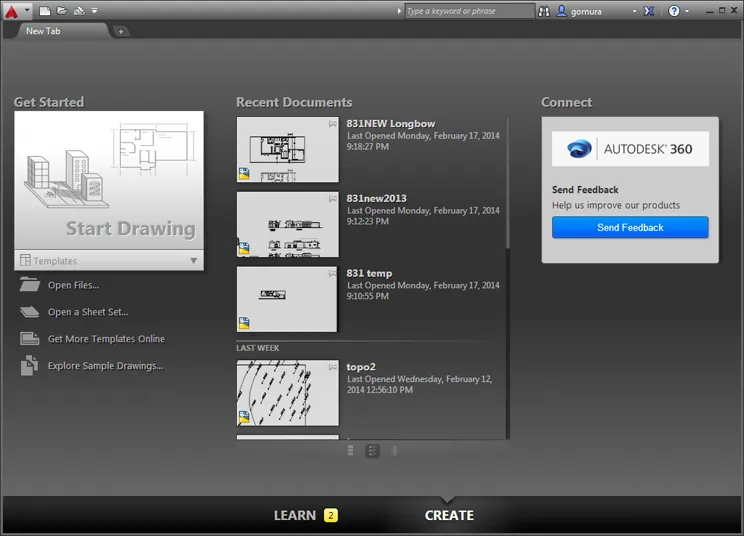 FIGURE 1.1 The Dashboard offers easy access to previous work.
FIGURE 1.1 The Dashboard offers easy access to previous work.
If you’re using the trial version, you’ll see the Product License Activation window before step 2. This window shows you the number of days you have left in the trial version. You can also activate the product here if you purchase a license. Click the Try button to continue opening the program. Now let’s look at the AutoCAD window in detail. Don’t worry if it seems like a lot of information. You don’t have to memorize it, but by looking at all the parts, you’ll be aware of what is available in a general way.
The AutoCAD Window

The AutoCAD program window is divided into several parts:
- Application menu
- Quick Access toolbar
- InfoCenter
- Ribbon
- Draw...
Table of contents
- Cover
- Contents
- Title page
- Copyright
- Series Page
- Dedication
- Acknowledgments
- About the Authors
- Introduction
- Part 1: The Basics
- Part 2: Mastering Intermediate Skills
- Part 3: Mastering Advanced Skills
- Part 4: 3D Modeling and Imaging
- Part 5: Customization and Integration
- Part 6: Appendices
- End-User License Agreement