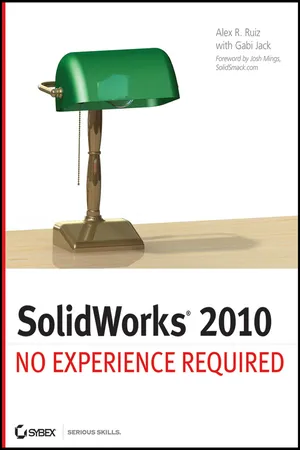
This is a test
- English
- ePUB (mobile friendly)
- Available on iOS & Android
eBook - ePub
Book details
Book preview
Table of contents
Citations
About This Book
The only continuous, step-by-step tutorial for SolidWorks
SolidWorks is a 3D CAD manufacturing software package that has been used to design everything from aerospace robotics to bicycles. This book teaches beginners to use SolidWorks through a step-by-step tutorial, letting you build, document, and present a project while you learn.
Tools and functionality are explained in the context of professional, real-world tasks and workflows. You will learn the essential functions and gain the skills to use the software at once.
- SolidWorks is a popular design software for manufacturing, and this book introduces it in the context of actually creating an object
- Begins with an overview of SolidWorks conventions and the interface
- Explains how to create models and drawings, create a revolved part and subassembly, and model parts within a subassembly
- Explores modification capabilities and drawing and Bill of Materials templates
- Moves on to top-level assembly models and drawings, Toolbox components and the Design Library, mates, export and printing capabilities, and creating renderings
- Includes a glossary, a foreword from the SolidWorks product manager, and downloadable tutorial files
SolidWorks 2010: No Experience Required quickly turns beginners into confident users of SolidWorks.
Frequently asked questions
At the moment all of our mobile-responsive ePub books are available to download via the app. Most of our PDFs are also available to download and we're working on making the final remaining ones downloadable now. Learn more here.
Both plans give you full access to the library and all of Perlego’s features. The only differences are the price and subscription period: With the annual plan you’ll save around 30% compared to 12 months on the monthly plan.
We are an online textbook subscription service, where you can get access to an entire online library for less than the price of a single book per month. With over 1 million books across 1000+ topics, we’ve got you covered! Learn more here.
Look out for the read-aloud symbol on your next book to see if you can listen to it. The read-aloud tool reads text aloud for you, highlighting the text as it is being read. You can pause it, speed it up and slow it down. Learn more here.
Yes, you can access SolidWorks 2010 by Alex Ruiz, Gabi Jack in PDF and/or ePUB format, as well as other popular books in Informatica & CAD-CAM. We have over one million books available in our catalogue for you to explore.
Information
Chapter 1: Becoming Familiar with SolidWorks
- Start SolidWorks
- Navigate the SolidWorks Interface
- Use the CommandManager
- Use and Customize the Menus
- Use Toolbars
- Use the Keyboard
- Use the Mouse
SolidWorks 2010 is one of the most popular 3D mechanical computer-aided design (CAD) packages on the market today. Since its introduction in 1995, SolidWorks has become a favorite design tool for many of today’s engineers, mechanical designers, and industrial designers. In part because of its easy-to-learn graphical user interface and powerful set of tools, SolidWorks is used by many top companies worldwide to design, engineer, and document their products in a variety of fields.
At the core of SolidWorks is the ability to create parametric 3D solid geometry that is then used to create drawings, manufacturing instructions, instruction manuals, animations, full-color renderings, and other types of documentation. Regardless of the complexity of the item being created, the creation process is easy and follows the same basic steps. First a sketch is created that is turned into a base feature. The base feature is then further refined by adding features that add or remove material from the base feature. Individual part models can then be used to build assemblies that represent the final design. After creating the 3D part or assembly models, drawings are made to document the design and manufacturing process.
Learning a new CAD package can be a daunting task. In addition to the new terminology, first-time users may feel a bit overwhelmed with a new user interface, toolbars, and commands. In this chapter, you will spend some time launching SolidWorks for the first time, becoming familiar with the SolidWorks interface, and working with the CommandManager.
Start SolidWorks
Before installing and running SolidWorks for the first time, ensure that you meet the recommended minimum system requirements. SolidWorks currently supports the following operating systems:
- Windows 7 (32-bit) Professional, Ultimate or Enterprise Edition.
- Windows 7 (64-bit) Professional, Ultimate or Enterprise Edition.
- Windows Vista (64-bit) Ultimate, Business, or Enterprise edition, SP0 or newer
- Windows Vista (32-bit) Ultimate, Business, or Enterprise edition, SP0 or newer
- Windows XP Professional (32-bit), SP2 or newer
- Windows XP Professional (64-bit)
And here are the random-access memory (RAM) requirements:
Minimum 1GB RAM when parts contain fewer than 200 features and assemblies contain fewer than 1,000 components
Recommended 2GB RAM or more when parts contain more than 200 features and assemblies contain more than 1,000 components
Once you have verified that your computer is able to support SolidWorks and it is installed onto your system, you can launch it by selecting Start Programs SolidWorks 2010 SolidWorks 2010 SPX.X SolidWorks 2010.

NOTE All images in this book are from SolidWorks running on Windows 7. You might notice a slight difference if you are using another version of windows such as Windows XP.
SolidWorks License Agreement
The first time you launch SolidWorks, you will be presented with the SolidWorks License Agreement. You must accept the license agreement in order to use SolidWorks. After reading the license, click Accept to continue.If for some reason you do not accept the terms of the license agreement, clicking Do Not Accept will exit SolidWorks.
Help and Workflow Customization
After accepting the SolidWorks License Agreement, you will then be presented with the Welcome To SolidWorks window. This screen allows you to customize the appearance of dynamic help as well as the workflow. You will see this only the first time you launch SolidWorks on your computer, but you can make changes to the options anytime you want in the SolidWorks Options window.

Three options are available in the Help Customization section of the screen. Each option will provide the user with a different level of dynamic help, so consider your needs when making your selection.
I Am A New User. Show Quick Tips To Help Me Get Started. This option will provide you with pop-up messages that appear while working in different modes of SolidWorks.
I Am New To This Version Of SolidWorks. Show Me Interactive What’s New Help. Experienced SolidWorks users will find this option helpful when they are working in a new version of SolidWorks. When this option is selected, a question-mark icon will be displayed on new menu items and new and changed PropertyManagers and will link to the corresponding sections of the What’s New manual. The topics in the What’s New manual will then provide more information about the new or updated functionality since the previous release.
Do Not Show Me Any Dynamic Help. For more experienced users, this option will not provide you with any pop-ups or links to the What’s ...
Table of contents
- Cover
- Title Page
- Credits
- Copyright
- Publisher's Note
- Dedication
- Acknowledgments
- About the Authors
- Foreword
- Introduction
- Chapter 1: Becoming Familiar with SolidWorks
- Chapter 2: Learning the Basics
- Chapter 3: Creating Your First Part
- Chapter 4: Creating Your First Drawing
- Chapter 5: Creating a Revolved Part
- Chapter 6: Creating a Subassembly
- Chapter 7: Creating a Simple Assembly Drawing
- Chapter 8: Creating a More Complex Part Model
- Chapter 9: Modeling Parts Within an Assembly
- Chapter 10: Making Modifications
- Chapter 11: Putting It All Together: Part 1
- Chapter 12: Putting It All Together: Part 2
- Chapter 13: Making the Top-Level Assembly Drawing
- Chapter 14: Sharing Your Documents with Others
- Chapter 15: Creating Your Own Templates: Part 1
- Chapter 16: Creating Your Own Templates: Part 2
- Chapter 17: Creating Simple, Stunning Renderings
- Glossary
- Index