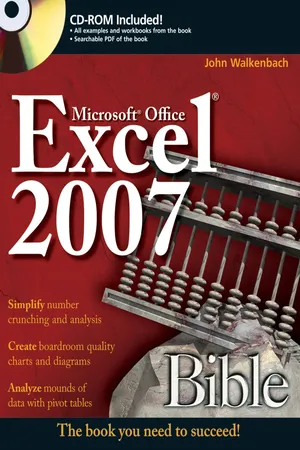
eBook - ePub
Excel 2007 Bible
John Walkenbach
This is a test
- English
- ePUB (mobile friendly)
- Available on iOS & Android
eBook - ePub
Excel 2007 Bible
John Walkenbach
Book details
Book preview
Table of contents
Citations
About This Book
- This book is a single reference that's indispensable for Excel beginners, intermediate users, power users, and would-be power users everywhere
- Fully updated for the new release, this latest edition provides comprehensive, soup-to-nuts coverage, delivering over 900 pages of Excel tips, tricks, and techniques readers won't find anywhere else
- John Walkenbach, aka "Mr. Spreadsheet, " is one of the liworld's leading authorities on Excel
- Thoroughly updated to cover the revamped Excel interface, new file formats, enhanced interactivity with other Office applications, and upgraded collaboration features
- Includes a valuable CD-ROM with templates and worksheets from the book
Note: CD-ROM/DVD and other supplementary materials are not included as part of eBook file.
Frequently asked questions
How do I cancel my subscription?
Can/how do I download books?
At the moment all of our mobile-responsive ePub books are available to download via the app. Most of our PDFs are also available to download and we're working on making the final remaining ones downloadable now. Learn more here.
What is the difference between the pricing plans?
Both plans give you full access to the library and all of Perlego’s features. The only differences are the price and subscription period: With the annual plan you’ll save around 30% compared to 12 months on the monthly plan.
What is Perlego?
We are an online textbook subscription service, where you can get access to an entire online library for less than the price of a single book per month. With over 1 million books across 1000+ topics, we’ve got you covered! Learn more here.
Do you support text-to-speech?
Look out for the read-aloud symbol on your next book to see if you can listen to it. The read-aloud tool reads text aloud for you, highlighting the text as it is being read. You can pause it, speed it up and slow it down. Learn more here.
Is Excel 2007 Bible an online PDF/ePUB?
Yes, you can access Excel 2007 Bible by John Walkenbach in PDF and/or ePUB format, as well as other popular books in Computer Science & Desktop Applications. We have over one million books available in our catalogue for you to explore.
Information
Part I
Getting Started with Excel
The chapters in this part are intended to provide essential background information for working with Excel. Here, you’ll see how to make use of the basic features that are required for every Excel user. If you’ve used Excel (or even a different spreadsheet program) in the past, much of this information may seem like review. Even so, it’s possible that you’ll find quite a few tricks and techniques.
Chapter 1: Introducing Excel
This chapter serves as an introductory overview of Excel 2007. If you’re already familiar with a previous version of Excel, reading this chapter is still a good idea. Excel 2007 is different from every previous version—very different.
What Is Excel Good For?
Excel, as you probably know, is the world’s most widely-used spreadsheet program, and is part of the Microsoft Office suite. Other spreadsheet programs are available, but Excel is by far the most popular and has become the world standard.
Much of the appeal of Excel is due to the fact that it’s so versatile. Excel’s forte, of course, is performing numerical calculations, but Excel is also very useful for non-numerical applications. Here are just a few of the uses for Excel:
• Number crunching: Create budgets, analyze survey results, and perform just about any type of financial analysis you can think of.
• Creating charts: Create a wide variety of highly customizable charts.
• Organizing lists: Use the row-and-column layout to store lists efficiently.
• Accessing other data: Import data from a wide variety of sources.
• Creating graphics and diagrams: Use Shapes and the new SmartArt to create professional-looking diagrams.
• Automating complex tasks: Perform a tedious task with a single mouse click with Excel’s macro capabilities.
Understanding Workbooks and Worksheets
The work you do in Excel is performed in a workbook file, which appears in its own window. You can have as many workbooks open as you need. By default, Excel 2007 workbooks use an XLSX file extension.
Each workbook is comprised of one or more worksheets, and each worksheet is made up of individual cells. Each cell contains a value, a formula, or text. A worksheet also has an invisible draw layer, which holds charts, images, and diagrams. Each worksheet in a workbook is accessible by clicking the tab at the bottom of the workbook window. In addition, workbooks can store chart sheets. A chart sheet displays a single chart and is also accessible by clicking a tab.
Newcomers to Excel are often intimidated by all the different elements that appear within Excel’s window. Once you become familiar with the various parts, it all starts to make sense.
Figure 1.1 shows you the more important bits and pieces of Excel. As you look at the figure, refer to Table 1.1 for a brief explanation of the items shown in the figure.
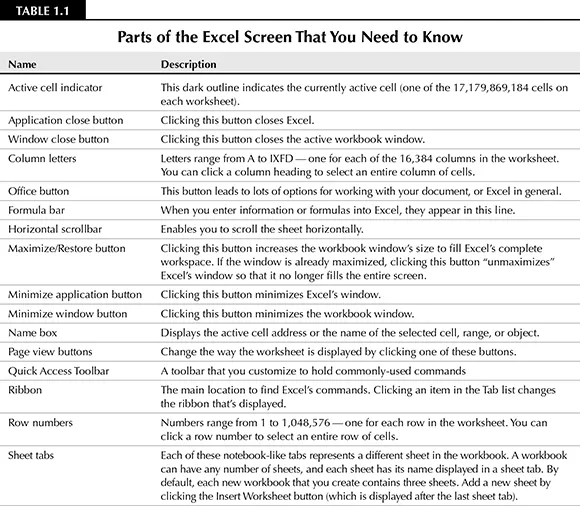
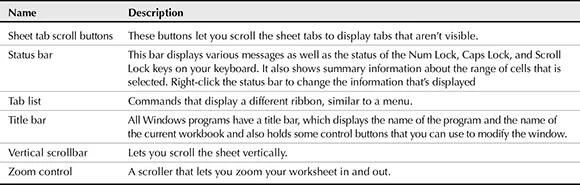
Figure 1.1
The Excel screen has many useful elements that you will use often.
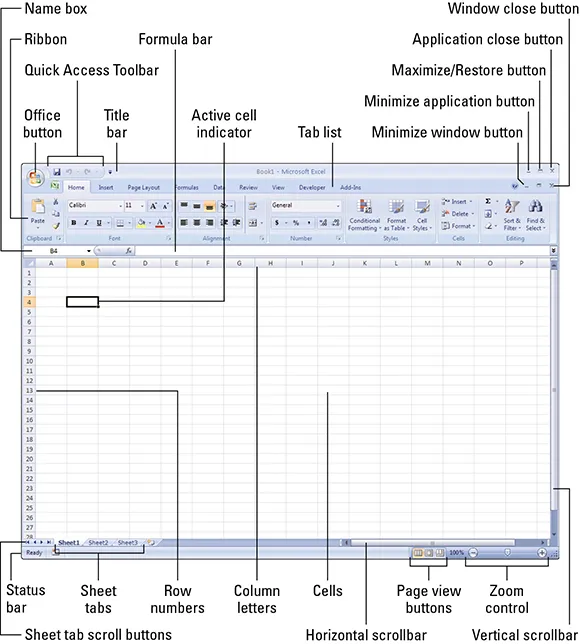
Moving Around a Worksheet
This section describes various ways to navigate through the cells in a worksheet. Every worksheet consists of rows (numbered 1 through 1,048,576) and columns (labeled A through XFD). After column Z comes column AA, which is followed by AB, AC, and so on. After column AZ comes BA, BB, and so on. After column ZZ is AAA, AAB, and so on.
The intersection of a row and a column is a single cell. At any given time, one cell is the active cell. You can identify the active cell by its darker border, as shown in Figure 1.2. Its address (its column letter and row number) appears in the Name box. Depending on the technique that you use to navigate through a workbook, you may or may not change the active cell when you navigate.
Notice that the row and column headings of the active cell appear in different colors to make it easier to identify the row and column of the active cell.
Figure 1.2
The active cell is the cell with the dark border—in this case, cell C8.
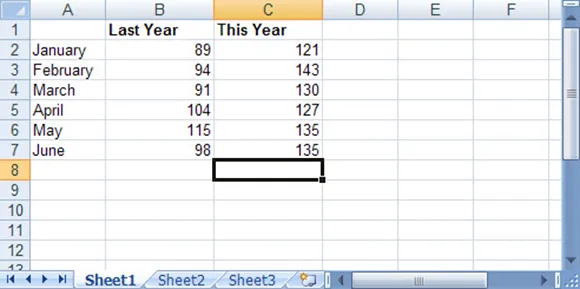
Navigating with your keyboard
As you probably already know, you can use the standard navigational keys on your keyboard to move around a worksheet. These keys work just as you’d expect: The down arrow moves the active cell down one row, the right arrow moves it one column to the right, and so on. PgUp and PgDn move the active cell up or down one full window. (The actual number of rows moved depends on the number of rows displayed in the window.)
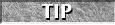
You can use the keyboard to scroll through the worksheet without changing the active cell by turning on Scroll Lock, which is useful if you need to view another area of your worksheet and then quickly return to your original location. Just press Scroll Lock and use the direction keys to scroll through the worksheet. When you want to return to the original position (the active cell), press Ctrl+Backsp...
Table of contents
- Title
- Contents
- Acknowledgments
- Part I: Getting Started with Excel
- Chapter 1: Introducing Excel
- Chapter 2: What’s New in Excel 2007?
- Chapter 3: Entering and Editing Worksheet Data
- Chapter 4: Essential Worksheet Operations
- Chapter 5: Working with Cells and Ranges
- Chapter 6: Introducing Tables
- Chapter 7: Worksheet Formatting
- Chapter 8: Understanding Excel’s Files
- Chapter 9: Using and Creating Templates
- Chapter 10: Printing Your Work
- Part II: Working with Formulas and Functions
- Chapter 11: Introducing Formulas and Functions
- Chapter 12: Creating Formulas That Manipulate Text
- Chapter 13: Working with Dates and Times
- Chapter 14: Creating Formulas That Count and Sum
- Chapter 15: Creating Formulas That Look Up Values
- Chapter 16: Creating Formulas for Financial Applications
- Chapter 17: Introducing Array Formulas
- Chapter 18: Performing Magic with Array Formulas
- Part III: Creating Charts and Graphics
- Chapter 19: Getting Started Making Charts
- Chapter 20: Learning Advanced Charting
- Chapter 21: Visualizing Data Using Conditional Formatting
- Chapter 22: Enhancing Your Work with Pictures and Drawings
- Part IV: Using Advanced Excel Features
- Chapter 23: Customizing the Quick Access Toolbar
- Chapter 24: Using Custom Number Formats
- Chapter 25: Using Data Validation
- Chapter 26: Creating and Using Worksheet Outlines
- Chapter 27: Linking and Consolidating Worksheets
- Chapter 28: Excel and the Internet
- Chapter 29: Sharing Data with Other Applications
- Chapter 30: Using Excel in a Workgroup
- Chapter 31: Protecting Your Work
- Chapter 32: Making Your Worksheets Error-Free
- Part V: Analyzing Data with Excel
- Chapter 33: Using Microsoft Query with External Database Files
- Chapter 34: Introducing Pivot Tables
- Chapter 35: Analyzing Data with Pivot Tables
- Chapter 36: Performing Spreadsheet What-If Analysis
- Chapter 37: Analyzing Data Using Goal Seek and Solver
- Chapter 38: Analyzing Data with the Analysis ToolPak
- Part VI: Programming Excel with VBA
- Chapter 39: Introducing Visual Basic for Applications
- Chapter 40: Creating Custom Worksheet Functions
- Chapter 41: Creating UserForms
- Chapter 42: Using UserForm Controls in a Worksheet
- Chapter 43: Working with Excel Events
- Chapter 44: VBA Examples
- Chapter 45: Creating Custom Excel Add-Ins
- Part VII: Appendixes
- Appendix A: Worksheet Function Reference
- Appendix B: What’s on the CD-ROM
- Appendix C: Additional Excel Resources
- Appendix D: Excel Shortcut Keys
- Wiley Publishing, Inc. End-User License Agreement