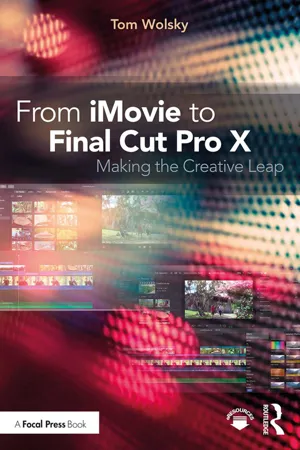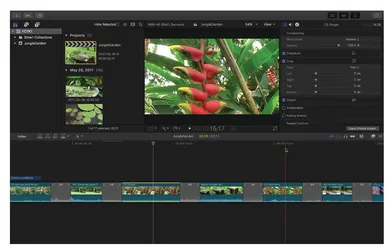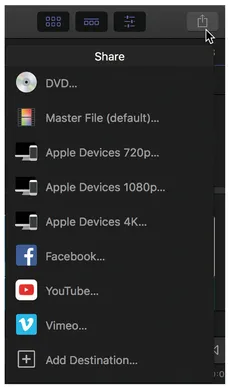![]()
Lesson 1
Getting Started
Where is Everything?
There are many similarities between iMovie and Final Cut Pro X as many like to point out, but few mention that there are enough differences between the two to confuse someone moving between the applications. The first question that most iMovie users ask is: Where is everything? To answer that, we’ll look at the components of Final Cut Pro’s interface and its panes, and to do that we’ll need to have a library with media to look at.
Loading the Lesson
To start you’ll need to download the library from the book’s website. Go to www.routledge.com/products/9781138209978 and then click on eResources. On the page there are a number of ZIP files, each of which contains a library that we will work with. You will probably need to download all of them over the course of the book, but for now we simply need the first ZIP file called FCPX1.zip. This is a fairly large file, about 675MB in size so it will take some time. The other ZIP files in the website contain other libraries and media.
Though you cannot contact me through the Focal website, if you have any questions or problems with the media, you can contact me through my website at www.fcpxbook.com. Also, be sure to check my website whenever the application updates for a look at the changes in the new version. This book is based on version 10.3.1, and by the time you read it there will be newer versions available, with new or changed features.
Once you have downloaded the ZIP file from the website you should double-click it to unzip the file. Next you should move the FCPX1 library to your media drive before opening it. See the note on media drives below. By copying or moving the library to the media drive the contents will play from that drive. Once you have the library on your media drive, double-click it to launch the application and open the library. Normally when you launch FCP it will open any previously open libraries, however, if you double-click an individual library to start the application only that library will open.
The media files that accompany this book are mostly heavily compressed H.264 files. Playing back this media requires a fast computer processor, though any recent Mac should handle the files without problem. If you have diffi culty playing back the media, you should transcode it to proxy media.
- 1. To convert all the media, select the event in the Event Browser, right-click on it and choose Transcode Media.
- 2. In the dialog that appears check on Create proxy media.
- 3. Next you have to switch to proxy playback. Go to upper right of the Viewer and from the View popup select Proxy under the Media section.
Note
Media Drive: In addition to your internal system drive, I recommend you should have at least one other hard drive that’s both large and fast. This drive should carry only your media. A separate drive is much more efficient at moving large amounts of data at high speed. The drive should be either USB3 or Thunderbolt at least. USB2 and FireWire are not adequate for HD video and modern applications.
Tip
Library Version: These libraries were created in FCP version 10.3.1. You will probably be using a newer version. In which case you will get a dialog telling you that the library will be updated. Once the library is updated older versions of the application will not be able to open it.
Note
Right-click: In this book I will use the term “right-click” to activate the shortcut menu. By default Mac mice are still set to work in single click mode, which is quite ridiculous. Go to System Preferences and in Mouse controls check on secondary click to activate right-clicking if you have not done so already. If you’re using a laptop without a mouse, use Control-click to access the shortcut menus.
The Interface
The FCP interface will look vaguely familiar to iMovie users, but daunting at the same time because of its complexity (see Figure 1.1). Many of the same functions are in iMovie and FCP applications, but they’re oft en in different places in the interface or have different icons. For instance, in iMovie there’s a button on the left of the top bar to completely close the Browser, leaving just the Viewer. The button for this is in the first of the cluster at the right end of the top bar (see Figure 1.2). It can also be closed by deselecting Browser in the Window menu under the Show in Workspace submenu or by using the keyboard shortcut Control-Command-1.
Let’s take a quick look at that top bar, which has some resemblance to the similar iMovie bar, but has some other functions. The section on the left holds the Import button, which you probably recognize from iMovie and other applications (see Figure 1.3). Once you get into the FCP Import window it’s very similar to iMovie Import window. We’ll look at importing in the next lesson. Next to Import is the Keyword button, which opens the Keyword Editor (Command-K), which we’ll work with in Lesson 3 on Organization, and next to that is the Background Task button, which will show a clock action as a background task is happening. On the right end of the bar are four buttons: the Show/Hide Browser button that we saw, the Show/ Hide Project button, which is new to this version of FCP and closes the Timeline pane, and the Show/Hide Inspector button. At the end of the bar is the familiar Share button. This is actually a popup menu and brings up the Sharing options (see Figure 1.4). Th ere are options for creating a basic DVD, sending to Apple devices to sync through iTunes, and to Facebook, Vimeo, and YouTube. There is also a master file export option, which we’ll look at in detail in the last lesson. One of the important items you’ll notice that’s missing in FCP is the Theater. There simply isn’t one. Sorry. The two other items that appear to be missing are sharing an image and sharing to email. These are actually both available in FCP, as we’ll see in the last lesson.
Figure 1.1 Final Cut Pro X Interface
Figure 1.2 Top Right Buttons
Figure 1.3 Top Left Buttons
The first puzzle for many iMovie users is: Where are...