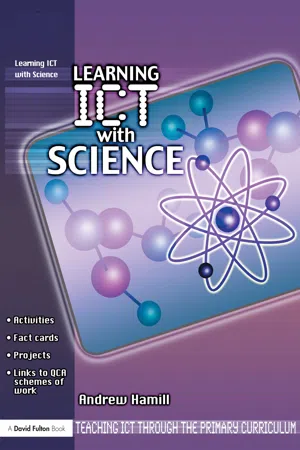
This is a test
- 112 pages
- English
- ePUB (mobile friendly)
- Available on iOS & Android
eBook - ePub
Learning ICT with Science
Book details
Book preview
Table of contents
Citations
About This Book
Providing practical guidance on enhancing learning through ICT in science, this book is made up of a series of projects that supplement, augment and extend the QCA ICT scheme and provide much-needed links with Units in other subjects' schemes of work. It includes:
- fact cards that support each project and clearly outline its benefits in relation to teaching and learning
- examples of how activities work in 'real' classrooms
- links to research, inspection evidence and background reading to support each project
- adaptable planning examples and practical ideas provided on accompanying downloadable resources.
This book is essential reading for all trainee and practising primary teachers.
Frequently asked questions
At the moment all of our mobile-responsive ePub books are available to download via the app. Most of our PDFs are also available to download and we're working on making the final remaining ones downloadable now. Learn more here.
Both plans give you full access to the library and all of Perlego’s features. The only differences are the price and subscription period: With the annual plan you’ll save around 30% compared to 12 months on the monthly plan.
We are an online textbook subscription service, where you can get access to an entire online library for less than the price of a single book per month. With over 1 million books across 1000+ topics, we’ve got you covered! Learn more here.
Look out for the read-aloud symbol on your next book to see if you can listen to it. The read-aloud tool reads text aloud for you, highlighting the text as it is being read. You can pause it, speed it up and slow it down. Learn more here.
Yes, you can access Learning ICT with Science by Andrew Hamill in PDF and/or ePUB format, as well as other popular books in Education & Education General. We have over one million books available in our catalogue for you to explore.
Information
| Project Fact Card:, Project 1: Drag and drop sorting | |
Who is it for?
| What do I need to know?
|
What will the children do?
| |
What should the children know already?
| What resources will I need?
|
What will the children learn?
| |
How to challenge the more able
| How to support the less able
|
Why teach this?
| |
PROJECT 1
Drag and drop sorting
What will the children do?
The provisional nature of ICT that enables interaction with images to change their layout and appearance is key to the sorting activity in this project. As well as developing the children's knowledge and understanding of the objects that they are sorting, they will be developing skills controlling the software and understanding of the functions of the technology. There are opportunities to contribute to physical development through the necessary motor control of the mouse, touchpad, stylus and interactive whiteboard.
There are several commercial sorting games available and by using software such as Flash or Hot Potatoes – JMatch it is possible to create drag and drop exercises which offer feedback to the children by not allowing ‘incorrect’ placing of images and praising ‘correct’ ones. While there may be advantages to these types of ICT resource when a practitioner is unable to observe, in a practitioner-led group activity, the facility to place objects anywhere on the screen and discuss the children's reasons makes a valuable contribution to learning and assessment.
The type of draw file described in this project is easily created and has the advantage of being tailored to the needs, interests and environment of the children.
Activity 1: Drag and drop sorting
The key Foundation Stage activity is the sorting of objects by one function. Clearly the sorting of screen-based images needs to complement hands-on activities with physical objects but can extend the activity to objects that would be hard to obtain or difficult or dangerous to handle.
Whether the images are on the whiteboard or computer screen the activity requires the children to select images and move them to the appropriate part of the screen using the pen or finger on the interactive whiteboard or the mouse or other input device on the computer.
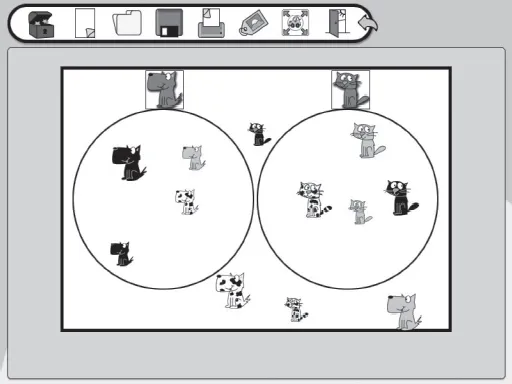
A sorting exercise using BlackCat Sort on the interactive whiteboard
What should the children know already?
While some understanding that it is possible to interact with an image on the computer to make changes to it will help the children to focus on the objects, it is not essential. Similarly, some understanding of ‘point and click’ to select an item on the screen will help, but this activity could equally serve as an introduction to computer use. Whatever the children's prior knowledge, their development will be aided by including some discussion of the role of the technology in the activity and how the children managed to control it.
What do I need to know?
The resource for this activity can be created using any drawing software or general purpose software like Microsoft Word or Textease. All interactive whiteboards come with software tools and there is a growing range of interactive whiteboard teaching tools like Lesson Planit and Easiteach which enable the creation of this type of resource. The examples here use Easiteach and Textease but any software which will enable images to be imported, selected and moved will work.
How to search for and save images
Most drawing software will come with a range of images. Whiteboard software, too, prides itself on the range of visual resources supplied with the software for teachers and practitioners to use. If, however, you cannot locate the image that you require, there are several avenues open to you.



Whatever the source, the resultant image files need to be saved to disk so that they can be inserted in the document. Textease and Easiteach use the same resource banks so a collection of images can be saved in the Clip Art directory and used in either program. The easiest way to transfer images is by opening two windows: one for the source – in this case the digital camera:
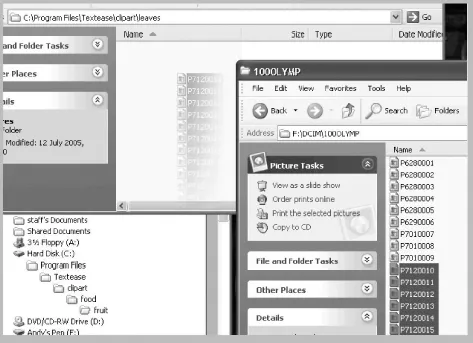 | Copy or Move? When dragging files from one window to another, one of two things will happen.
|
and the other for the destination folder or directory on the local disk or network server. The images that you require can then be selected and dragged to the destination folder window. Creating a separate folder for each collection of images makes it easier to locate and insert them later on. Files can be transferred one at a time or the entire...
Table of contents
- Front Cover
- Half Title
- Title Page
- Copyright
- Contents
- CD contents
- Acknowledgements
- Introduction
- 1 Drag and drop sorting
- 2 Digital microscope – time-lapse
- 3 Concept cartoons
- 4 Branching databases
- 5 Graphical representation of data
- 6 Giant's hand
- 7 Multimedia information source
- 8 Digital video – freeze frame
- 9 Data logging
- 10 Using search engines
- Index