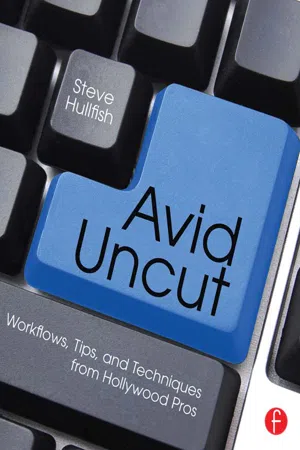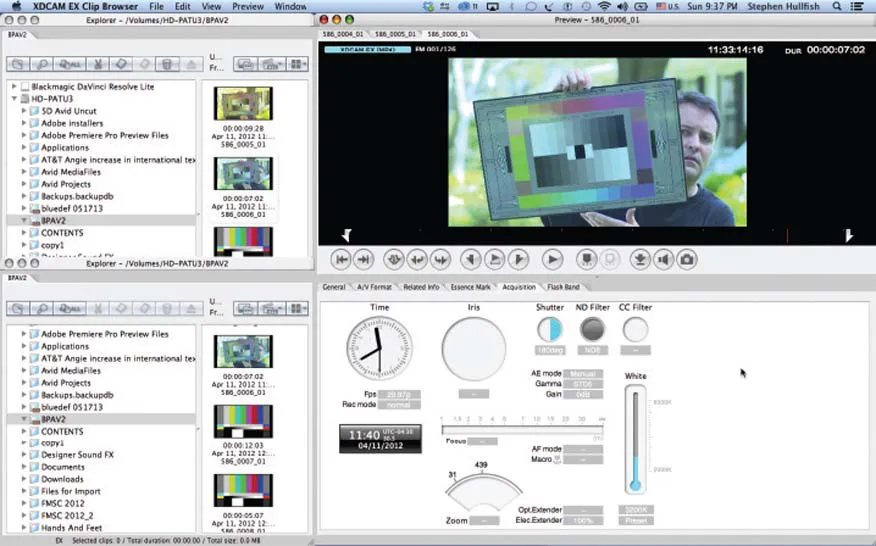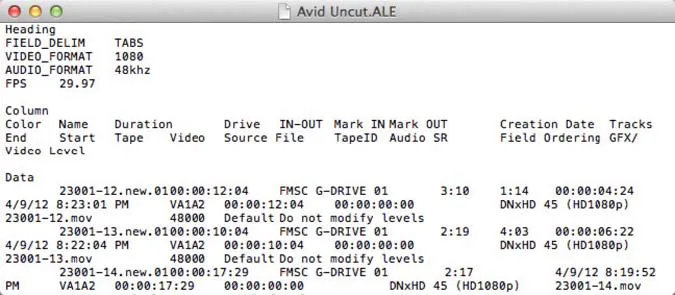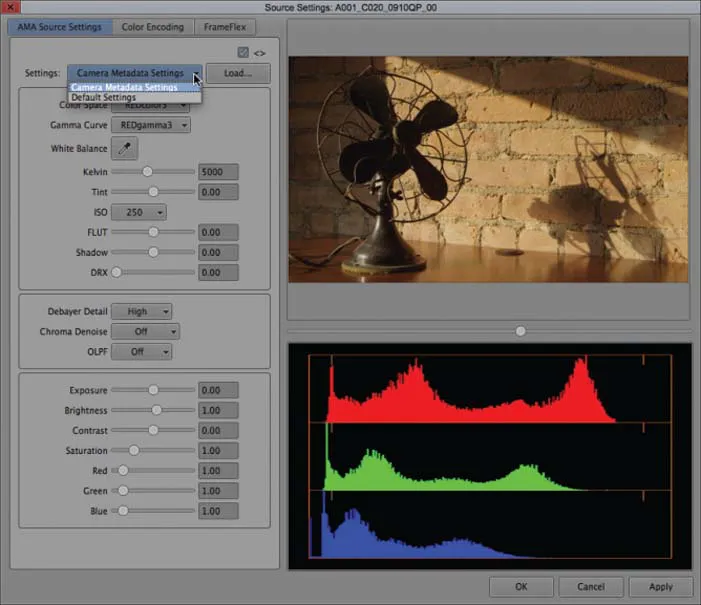![]()
CHAPTER 1
Pre-Postproduction
Preparing for an edit is not fun. It’s not sexy. It doesn’t impress clients. But if you do it incorrectly, it can lose you clients because it can affect every step of the process all the way to delivery. There are things that you need to know and understand in order to correctly ingest and organize the materials that you’ve received from production and that you will probably continue to receive throughout postproduction.
This is one of the steps of the process that separates the men from the boys and the women from the girls. Knowing the right questions to ask and understanding what the answers will mean for your end product has a lot to do with experience. But all that experience can be learned and distilled and taught.
Best practices for the entire postproduction chain start right here. In this chapter we’ll discuss ingest, project and bin organization, and strategies to quickly locate and make sense of the vast number of assets that are involved in even the smallest of projects. But, we’ll start the chapter “pre-Avid.” This means the transition from camera department to post. One of the major elements of that transition for the editor is understanding and dealing with metadata. Not everyone needs to be deeply familiar with metadata, so if this section seems a little dense for you, move on to the more fun stuff. As a matter of fact, if you want, you can jump straight to chapter 3 for the actual editing process and then come back here when it suits you.
Metadata
Metadata, in its mainstream definition, is “data about data.” In production and post, metadata is data about your media and data about your sequence. In the old days, metadata was scarce. You could argue that script notes and audio logs and timecode and reel names were, and are, metadata. As it applies to video and film, metadata can be almost anything from subtitling to timecode and much more. Many camera manufacturers are storing more and more metadata as part of their video files or in “sidecar” files that are linked to the video files. The camera manufacturer’s metadata can include lens data (f-stop, focal length), shutter speed, GPS coordinates, time of day, user data (shot name, comments), timecode, camera ID (serial number), aspect ratio, and more. Most camera systems also include the ability to prepare metadata in advance of a shoot and enter it into the camera, so that the shots include that information. For instance, at a news station, a news editor can actually create metadata before the crew leaves for the day and import it into the camera. Then that metadata will be included in the files that will be shot that day.
This metadata is meant to ease the handoff from production to post and to help organize, archive, and access media.
To me, the balancing act with metadata is to have enough to make your job easier but not so much that it makes your job harder. The trick is to realize that a lot of metadata may not be necessary for your job, but it was created and needs to be tracked through your hands and into someone else’s hands farther down the post or distribution pipeline.
While some metadata is automatically created by the camera, some of the most critical data can be added “live” with something like a linked laptop or tablet (like an iPad). Also, the audio department on larger shoots creates a lot of metadata in the sound reports. These reports are sometimes incorporated into metadata files. Another possible method for creating metadata is with camera-specific viewer software. This is software that allows you to view and log camera footage after the fact, adding metadata to the clips. An example of this is Sony’s clip browser software, which allows you to browse proxies (see Figure 1.1). Supported metadata includes Clip Name, Title 1, Title 2, Comments/Description, Sony Status flags and Essence Marks. Titles can be used for scene descriptors and when these logged files are AMA linked into an Avid system, this metadata will be included in custom columns in the bin.
While some of this metadata can come from the MXF file (Materials Exchange Format) itself, for higher-end postproduction workflows, in the Avid universe, the metadata comes in a separate file, usually an ALE file (Avid Log Exchange), that is capable of linking its data to the imported media. On the other end of the postproduction process is another metadata-rich file: AAF (Advanced Authoring Format). AAF files are the new EDL files. They are replacing EDLs (edit decision lists) and even OMF files. AAF also competes in some applications with XML files. All of these files (MXF, ALE, AAF, OMF, and XML) are sources, carriers, and transmitters of important metadata.
For more on AAF: http://en.wikipedia.org/wiki/Advanced_Authoring_Format
Fig. 1.1 Sony XDCAM EX Clip Browser. (Exact software names and numbering may change through the years.) This software allows you to view metadata and add it to files. This software needs to be pointed at a BPAV folder.
ALE
Avid Log Exchange helps to bring data from logs, such as shot logs, telecine logs (including FLX and ATN files), or Apple Cinema Tools. These are getting increasingly rare, but ALE can also be used with file-based digital cinema and HD files. In addition, ALE files can be used to draw logging data from other applications, like FCP bins. ALE can also ingest CMX EDL information.
ALE is becoming somewhat less used than it was in the heyday of telecine film transfers, but it is still valuable and useful.
ALE files are actually very simple database files that can be described, created, and edited as simple tab-delimited text files (see Figure 1.2). Consider each row in the ALE as a unique asset or media file, similar to a bin. The ALE matches a unique identifier in the media clip, like the original file name, and it matches that row in the ALE to the same unique identifier in one of the pieces of media. It can use file names. It can use clip names. It can use random bits of information. So when you bring the ALE in, Media Composer figures out: “In the ALE, you’ve got a column called ‘Clip number’ and in your bin you have Clip Number.” If those two match up, that’s the uniqueness that Avid needs to make the connection between the two. This system was developed originally by Michael Phillips, who was a long-time Avid employee and is now a consultant and has a blog called 24p.com. Check out Phillips’s wealth of information at 24p.com/wordpress.
Fig. 1.2 This is a text representation of an Avid Log Exchange file (ALE). An ALE is basically just a tab delimited text file.
Another metadata source that Avid can use is the RMD .XML sidecar file to the RED .R3D media file. The AMA plug-in for RED media actually looks at the XML sidecar and also the metadata that’s in the R3D file, so you don’t need to do the ALE with RED anymore. It depends on what you’re using to do the transfer. If you’re using RED CINE X, which most people are, then RED CINE X puts that metadata into the R3D, and Avid can access it and reveal that information in the Source Settings of RED media (see Figure 1.3).
GLOSSARY
Sidecar file: A Sidecar file is a file containing additional data that cannot be stored in the format of the connected file. In film and video, a sidecar file is a metadata file connected to a video or audio file.
ALE is used to ingest ASC CDL information (American Society of Cinematographers Color Decision List). These values don’t do you any good in a bin column, but if an incoming ALE file with CDL information is merged with the clips in the project, the values will alter the look of the associated clips, providing a primary color correction assigned on set by the director of photography and the DIT (Digital Imaging Technician) or perhaps by an on-set colorist or dailies colorist. The two types of CDL data that are transported in the ALE are ASC_SOP and ASC_SAT. These provide Slope, Offset, and Power and Saturation data. A sample CDL value would look like this: (1.0, 1.0, 1.0) (0.0 0.0 0.0) (1.0 1.0 1.0) 1.0. The first set of parenthetical numbers is from the ASC_SOP and indicates the Slope values of the red, green, and blue channels. The second set indicates the Offset’s red, green, and blue channel values, and the third set is the Power values for red, green, and blue. The final number is the Saturation value from the ASC_SAT. If the ALE was created with CDL values, you can see them in a standard bin view within Avid by selecting a bin and, from the menu bar, selecting Bin > Choose Columns. Then, from the column list, select both ASC_SOP and ASC_SAT.
Fig. 1.3 With AMA-based RED footage, you can access some of the metadata available in RED footage through the Source Settings menu option (right-click on the Source window or clip and select Source Settings).
If you have a workflow or an exceptional situation to your regular workflow that causes you to first bring in the footage and then later import the ALE for that footage, you can select “Merge with known sources” under Shot Log options in the import dialog box. This allows the metadata stored in the ALE file to be merged with the MXF files imported or AMA-managed inside Media Composer. The big warning with this workflow is that if you hav...