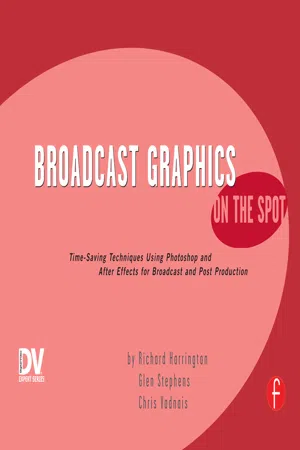
eBook - ePub
Broadcast Graphics On the Spot
Timesaving Techniques Using Photoshop and After Effects for Broadcast and Post Production
This is a test
- 240 pages
- English
- ePUB (mobile friendly)
- Available on iOS & Android
eBook - ePub
Broadcast Graphics On the Spot
Timesaving Techniques Using Photoshop and After Effects for Broadcast and Post Production
Book details
Book preview
Table of contents
Citations
About This Book
Packed with more than 350 techniques, this book delivers what you need to know - on the spot. If you create graphics for television, this book is for you. 'Broadcast Graphics on the Spot' show you how to produce more compelling TV graphics. From gathering images for use in broadcast graphics to working with fonts, mastering keying and rotoscoping, or working with logo motion, this book includes step-by-step procedures for creating over-the-shoulder graphics for news anchors, lower thirds, titles, and full-screens that can be used in everyday news productions.
Frequently asked questions
At the moment all of our mobile-responsive ePub books are available to download via the app. Most of our PDFs are also available to download and we're working on making the final remaining ones downloadable now. Learn more here.
Both plans give you full access to the library and all of Perlego’s features. The only differences are the price and subscription period: With the annual plan you’ll save around 30% compared to 12 months on the monthly plan.
We are an online textbook subscription service, where you can get access to an entire online library for less than the price of a single book per month. With over 1 million books across 1000+ topics, we’ve got you covered! Learn more here.
Look out for the read-aloud symbol on your next book to see if you can listen to it. The read-aloud tool reads text aloud for you, highlighting the text as it is being read. You can pause it, speed it up and slow it down. Learn more here.
Yes, you can access Broadcast Graphics On the Spot by Richard Harrington in PDF and/or ePUB format, as well as other popular books in Media & Performing Arts & Film Direction & Production. We have over one million books available in our catalogue for you to explore.
Information
Chapter 1
Up and Running
Configuring Software for Maximum Performance
On the Spot
| Consistent Color |
| UI Font Size |
| Tool Tips Give Psychic Powers |
| A Faster Toolbox |
| A Good Place |
| A Better Place |
| A Better Workspace |
| How to Handle your Files |
| Zoom� Zoom |
| Innovate Safely |
| Better Cursors |
| Video Graphics are NOT 72 dpi |
| Type Options |
| Guides, Grids, & Slices |
| Color Management is for Printers |
| Scratch Disks |
| Full Screen Reposition |
| Scrolling Your Comp Window |
| Use that Broadcast Monitor |
| Arrange |
| Use that Broadcast Monitor |
| Edit Menus |
| Create New Layers at Best Quality |
| Edit Keyboard Shortcuts |
| Tabbed Windows Save Space |
| OpenGL Means Speed |
| Audio Preview - Lower Quality Faster Previews |
| Keep Me Updated! |
| Overflow Volumes Save the Day |
| Even Bigger RAM Previews |
| A New Shade of Interface |
Designing graphics for a broadcast environment is pretty demanding stuff. Between the deadlines, technical challenges, and “talent issues,” it can get pretty stressful. While we can’t retrain your co-workers, we can help you refine your software.
It’s important to get your system tuned and ready to go. This chapter offers several tips on configuring your system. These tips are based on our workflows and experience—use the ones that make sense, skip others if they don’t fit your needs. But be prepared to look at your work a little differently.
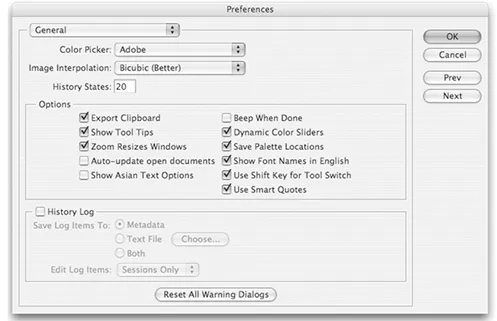
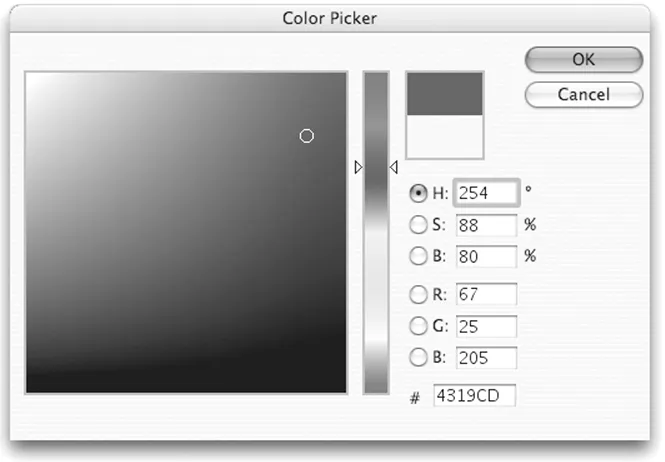
Consistent Color
Need to get precise color choices? Then be sure to use the Adobe Color Picker. By default this is the one that both Photoshop and After Effects use.
Both programs will allow you to use RGB or HSB color. You can also use hex colors if the web is more familiar to you. If you need to access Pantone colors (such as for ad work) you can access that in Photoshop from within the color picker.
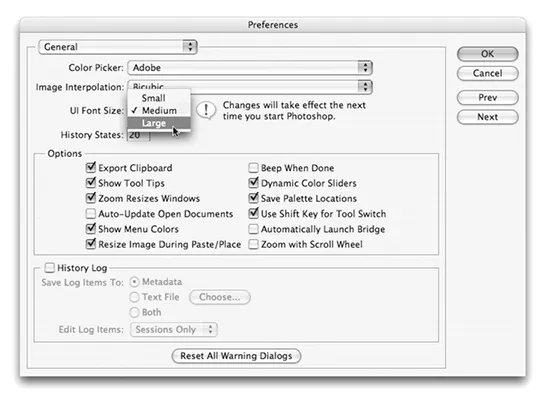
UI Font Size
It might be the fact that monitors keep getting higher resolution (or maybe we’re just getting old). Text just seems to keep getting harder to read. Under Photoshop CS2, it’s finally an option to change the user interface font size.
- Press Cmd+K (Ctrl+K) to call up the Photoshop General preferences.
- Choose to set the UI font size to Small, Medium, or Large.
- Restart Photoshop CS2 for the change to take effect.
Tool Tips Give Psychic Powers

You know how much pros on a deadline depend upon keyboard shortcuts. But how do they learn them? Is there a secret club? Well yes… but we’re allowed to tell you about Tool Tips nonetheless.
You’ll find Tool Tips in both Photoshop and After Effects on the General tab. Be sure to turn this option on. Now when you rollover an unknown or infrequently used tool, you’ll get useful information (including the keyboard shortcuts).
A Faster Toolbox
You’ve gone through the effort to learn all of the keyboard shortcuts for Photoshop. Now let’s make them faster. From the General Preferences tab, uncheck Use Shift Key for Tool Switch. Now, instead of having to use two keys to switch tools, you can now just tap the letter to cycle through all of the tools in a well. For example, tap M to switch between the Elliptical and Rectangular Marquee.
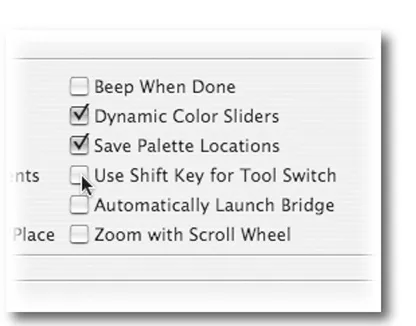
A Good Place
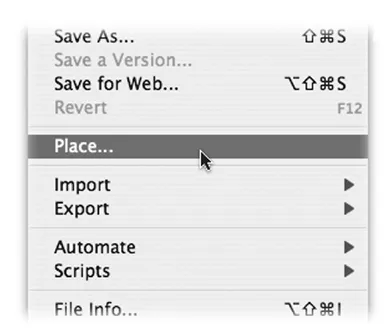
With Photoshop CS2, we gain a substantial new ability. Placed objects remain as Smart Objects, giving you the ability to access all of the original raster data. This essentially allows you to size and resize an object repeatedly without quality loss.
- Choose File>Place... (this just screams to be remapped to a keyboard shortcut).
- Navigate to the object you want to add (it must be a compatible graphics format)
- Certain file formats (such as multi-page PDFs) may offer an additional dialog box with self-explanatory options.
- Adjust the scaling of the placed object using your mouse or the Options Bar.
- Click the checkbox or press Enter twice.
You can now scale up the object to its original raster size or even infinitely if it is a vector object as Photoshop reads in the original data. You can also edit the original object by double-clicking the smart object thumbnail in the Layers palette.
A Better Place
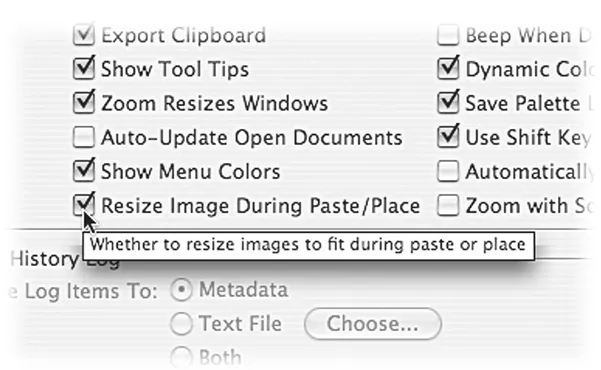
Needless to say, Place will become part of your regular workflow. Lets make it even faster!
- Press Cmd+K (Ctrl+K) to call up your Photoshop preferences.
- From the General preferences tab, choose Resize Image During Paste/Place. This will save you some time, as the placed image will scale down to fit inside your document window.
- Click OK and starting placing.
A Better Workspace
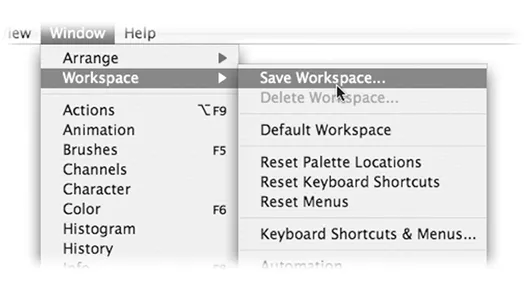
You’ve achieved interface nirvana… the windows and palettes are perfectly arranged, just how you need them. You can quickly find just what you need and the software feels more intuitive… so save it! Workspaces allow you to save palette locations and window views. This is the fastest way to switch between tasks as you can arrange all of the tools into optimum workspaces.
- Arrange your windows and palettes to taste.
- Choose Window> Workspace> Save Workspace.
- Give the Workspace a name that is descriptive.
- You may want to quit and re-launch the application. Workspaces are stored with your preferences, which are written when Photoshop or After Effects is cleanly quit. A crash would result in your settings not being stored.
How to Handle your Files

Photoshop supports a lot of different file formats, we often find it hard to keep them all straight. Computers use two and three letters after a file name to denote the file type. This extension helps the computer properly open up the files by telling the computer how to interpr...
Table of contents
- Cover
- Title
- Copyright
- Dedication
- Contents
- 1 Up and Running Configuring Software for Maximum Performance
- 2 Revealing Our Sources Acquiring and Managing your Source Materials
- 3 Lay It On! Getting the Most from the Layers Palette
- 4 Channel Operations Gaining Control Over Images Through the Channels Palette
- 5 Background Check Still and Motion Backgrounds for the TV Screen
- 6 Just My Type Words and Symbols on the Television Screen
- 7 Type in Motion Using the After Effects Type Engine
- 8 Keep It Legal Making your Images Broadcast Safe for the Screen
- 9 Pulling the Key Solutions for Chroma Key on a Deadline and a Budget
- 10 Making Deadlines Using Automation and Scripts to Speed up Your Workflow
- 11 Building Templates Saving Time Through a Little Bit of Pre-Design
- 12 Logos & Motion Designing Still and Animated Logos for Video
- 13 OTS Workshop Creating Over The Shoulder Graphics Faster
- 14 Effect Essentials Some Effects to Spark Your Creativity
- 15 Getting it on the Air Outputting Graphics to Tape, NLE, and Still Store