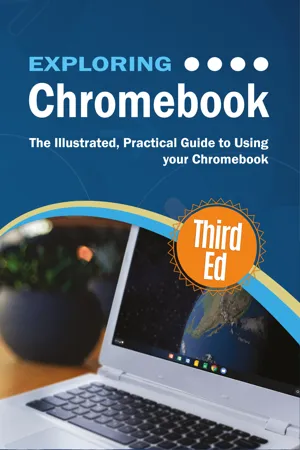
Exploring Chromebook Third Edition
The Illustrated, Practical Guide to using Chromebook
- English
- ePUB (mobile friendly)
- Available on iOS & Android
About This Book
Exploring Chromebook is the perfect companion for your Chromebook. Written by best-selling technology author, lecturer, and computer trainer Kevin Wilson, Exploring Chromebook is packed with step-by-step instructions, full color photos, illustrations, helpful tips and video demos.
Updated for 2019, Exploring Chromebook will help you:
Setting up your Chromebook
Configuring your Chromebook
Transferring data from your old machine
Setting up email and social media accounts
Bluetooth devices and printers
Connecting to Wifi and the internet
Chromebook navigation with touch gestures
Using Gmail, Chrome browser, calendar, contacts
Using Google Drive, Docs, Sheets and Slides
Video chat with Hangouts
Editing photos
Downloading music, films, and TV programs
and more...
In addition, you will learn how to make the most of the new features of Chrome OS on the Chromebook with clear explanations and video demos to help you along the way.
Finally, maintenance tips to help you keep your device running smoothly complete this invaluable guide. You'll want to keep this edition handy as you make your way around your new Chromebook.
Frequently asked questions
Information
Entertainment
Google Play Store
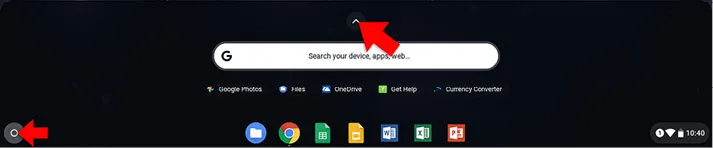
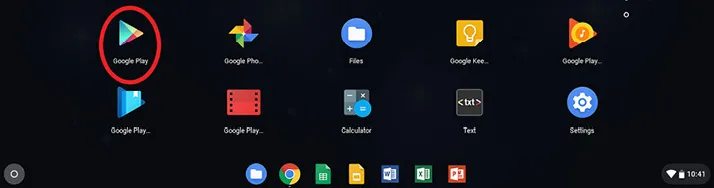
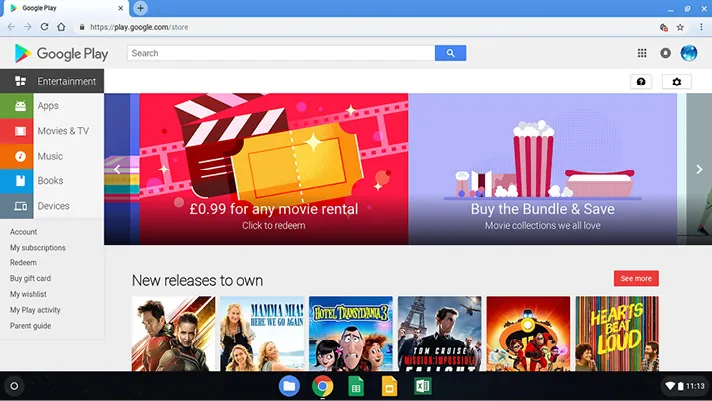
Play Music


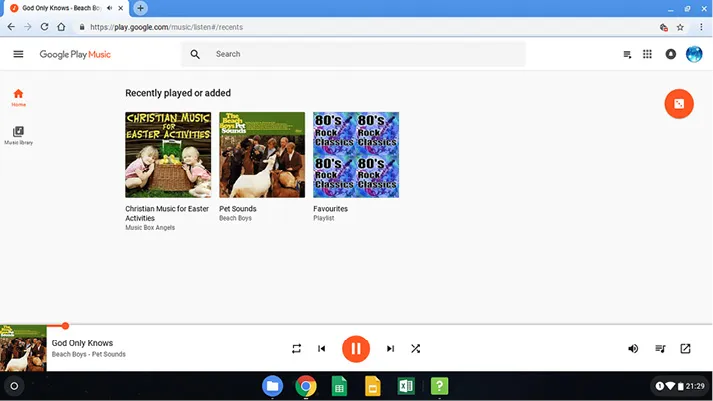
Downloading Music
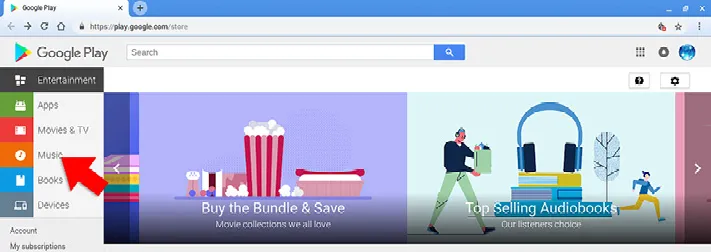
Table of contents
- Exploring Chromebook: Third Edition
- About the Author
- Acknowledgements
- Table of Contents
- What is a ChromeBook?
- Setting up your ChromeBook
- Getting around ChromeBook
- Using Apps
- Web, Email & Communication
- Entertainment
- Google Docs
- Google Sheets
- Google Slides
- Maintenance
- Video Resources