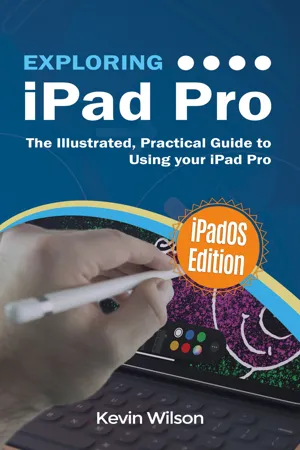
Exploring iPad Pro: iPadOS Edition
The Illustrated, Practical Guide to Using iPad Pro
- English
- ePUB (mobile friendly)
- Available on iOS & Android
About This Book
Exploring iPad Pro is the perfect companion for your new iPad Pro. Written by best-selling technology author, lecturer, and computer trainer Kevin Wilson, Exploring iPad Pro is packed with step-by-step instructions, full color photos, illustrations, helpful tips and video demos.
Updated to cover the iPadOS update, Exploring iPad Pro will help you:
Upgrade your iPad to iPadOS
The new features introduced in iPadOS
Find your way around the dock, menus, and icons
Navigate with touch gestures: tap, drag, pinch, spread and swipe
Multi-task with slide over, split view, and drag & drop
UseiPad as a second screen on your Mac with SideCar.
Use control centre, lock screen, notifications, and handoff
Connect external keyboards as well as the on-screen keyboard
Use Apple Pencil to draw, annotate, and take notes
Get to know Siri, voice dictation, and recording voice memos
Communicate with email, FaceTime, and iMessage
Use digital touch, and peer-to-peer payments
Browse the web with Safari web browser
Take, enhance, and share photos and video
Stream music with Apple Music, buy tracks & albums from iTunes Store
Stream TV programs & movies with the new Apple TV App
Use Files App, as well as Maps, News, Apple Books, and Notes
Get productive with Pages, Keynote, and Numbers
Setup and use Apple Pay, Calendar, and Contacts, and more...
In addition, you will learn how to make the most of the new features of iPadOS with clear explanations and video demos to help you along the way.
Finally, maintenance, system updates, backups, and general housekeeping tips complete this invaluable guide. You'll want to keep this edition handy as you explore the new iPadOS.
Frequently asked questions
Information
Getting Around Your iPad
Home Screen
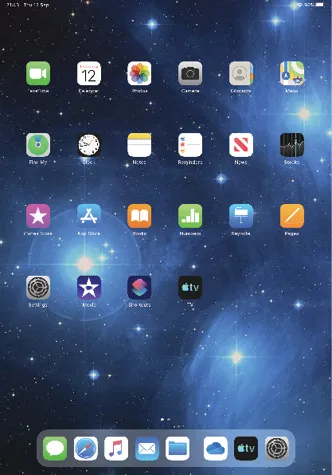
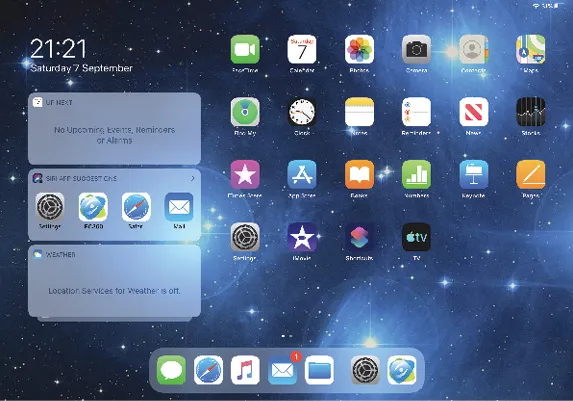
Widgets


Shortcuts
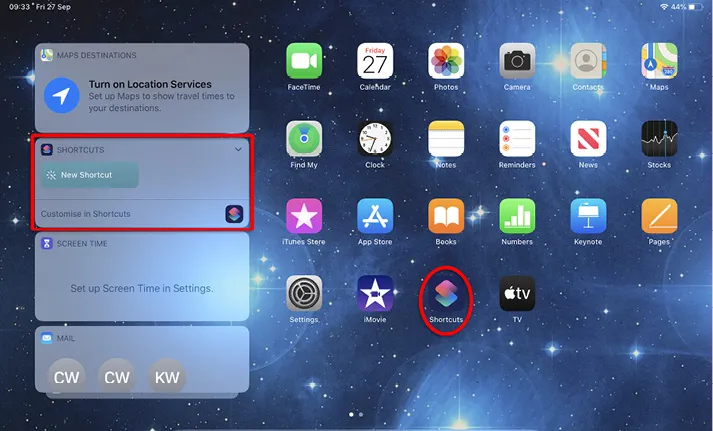
Table of contents
- Exploring iPad Pro: iPadOS Edition
- About the Author
- Acknowledgements
- Table of Contents
- iPads
- Setting up Your iPad
- Getting Around Your iPad
- Internet, Email, Communication
- Using Multimedia
- Common Apps
- Productivity Apps
- Maintaining Your iPad
- Accessorise Your iPad