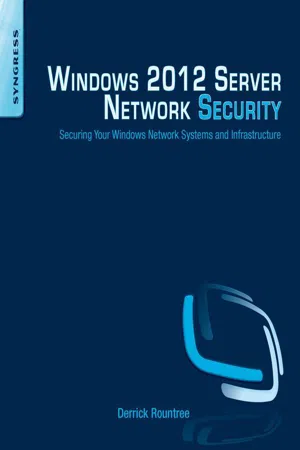
eBook - ePub
Windows 2012 Server Network Security
Securing Your Windows Network Systems and Infrastructure
This is a test
- 264 pages
- English
- ePUB (mobile friendly)
- Available on iOS & Android
eBook - ePub
Windows 2012 Server Network Security
Securing Your Windows Network Systems and Infrastructure
Book details
Book preview
Table of contents
Citations
About This Book
Windows 2012 Server Network Security provides the most in-depth guide to deploying and maintaining a secure Windows network. The book drills down into all the new features of Windows 2012 and provides practical, hands-on methods for securing your Windows systems networks, including:
- Secure remote access
- Network vulnerabilities and mitigations
- DHCP installations configuration
- MAC filtering
- DNS server security
- WINS installation configuration
- Securing wired and wireless connections
- Windows personal firewall
- Remote desktop services
- Internet connection sharing
- Network diagnostics and troubleshooting
Windows network security is of primary importance due to the sheer volume of data residing on Windows networks. Windows 2012 Server Network Security provides network administrators with the most focused and in-depth coverage of Windows network security threats along with methods and techniques for securing important mission-critical networks and assets. The book also covers Windows 8.
- Provides practical examples of how to secure your Windows network
- Focuses specifically on Windows network security rather than general concepts
- One of the first books to cover Windows Server 2012 network security
Frequently asked questions
At the moment all of our mobile-responsive ePub books are available to download via the app. Most of our PDFs are also available to download and we're working on making the final remaining ones downloadable now. Learn more here.
Both plans give you full access to the library and all of Perlego’s features. The only differences are the price and subscription period: With the annual plan you’ll save around 30% compared to 12 months on the monthly plan.
We are an online textbook subscription service, where you can get access to an entire online library for less than the price of a single book per month. With over 1 million books across 1000+ topics, we’ve got you covered! Learn more here.
Look out for the read-aloud symbol on your next book to see if you can listen to it. The read-aloud tool reads text aloud for you, highlighting the text as it is being read. You can pause it, speed it up and slow it down. Learn more here.
Yes, you can access Windows 2012 Server Network Security by Derrick Rountree in PDF and/or ePUB format, as well as other popular books in Informatica & Informatica generale. We have over one million books available in our catalogue for you to explore.
Information
Topic
InformaticaSubtopic
Informatica generaleChapter 1
Introduction
Information in this Chapter


Networking is a key component of any environment. Windows 8 and Windows Server 2012 offer a wide range of networking features and functionality. It’s important that you understand these features and functionality so that you can properly secure them. But, before we get into those, we will start with some more general information. In this chapter, we will start with an overview of some of the key components of Windows 8 and Windows Server 2012 that will help you as we go through the rest of the chapters. Then we will move into a discussion of IPv6, and how it’s implemented in Windows 8 and Windows Server 2012.
Intro to Windows 8 and Windows Server 2012
When you look at Windows 8 and Windows Server 2012, the first thing you will notice is a big difference in the UI. But, that’s not the only difference. There are some important differences in the management of the operating systems. There is a new Server Manager console that offers new management functionality and there has been increased functionality built into Powershell.
Server Manager
In Windows Server 2012, Server Manager has been enhanced to provide greater management and monitoring functionality. It’s your starting point for a lot of general administrative functions you will need to perform. You can access event and performance information. You can also install new roles and services from here.
Dashboard
When you log into Windows Server 2012, Server Manager will open. You will be presented with the Dashboard view, as seen in Figure 1.1. The Dashboard view allows you to access information about different roles and services that have been installed on the system. You can view information on manageability, events, performance, and BPA results.
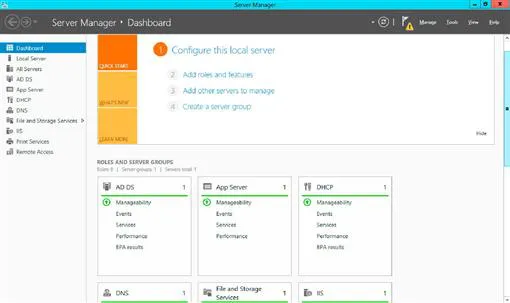
Figure 1.1 Server Manager Dashboard View
Local Server
The Local Server section, as seen in Figure 1.2, will give you detailed information about the server to which you are currently connected. You can view server properties, events, services, Best Practices Analyzer information, performance information, and roles and features information.
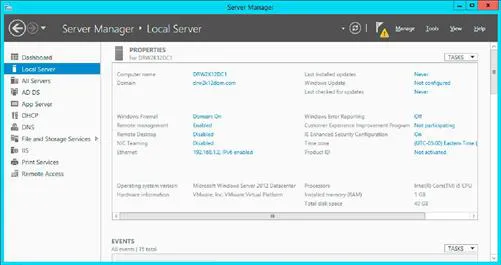
Figure 1.2 Server Manager Local Server View
Add Roles and Features
Server Manager is where you go to Add Roles and Features to your server. In upcoming chapters, we will be installing different roles and features. Most of these installs will be launched from Server Manager. The first few steps of all the installs will be the same. So, instead of repeating these steps multiple times, we will go through these steps now:
1. In the Server Manager Dashboard, select Add Roles and Features. This will launch the Add Roles and Features Wizard. First, you will be presented with the Before You Begin screen, as seen in Figure 1.3. This screen describes what can be done using the wizard. It also gives configuration suggestions to follow before you continue with the wizard. Click Next.
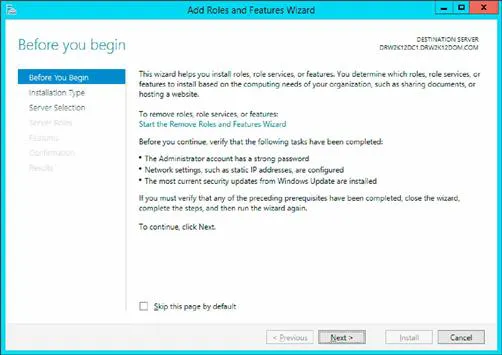
Figure 1.3 Add Roles and Features Wizard Before You Begin Screen
2. Next, you will see the Installation Type screen, as seen in Figure 1.4. You have two options. You can install roles or features on the system; or you can install VDI (Virtual Disk Infrastructure) services on the system. Select Role-based or feature-based installation, and click Next.
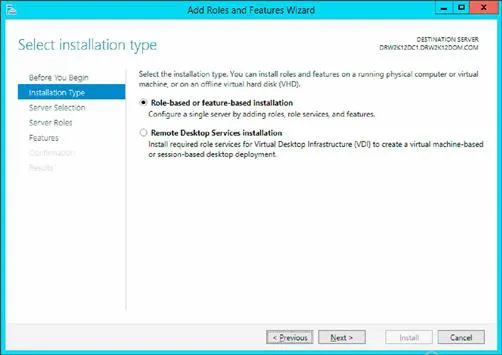
Figure 1.4 Add Roles and Features Wizard Installation Type Screen
3. Next you will see the Server Selection screen, as seen in Figure 1.5. Here, you can choose to install to a server or to a VHD (virtual hard disk). If you choose a VHD, you have the option to install to a VHD attached to an online server, or to install to an offline VHD. Select Select a server from the server pool. Then choose the server you want to install onto, and click Next.
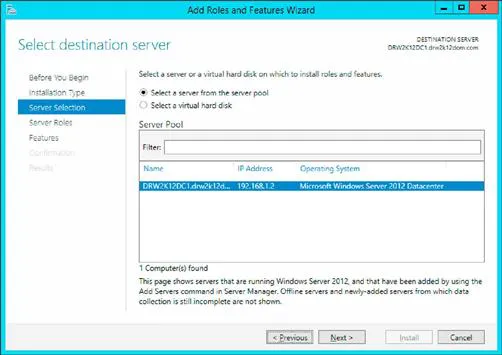
Figure 1.5 Add Roles and Features Server Selection Screen
Config Export
One useful feature of the Roles and Features Wizard is the ability to export an installation configuration. After you have finished configuring the settings for an installation, you have the option to save the configuration to an XML file. You can then use Powershell to script an install with the same settings on a different server. This not only makes it easier to install multiple servers, but it also helps to ensure consistent installations. The command you would use to perform the install is as follows:
Install-WindowsFeature-ConfigurationPathFile <exportedconfig.xml>.
Notifications
The Notifications section of Server Manager, as seen in Figure 1.6, will provide notification and alert messages. For example, after you install a role, a notification will be posted letting you know that the install was successful. You will also get a notification after an install, if there is post-install configuration that needs to be done.
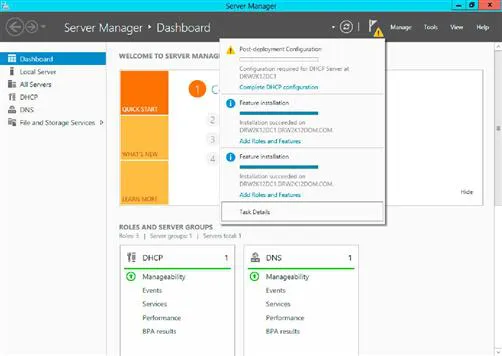
Figure 1.6 Server Manager Notifications Sections
Manage
The Manage menu provides you the ability to add and remove roles and features. You can add servers to be managed by Server Manager. You can also create server groups.
Tools
The Tools menu brings up a list of various tools that you can use to manage your server. There are entries for Local Security Policy, Performance Monitor, Resource Monitor, the Security Configuration Wizard, and many other options. Some of these security-related tools will be covered later in this book.
Powershell
Powershell is a very powerful management language used with Windows system. Windows Powershell is a combination command-line shell and scripting language. Powershell allows access to COM and WMI managementcomponents. This greatly expands the potential of the Powershell language.
Powershell is one of the main tools used for managing Windows systems. In fact, many Windows management consoles are actually built on top of Powershell. Powershell includes a hosting API that can be used by GUI applications to access Powershell functionality.
Powershell commands can be executed as cmdlets, Powershell scripts, Powershell functions, and standalone executables. The Powershell process will launch cmdlets within the Powershell process. Standalone executables will be launched as a different process. As Windows moves forward, there will be an increasing reliance on Powershell. It’s important that you understand how to use it to manage and administer your systems. As we go through this book we ...
Table of contents
- Cover image
- Title page
- Table of Contents
- Copyright
- Dedication
- Acknowledgments
- About the Author
- About the Technical Editor
- Preface
- Chapter 1. Introduction
- Chapter 2. Network Infrastructure
- Chapter 3. Securing Network Access
- Chapter 4. Secure Remote Access
- Chapter 5. Internet Connection Security
- Chapter 6. Network Diagnostics and Troubleshooting
- Chapter 7. Network Tools and Utilities
- Index