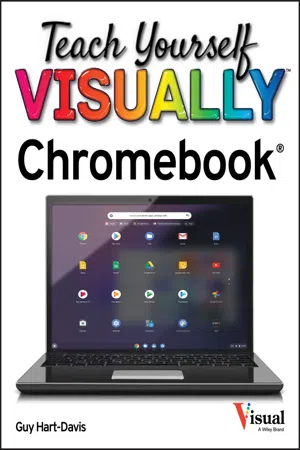
- English
- ePUB (mobile friendly)
- Available on iOS & Android
Teach Yourself VISUALLY Chromebook
About This Book
Teach Yourself VISUALLY Chromebook is your ultimate guide to getting the most out of your Chromebook! Designed for ease of use and portable functionality, Chromebook is the device of choice for children, teens, and adults alike. Learn to setup and use your new Chromebook by configuring essential settings and connecting external devices.
When you first open your Chromebook, you'll see several app icons sitting at the bottom of the screen. This area is called the Shelf, and it mimics the Windows taskbar. The Chrome OS Shelf shows which apps are running and provides an easy way to launch apps. To make the Chromebook your own you'll want to add your commonly used apps to the Shelf, and remove the ones you don't use.
This guide will also teach you tips and tricks for how to share content with others from your Chromebook and how to download, run, and manage your applications!
Chromebook is designed to be one of the most feature-rich and user-friendly solutions that allows users the portable functionality of a laptop and tablet running Chrome OS with the ability to run Android apps and Linux desktop apps.
- Get started with Chromebook with over 800 full-color images
- Master ChromeOS and get up and running in no time
- Personalize your desktop background
Frequently asked questions
Information
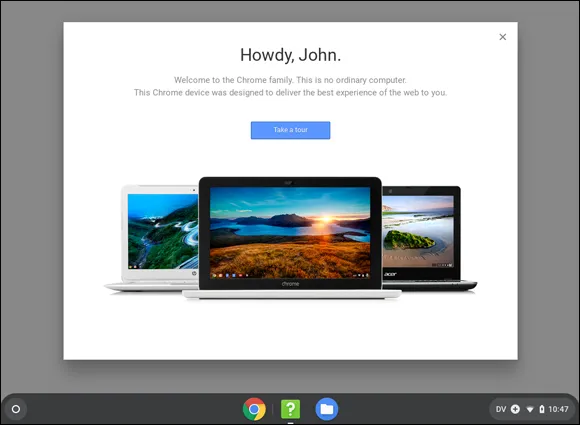

Table of contents
- Cover
- Title Page
- Table of Contents
- Chapter 1: Getting Started with Your Chromebook
- Chapter 2: Configuring Essential Chromebook Settings
- Chapter 3: Configuring Accessibility Settings
- Chapter 4: Connecting External Devices
- Chapter 5: Sharing Your Chromebook with Others
- Chapter 6: Running and Managing Apps and Extensions
- Chapter 7: Managing Your Files and Folders
- Chapter 8: Surfing the Web
- Chapter 9: Sending and Receiving Email
- Chapter 10: Chatting and Calling
- Chapter 11: Organizing Your Life
- Chapter 12: Advanced Moves and Troubleshooting
- Index
- End User License Agreement