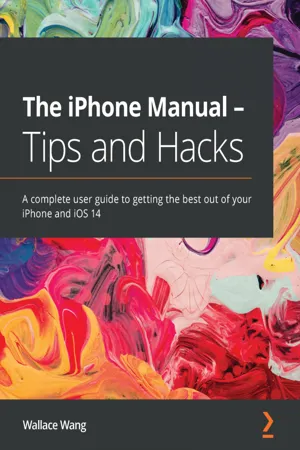
- 486 pages
- English
- ePUB (mobile friendly)
- Available on iOS & Android
The iPhone Manual - Tips and Hacks
About This Book
Discover customization and productivity tips with this quick guide for iPhone users
Key Features
- Learn everything about your iPhone quickly to use it as an effective tool for communication, entertainment, and work
- Customize your phone's look and sound and modify the iOS's privacy settings
- Keep your apps tidy and organized using the App Library
Book Description
The iPhone is the most popular smartphone available on the market, renowned for its sophisticated design, immersive UI, and user safety. And even if you've bought an iPhone for its impressive specifications, you may still be unaware of many of its features, which you'll discover with the help of this book!The iPhone Manual is your practical guide to uncovering the hidden potential of iPhones, and will leave you amazed at how productive you can be by learning tips and hacks for customizing your device as a communication, entertainment, and work tool. You'll unearth the complete range of iPhone features and customize it to streamline your day-to-day interaction with your device. This iPhone manual will help you explore your iPhone's impressive capabilities and fully understand all the features, functions, and settings that every iPhone owner should know. With this book, you'll get to grips with not only the basics of communication but also best practices for accessing photos, videos, and music to set up your entertainment using your iPhone. In addition to this, you'll learn about serious work tools that will make you productive in your everyday tasks.By the end of this iPhone book, you'll have learned how to use your iPhone to perform tasks and customize your experience in ways you probably didn't realize were possible.
What you will learn
- Use touch gestures and understand the user interface to use any app on the iPhone
- Explore the latest apps exclusive to iOS 14, such as the translate and magnifier apps
- Find out how to share data from your iPhone with other devices
- Set up and customize Siri and learn how to give commands
- Discover different ways to capture and access pictures and videos
- Set up an email account and use multiple accounts on a single device
- Set up FaceTime on your iPhone and discover different ways to make a FaceTime call
- Use Apple Pay to shop online or send money to other users
Who this book is for
The book is for iPhone users who want to get more out of their state-of-the-art iPhone device and the powerful iOS interface. If you are new to using smartphones or are an Android user new to iPhones, this book will help you migrate efficiently.
]]>
Frequently asked questions
Information
Chapter 1: Learning Basic Touch Gestures
- Using tap gestures
- Using swipe gestures
- Using long-press gestures
- Using drag gestures
- Using pinch gestures
- Using rotation gestures
Using tap gestures
- Icons
- Buttons
- Text
- Pictures


Using swipe gestures

Table of contents
- The iPhone Manual – Tips and Hacks
- Why subscribe?
- Preface
- Chapter 1: Learning Basic Touch Gestures
- Chapter 2: Using the New iOS 14 Apps
- Chapter 3: Customizing Sound, Look, and Privacy Settings
- Chapter 4: Making Phone Calls
- Chapter 5: Sending Text Messages
- Chapter 6: Using Siri
- Chapter 7: Taking and Sharing Pictures
- Chapter 8: Listening to Music
- Chapter 9: Browsing the Internet with Safari
- Chapter 10: Sending and Receiving Email
- Chapter 11: Using FaceTime
- Chapter 12: Reading eBooks
- Chapter 13: Storing Contact Information
- Chapter 14: Setting Appointments and Reminders
- Chapter 15: Writing Notes and Recording Voice Memos
- Chapter 16: Getting Directions with Maps
- Chapter 17: Getting Time, Weather, and Stock Information
- Chapter 18: Using Apple Pay
- Other Books You May Enjoy