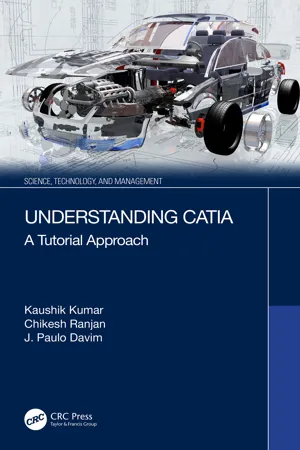
This is a test
- 242 pages
- English
- ePUB (mobile friendly)
- Available on iOS & Android
eBook - ePub
Book details
Book preview
Table of contents
Citations
About This Book
This book provides a key understanding of CATIA which is a solid modeling software. By using screen shots of step-by-step training, the reader will obtain comprehensive knowledge of all tools provided in CATIA for use in a variety of engineering fields.
The book introduces CATIA basics, covers part design, discusses sheet metal design, talks about assembly, presents drawings and shows modeling of an engineered component.
The primary aim of this book is to assist in learning the use of CATIA software through examples taken from various areas of engineering. The content and treatment of the subject matter is most appropriate for university students studying engineering and practicing engineers who wish to learn the use of CATIA.
Frequently asked questions
At the moment all of our mobile-responsive ePub books are available to download via the app. Most of our PDFs are also available to download and we're working on making the final remaining ones downloadable now. Learn more here.
Both plans give you full access to the library and all of Perlego’s features. The only differences are the price and subscription period: With the annual plan you’ll save around 30% compared to 12 months on the monthly plan.
We are an online textbook subscription service, where you can get access to an entire online library for less than the price of a single book per month. With over 1 million books across 1000+ topics, we’ve got you covered! Learn more here.
Look out for the read-aloud symbol on your next book to see if you can listen to it. The read-aloud tool reads text aloud for you, highlighting the text as it is being read. You can pause it, speed it up and slow it down. Learn more here.
Yes, you can access Understanding CATIA by Kaushik Kumar, Chikesh Ranjan, J. Paulo Davim in PDF and/or ePUB format, as well as other popular books in Informatique & Programmation de jeux. We have over one million books available in our catalogue for you to explore.
Information
Section II
Sketcher
2Sketcher Workbench
2.1 Introduction
The Sketcher workbench is used for sketching the product design. The Sketcher workbench has different types of tools like line, rectangle, circle, parallelogram, arc, and spline. In this chapter, we will discuss different types of sketching tools step by step using CATIA software.
2.2 Accessing the Sketcher Workbench
After starting CATIA, product1, a new screen will appear (Figure 2.1).
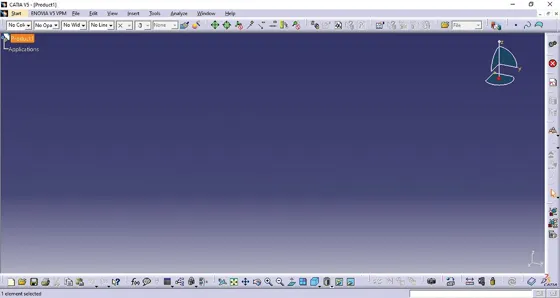
Figure 2.1Starting CATIA software.
To access the Sketcher workbench, select in sequence Start, Mechanical Design and Sketcher (Figure 2.2).
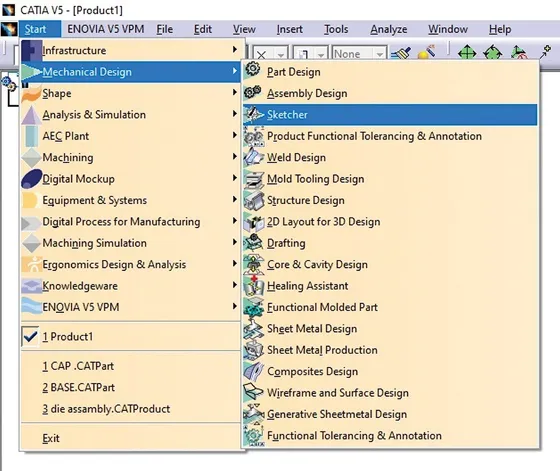
Figure 2.2Access the Sketcher.
A new screen in the name of New Part will appear as displayed in Figure 2.3.
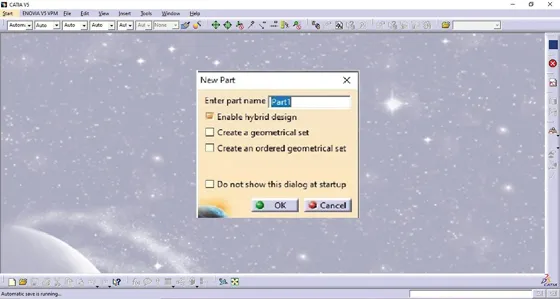
Figure 2.3New Part.
Enter part name in New Part dialog box and press on OK. The part design workbench is open, as displayed in Figure 2.4.
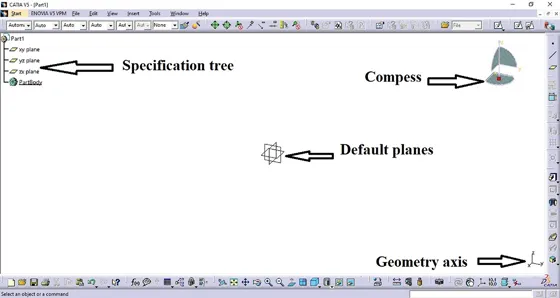
Figure 2.4New Part displayed Screen.
Select Sketch tool from Sketcher toolbar. Select the planes from tree or from the geometry area as shown in Figure 2.5.
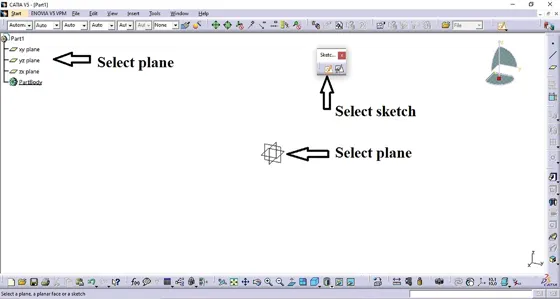
Figure 2.5Sketcher workbench invoked Sketcher tool and plane.
Open the Sketcher Screen by selecting the xy plane as shown in Figure 2.6.
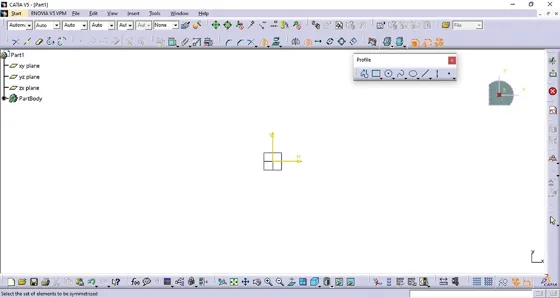
Figure 2.6Sketcher workbench invoked using the xy plane.
After selecting the Sketcher, you can select the mode as per your drawing requirement. For modify units, you must select Tools and Options from the above menu bar. Choose the units as per your requirements. In option screen, select Units tab and select the unit for length, angle, time and mass using different options as displayed in Figure 2.7.
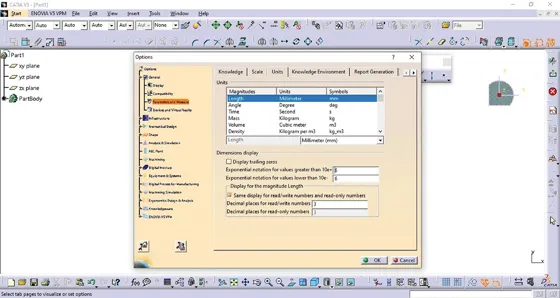
Figure 2.7Displayed Options dialog box with the units.
2.3 Profile Toolbar
The Tools present in this toolbar as shown in Figure 2.8 are used to create geometry in Sketcher workbench. The Tools in this toolbar are Predefined Profile, Circle, Spline, Conic and Line.
2.3.1 Profile Toolbar
In this toolbar, Tools are used for making continuous line and arc. For drawing profile, select Profile tool from Profile toolbar as shown in Figure 2.8. After selecting the tool, select First Point, Second Point and Third Point as displayed in Figure 2.9.
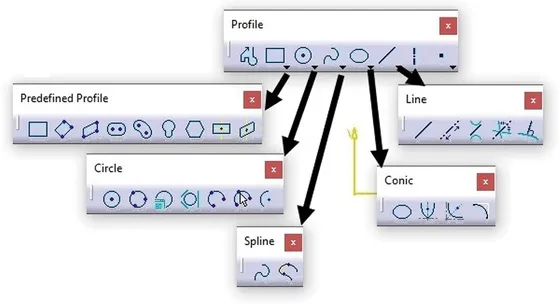
Figure 2.8Profile toolbar.
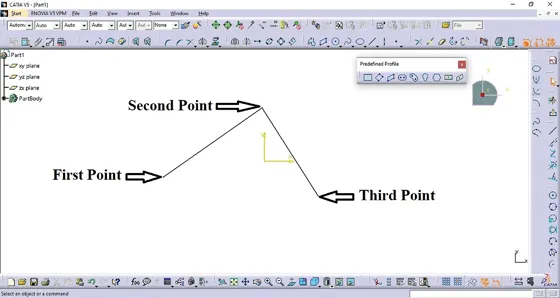
Figure 2.9An open profile drawn using the Profile tool.
2.3.2 Predefined Toolbar
The tools under Predefined toolbar are shown in Figure 2.10.
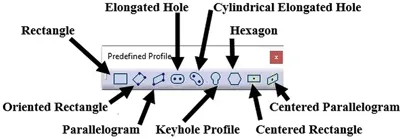
Figure 2.10Predefine toolbar.
2.3.2.1 Rectangle
The rectangle has four sides, two are horizontal and two are vertical, and it is constructed by two points. For drawing a rectangle, ...
Table of contents
- Cover
- Half Title
- Series
- Title
- Copyright
- Contents
- Preface
- Acknowledgements
- About the Editors
- SECTION I Introduction
- SECTION II Sketcher
- SECTION III Part Design
- SECTION IV Assembly
- SECTION V Drafting
- SECTION VI Case Study
- Index