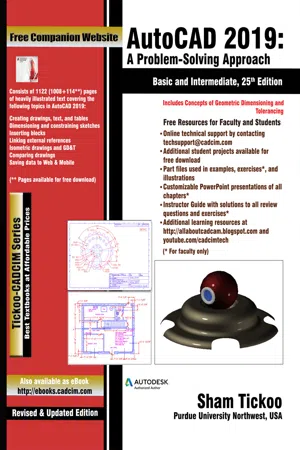
AutoCAD 2019: A Problem-Solving Approach, Basic and Intermediate, 25th Edition
- English
- ePUB (mobile friendly)
- Available on iOS & Android
AutoCAD 2019: A Problem-Solving Approach, Basic and Intermediate, 25th Edition
About This Book
The AutoCAD 2019: A Problem-Solving Approach, Basic and Intermediate, 25th Edition textbook contains a detailed explanation of AutoCAD commands and their applications to solve drafting and design problems. In this textbook, every AutoCAD command is thoroughly explained with the help of examples and illustrations. This makes it easy for the users to understand the functions of the tools and their applications in the drawing. After reading this textbook, the user will be able to use AutoCAD commands to make a drawing, dimension a drawing, apply constraints to sketches, insert symbols as well as create text, blocks and dynamic blocks.
The book also covers basic drafting and design concepts such as dimensioning principles and assembly drawings that equip the users with the essential drafting skills to solve the drawing problems in AutoCAD. While reading this textbook, you will discover some new tools introduced in AutoCAD 2019 such as DWG Compare, Save to Web & Mobile, and Shared Views that will enhance the usability of the software.
Some of the features of this text book are:
- Comprehensive textbook consisting of 24 chapters that are organized in a pedagogical sequence.
- Detailed explanation of all commands and tools.
- Summarized content on the first page of the topics that are covered in the chapter.
- Hundreds of illustrations for easy understanding of concepts.
- Step-by-step instructions to guide the users through the learning process.
- More than 30 real-world mechanical engineering designs as examples.
- Additional information throughout the book in the form of notes and tips.
- Self-Evaluation Tests and Review Questions at the end of each chapter to help the users assess their knowledge.
- Technical support by contacting [email protected].
- Additional learning resources at http://allaboutcadcam.blogspot.com.
Brief Table of Contents
Chapter 1: Introduction to AutoCAD
Chapter 2: Getting Started with AutoCAD
Chapter 3: Getting started with Advanced Sketching
Chapter 4: Working with Drawing Aids
Chapter 5: Editing Sketched Objects-I
Chapter 6: Editing Sketched Objects-II
Chapter 7: Creating Texts and Tables
Chapter 8: Basic Dimensioning, Geometric Dimensioning, and Tolerancing
Chapter 9: Editing Dimensions
Chapter 10: Dimension Styles, Multileader Styles, and System Variables
Chapter 11: Adding Constraints to Sketches
Chapter 12: Hatching Drawings
Chapter 13: Model Space Viewports, Paper Space Viewports, and Layouts
Chapter 14: Plotting Drawings
Chapter 15: Template Drawings
Chapter 16: Working with Blocks
Chapter 17: Defining Block Attributes
Chapter 18: Understanding External References
Chapter 19: Working with Advanced Drawing Options
Chapter 20: Grouping and Advanced Editing of Sketched Objects
Chapter 21: Working with Data Exchange & Object Linking and Embedding
Chapter 22: Conventional Dimensioning and Projection Theory using AutoCAD (For free download)
Chapter 23: Concepts of Geometric Dimensioning and Tolerancing (For free download)
Chapter 24: Isometric Drawings (For free download)
Index
Frequently asked questions
Information

Table of contents
- CoverImage
- front_matter_acad_2019_Vol 1n
- c01_acad_2019n
- c02_acad_2019n
- c03_acad_2019n
- c04_acad_2019n
- c05_acad_2019n
- c06_acad_2019n
- c07_acad_2019n
- c08_acad_2019n
- c09_acad_2019n
- c10_acad_2019n
- c11_acad_2019n
- c12_acad_2019n
- c13_acad_2019n
- c14_acad_2019n
- c15_acad_2019n
- c16_acad_2019n
- c17_acad_2019n
- c18_acad_2019n
- c19_acad_2019n
- c20_acad_2019n
- c21_acad_2019n
- lastpage_acadn