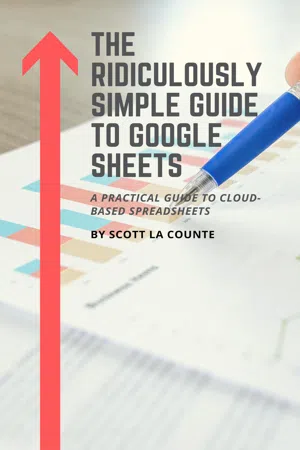
The Ridiculously Simple Guide to Google Sheets
A Practical Guide to Cloud-Based Spreadsheets
- English
- ePUB (mobile friendly)
- Available on iOS & Android
The Ridiculously Simple Guide to Google Sheets
A Practical Guide to Cloud-Based Spreadsheets
About This Book
For 40-some-odd years, the world of spreadsheets has been ruled by one king: Microsoft Excel. Sure, there were far away challengers that tried to overtake the beast—I’m looking at you, Lotus 1-2-3—but none have come close to dethroning the powerful tool…until Google Sheets.
So what is Google Sheets? It’s a cloud-based spreadsheet. Think Excel, but online. “But Excel is online, ” you say. Yes! But Google was there first, and really has the advantage over Excel in this arena. It’s quicker and easier to use for collaboration.
Google Sheets is also free; Excel has monthly/yearly subscriptions.
If you’d like to get the most out of the software, then let’s get started!
Note: This book is the Google Sheets portion of the larger work: The Ridiculously Simple Guide to Google Apps (G Suite).This book is not endorsed by Alphabet, Inc.
Frequently asked questions
Information
This and That
This chapter will cover:
|
Survey’s Into Data
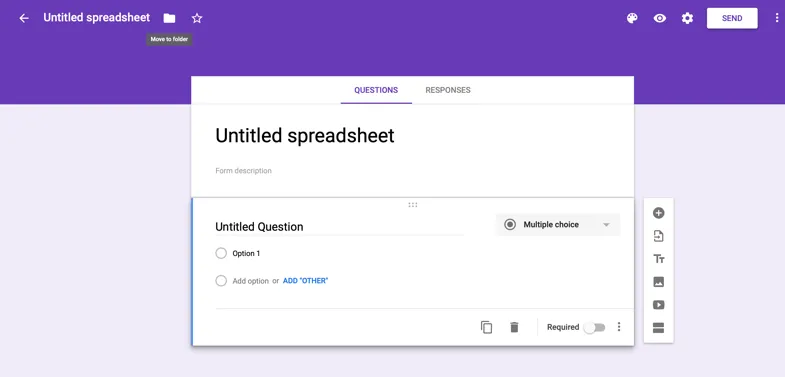



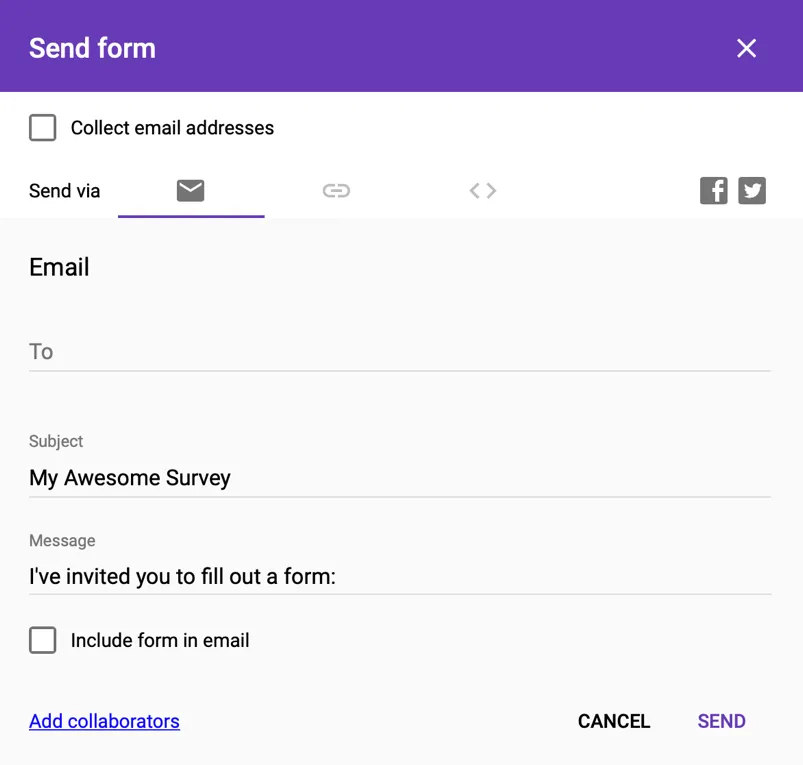

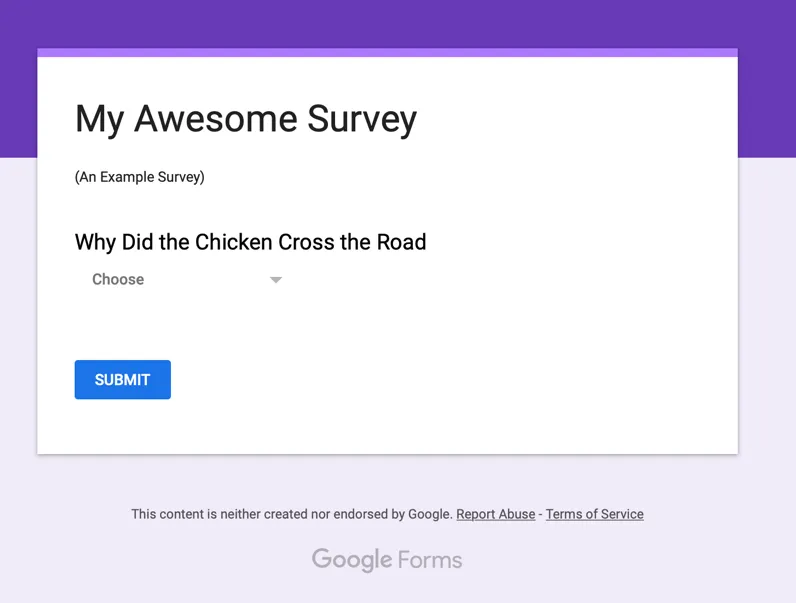
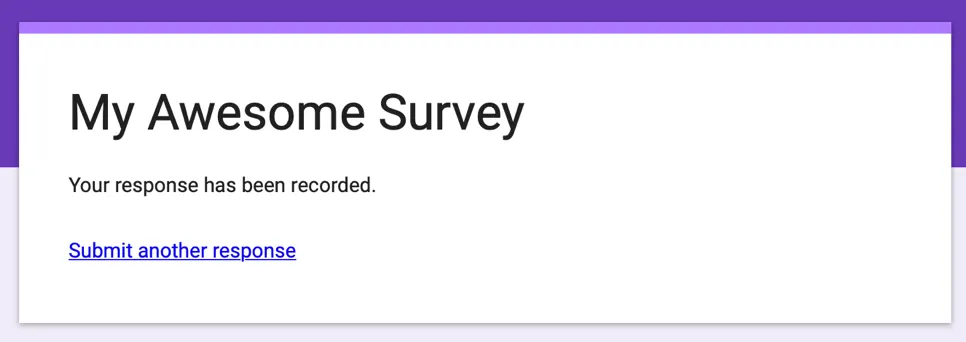


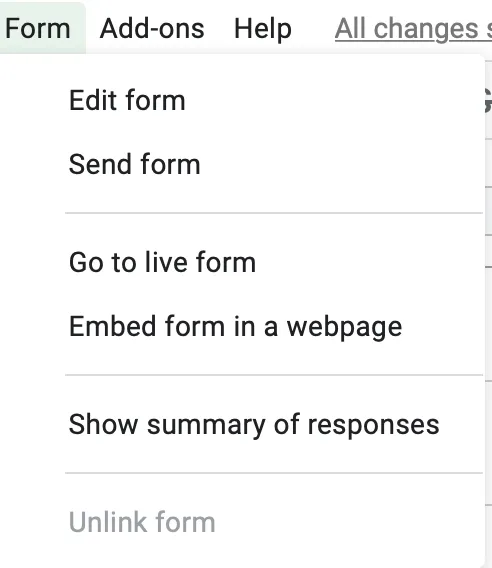
Table of contents
- Google Sheets Crash Course
- Getting Started With Google Sheets
- Beyond the Basics
- Sharing is Caring
- This and That
- Appendix: Keyboard Shortcuts
- About the Author