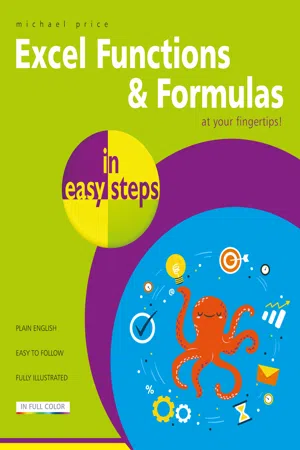
eBook - ePub
Excel Functions & Formulas in easy steps
Michael Price
This is a test
- English
- ePUB (mobile friendly)
- Available on iOS & Android
eBook - ePub
Excel Functions & Formulas in easy steps
Michael Price
Book details
Book preview
Table of contents
Citations
About This Book
Excel Functions and Formulas in easy steps shows you how to use the power of Excel functions and formulas to take full advantage of this popular spreadsheet application. Learn how to:
- Save time by utilizing Excel functions to carry out often-used operations, for error checking and tracing cells.
- Build powerful spreadsheets using the features of Excel formulas.
- Explore all the categories of Excel functions including financial, logical, mathematical, lookup and other data-related functions.
- Review business-oriented scenarios and examples of functions in each of the groups.
- Create your own simple macros, and more.
Covering all recent versions of Excel including Excel in Office 365, this book will guide you through a myriad of Excel functions and formulas – clearly, concisely and in easy steps!
Frequently asked questions
At the moment all of our mobile-responsive ePub books are available to download via the app. Most of our PDFs are also available to download and we're working on making the final remaining ones downloadable now. Learn more here.
Both plans give you full access to the library and all of Perlego’s features. The only differences are the price and subscription period: With the annual plan you’ll save around 30% compared to 12 months on the monthly plan.
We are an online textbook subscription service, where you can get access to an entire online library for less than the price of a single book per month. With over 1 million books across 1000+ topics, we’ve got you covered! Learn more here.
Look out for the read-aloud symbol on your next book to see if you can listen to it. The read-aloud tool reads text aloud for you, highlighting the text as it is being read. You can pause it, speed it up and slow it down. Learn more here.
Yes, you can access Excel Functions & Formulas in easy steps by Michael Price in PDF and/or ePUB format, as well as other popular books in Computer Science & Desktop Applications. We have over one million books available in our catalogue for you to explore.
Information
1
Values and Formulas
The power that drives the Excel spreadsheet derives from the formulas and functions in the individual cells. We begin our review of these by examining the values and formulas that may be stored in the cells, and see how Excel can assist in handling these.
Cell Contents
Values
Formulas
Operators
Order of Calculation
Creating Formulas
Named References
Named Constants
Formula Assistance
Adding Comments
Error Values
Cell Contents
However simple or complex the spreadsheet, its cells will contain one of three possibilities:
• | l | Label | Some form of text |
• | v | Value | Number, with formatting |
• | b | Blank | Empty cell |
Review the cells in this example spreadsheet:
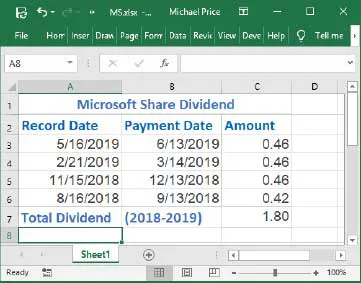
The cells are displayed with their associated formatting applied. For example, the numbers in cells A3:B6 are displayed as dates. To see the actual contents of the cells:

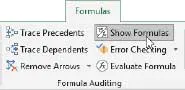
The actual contents of the cells, as entered, are displayed:
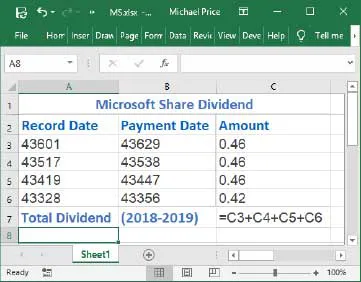

To check the type of cell content, you use the CELL function – e.g. to get the type of cell C3: =CELL(“type”,C3)

This shows the cell contents as entered. For a date, the entered value is converted to the number of days since January 1st, 1900.
Numbers in the cells are displayed according to the cell format that has been assigned. The same value can appear in many different ways – for example:
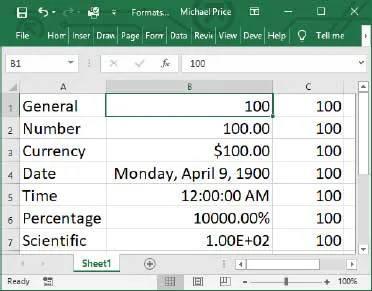

The value 100 in cell B1 is copied to cells B2 to B7, and a different numeric format is applied to each cell.
The number 100 takes on significantly different appearances, depending on the format applied. However, when the cell contents are referenced, the same underlying value is assigned, irrespective of the format.

Table of contents
- Cover
- Title
- Copyright
- Contents
- 1 Values and Formulas
- 2 Managing Formulas
- 3 Functions
- 4 Math & Trig and Logical
- 5 Date & Time and Text
- 6 Financial and Statistical
- 7 Lookup & Reference and Information
- 8 Database and Engineering
- 9 Compatibility, Cube and Web
- 10 User Defined Add-ins and Macros
- 11 Support and References
- Back cover