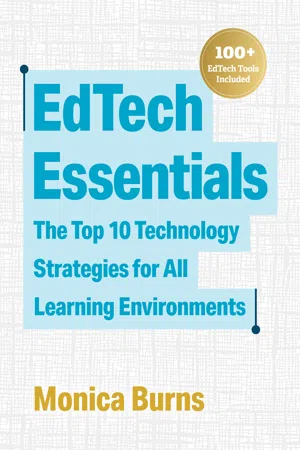![]()
Chapter 1
Help Students Navigate Online Spaces Effectively
. . . . . . . . . . . . . . . . . . . .
Whether it is early in the morning or late at night, there is a good chance you have already navigated many online spaces in the few or many hours you have been awake today. Scrolling through a blog post, clicking on a link on Twitter, and using a search engine to find an answer to a question are just some of the ways you may have maneuvered across online spaces in the past 24 hours.
Given the prevalence of online activity in everyday life, we need to ensure students know how to find what they are looking for and how to make the most of the information available to them. This capability includes taking advantage of every feature within a website or mobile app, evaluating and synthesizing the seemingly endless amount of content available online, and tackling logistical challenges along the way.
Although it might seem at times that the children in our lives can pick up a device and immediately find the most popular YouTube video or meme of the moment, we know access to devices and quality experiences can vary greatly. All students need to be able to navigate online spaces effectively. Let's look at what it means to navigate online spaces, why it is important, and how we can set up learning experiences to help students cultivate this skill.
Why Is This Essential?
Whether we are traversing the subway system in New York City or driving a car above ground, navigation skills are critical when we enter any new or familiar physical space. The same holds true when students move around an online space.
In this book, I use online spaces as an all-encompassing term to describe the content and communication channels students can access online. Online spaces can include websites with articles and blog posts, video platforms with clips and tutorials, and even mobile apps on a smartphone or tablet that present information to students. There are more spaces to consume online content than ever before. Names such as YouTube, TikTok, and Spotify have entered the lexicon of anyone with access to a digital device. People watch more than one billion hours of video on YouTube each day (YouTube, n.d.); TikTok users spend an average of almost an hour viewing content each day (Mohsin, 2020); and Spotify hosts more than half a million podcasts (Spotify, n.d.).
Navigating online spaces effectively is an essential skill that is directly tied to media literacy and is a component of media literacy education. The National Association for Media Literacy Education (NAMLE) defines media literacy education in terms of the skills and knowledge a student needs to "access, analyze, evaluate, create, and act" using all forms of communication. It defines media as "digital media, computers, video games, radio, television, mobile media, print, and communication technologies that we have not even dreamed of yet" (NAMLE, n.d.).
When and how you introduce navigation skills—and how students put them into action—will vary across grade levels and subject areas. However, one thing is certain: students of all ages should have ample opportunity to practice these skills.
Exploring Digital Features
Consumers are not just part of the food chain or the supply chain. This all-encompassing term also includes people (like you, me, and our students) who read, view, and listen to content in online spaces.
As consumers of online content, students will come across four key items—links, embedded items, images, and video—regardless of the device in their hand or on their desk. Later in the chapter, we will discuss how to model navigating online spaces with these features in mind. For now, let's consider when they might appear on a student's screen.
Links
Links appear throughout online spaces and connect students to content hosted on a separate page. A link could take users to another resource created by the same organization or publication, such as when an article mentions an event and provides a link to one of the publication's articles covering that event. A link could also take readers to another website chosen by the creator of the original resource.
Embedded Items
Online spaces are full of interactive items that give users access to extra content. A web designer or an app developer might insert an interactive item to connect a reader to other content relevant to the topic. The goal of this embedded item, sometimes called a widget, is to add value, make a connection, or provide additional information. For example, in an online newspaper article about an event in Cairo, you might find an embedded item for Google Maps that lets a reader tap and explore a map of Cairo as a way to extend the reading experience. In addition to interactive maps, examples of embedded items include the following:
- Video clips
- Timers or countdown clocks
- Slideshows of pictures
- Forms to collect information
Images
Photographs and illustrations appear throughout online spaces, whether students are scrolling through Instagram or opening up a Wikipedia entry. Similar to the pictures in a textbook or another piece of informational text, both the visual on the page and the accompanying caption provide information. In the same way students learn about using pictures when reading a book, students who navigate online spaces view images as sources of potentially valuable information. In online spaces such as Instagram, where images are the core content on the page, captions hold more value than they do when accompanying pictures in longer, text-based forms of content. The term microblogging is often associated with lengthy captions that provide a narrative or detailed information on a subject.
Video
Although you and I might remember the days of rolling a television cart into a classroom, nowadays the amount of video students consume and the way they access this content have changed greatly. Video content is available on multiple platforms, and Google even includes the option to search for video clips. You can find videos embedded in websites in addition to native video platforms like YouTube and Vimeo. Video content extends beyond these hosting sites and into social spaces such as Instagram, TikTok, and Facebook, where it is often posted with captions and links.
Guiding Students' Online Search Experiences
Links, embedded items, images, and video are some of the key content types and features students will come across in online spaces. Let's explore how you can create, support, and extend learning experiences that involve searching online. Navigating online spaces to search for information applies to all subject areas. For example, students might look for the exact date of a historical event as they create a timeline in a social studies classroom or seek contact information for a professor at a local university so they can send a question related to a chemistry experiment.
Create Learning Experiences
To create search-related learning experiences for students, first identify what information you would like them to collect. This could include information related to a simple question with a correct/incorrect answer or something more complex and open-ended. Although at times you will want students to search more broadly, such as when you want them to explore a broad topic and choose a subtopic to research, in this case we are talking about setting a narrow purpose so that students go off on a specific mission.
As you create online search experiences, you might work together as a whole class or have students search independently or with a partner. To establish a clear purpose, you can use the following prompts in your planning and in your discussion with students:
- Today we will investigate …
- We might use search terms such as …
- We will collect our findings by …
Figure 1.1 shows some specific examples at various grade levels.
Figure 1.1. Cross-Curricular Examples of Prompts and Online Search Experiences
Prompt: Today we will investigate …
Grade Level: Early Elementary
What types of food a polar bear eats.
Grade Level: Upper Elementary
How the winter weather is different in Minnesota and Alabama.
Grade Level: Middle School
The life and works of Sandra Cisneros.
Grade Level: High School
Different methods for solving quadratic equations.
* * *
Prompt: We might use search terms such as …
Grade Level: Early Elementary
"Polar bear diet."
"Foods polar bears eat."
Grade Level: Upper Elementary
"Minnesota weather in January."
"Average temperatures in Alabama."
Grade Level: Middle School
"Sandra Cisneros biography."
"Sandra Cisneros books."
Grade Level: High School
"Ways to solve quadratic equations."
"Strategies for solving quadratic equations."
* * *
Prompt: We will collect our findings by …
Grade Level: Early Elementary
Sharing what we are learning via video on our class Seesaw page.
Grade Level: Upper Elementary
Adding the information to a Google doc.
Grade Level: Middle School
Creating a mind map with color-coded information based on different categories.
Grade Level: High School
Sharing the video tutorial we find most useful in our class discussion forum.
Support Learning Experiences
Establishing clear expectations and modeling for students will set them up for success as they practice navigating online spaces. Although we all know how easy it is to get distracted in online spaces, setting and sharing a clear purpose for time spent online will help students stay on track. When modeling for students, you might "think aloud" to demonstrate what you are thinking as you move through an online space, saying something like "This link looks interesting, but it is not ...