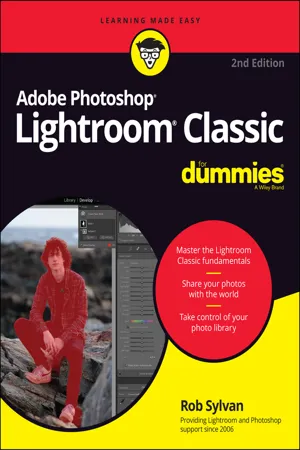IN THIS CHAPTER
Understanding which version of Lightroom is right for you Understanding the subscription model Getting to know the Lightroom Classic interface Preparing for installation When I wrote the first edition of this book, the only product available was “Adobe Photoshop Lightroom,” and the iPhone had just been introduced. The intervening years have brought about a boon to camera technology, mobile technology, software capabilities, and the Internet. Adobe has responded to these advances by spinning off a new version of the original “Lightroom” (while adding “Classic” to the old version) in a way that leverages the ubiquity of mobile devices, cloud storage, and always-connected Internet. This has resulted in more choice but also a bit of confusion.
In this chapter, I aim to clarify the key distinctions between the two versions of Lightroom to help you choose the version that is right for you. I encourage you to go back and read the book’s Introduction to get a big-picture view of how this book is organized and clarity on how I refer to the two versions of Lightroom throughout the book. To get some historical context on the evolution of Lightroom, I encourage you to read my blog post on Adobe’s original announcement of the new version: https://lightroomkillertips.com/new-lightroom-whole-new-ecosystem.
The Two Versions of Lightroom
At the time of this writing, Adobe provides two separate but similar programs with the name Lightroom in the title. In a nutshell, the key differences are that
- Lightroom Classic uses a catalog (more on that later) that is stored on your computer, which references photos that can be stored on your computer, an external drive, a network attached storage device, or any combination of those local storage options. It has been evolving since 2007 and will feel most familiar to anyone who has used a previous version of Lightroom. Lightroom Classic is the main focus of this book.
- Lightroom stores everything (photos, information about the photos, and all adjustments) in the cloud (storage that is only accessible through an Internet connection and paid for through your Adobe Creative Cloud subscription), and by virtue of everything being stored in the cloud you can access all your work from any device (laptop, desktop, tablet, or smartphone) that runs Lightroom (available for the macOS, Windows, iOS, and Android platforms). Because everything is stored in the cloud, you can access your Lightroom photos through a web browser. Lightroom has fewer features than Lightroom Classic (although Adobe adds more all the time) and is designed for use in our always-connected mobile world. I introduce you to Lightroom in Part 5, where I explore how Lightroom on a mobile device can be a useful companion to Lightroom Classic.
This book focuses on Lightroom Classic because this version is the most mature of the two versions, has the most features, and doesn’t require an Internet connection to access your photos. In my view, Lightroom Classic is the most powerful version of Lightroom and makes the most sense for most people looking to manage a growing photo library over time. It also provides the greatest variety of output possibilities (prints, books, slideshows, web galleries, and more). Lightroom Classic is what I use, and I will continue to use it into the foreseeable future.
I don’t want you to think that I am not a fan of the new Lightroom; I am very excited about the opportunities it offers people who don’t need everything Lightroom Classic offers, who want a simpler interface, and who place a premium on being able to access their photo library from any laptop, desktop, or mobile device. In fact, I devote three chapters at the end of the book to Lightroom to help you see its potential. That said, if you want to use just Lightroom on all your devices, this is not the book for you. Because Lightroom is new, simpler, and has far fewer features than Lightroom Classic, you can get by just fine using only the built-in guided tutorials (mentioned in Chapter 17) and the web-based training found on Adobe’s website: https://helpx.adobe.com/lightroom-cc/tutorials.html.
Just about all of Adobe’s software has moved from a pay-one-price perpetual license model to a new subscription-based model, which Adobe calls the Creative Cloud (often shortened to CC). Both versions of Lightroom are available only through a subscription plan. Let’s dive into this a little deeper.
Understanding the Creative Cloud
Adobe coined the name Creative Cloud in 2011, but the term took on new meaning in 2013 when Adobe moved away from the old “Creative Suite” of products and made its flagship products (like Photoshop) available for licensing only through a monthly or annual subscription. All programs are still installed locally to your computer and function the same way they always had; the only difference with the Creative Cloud (CC) is how you pay for the software.
While paying monthly/annually for the use of software may seem like a drag, Adobe has made it pretty affordable for photographers through the CC Photography Plan (more on that in the next section). The subscription model offers a few benefits, including the following:
- Access to the latest version of included software the moment Adobe releases it, without additional cost
- Periodic updates, which include new features as well as new camera support and bug fixes
- Able to be installed on as many computers as you own, although you can be logged into only two at a time
- Cross-platform compatible, so no special hoops to jump through if you have both a Mac and Windows computer
The Creative Cloud subscription model provides a few benefits. Notably, Adobe frequently releases updates that include new features, new camera support, and bug fixes. With the subscription service, you can access these features immediately instead of waiting 18 to 24 months to see new features added.
There are a few CC plans to choose from, and due to the somewhat fluid nature of how these plans evolve, I’m going to direct you to Adobe’s website to read up on what’s included and the various prices. Head over to www.adobe.com/creativecloud/photography/compare-plans.html to learn more.
Creative Cloud Photography Plan
Within the various subscription options, the plan that makes the most sense for photographers is the CC Photography Plan, which at the time of this writing goes for $9.99/month and includes the latest versions of Lightroom Classic, Lightroom, Photoshop, 20GB of online storage, and more (like a free online portfolio), so check the link in the preceding section to get the full details.
Adobe Photoshop is the prime tool to complement Lightroom Classic and, to a lesser extent, Lightroom. It gives you the most power and offers the greatest functionality and tightest integration with both versions of Lightroom. In fact, when you consider all the features in Lightroom Classic, you may find you don’t need anything else for most of your work.
Adobe also offers a Lightroom plan, which is $9.99/month, and includes only Lightroom (it doesn’t include Lightroom Classic or Photoshop) and 1TB of online storage (which is enough for hundreds of thousands of JPG photos). There are folks for whom this plan is a good fit, but the plan is not for everyone and is not the focus of this book.
From here, I assume that as a reader of Adobe Photoshop Lightroom Classic For Dummies, with a focus on Lightroom Classic, you have or will be getting the CC Photography Plan subscription. Note that apart from features added after Lightroom 6 was released, most of this book applies to Lightroom 6 users too. (Lightroom 6 is the precursor to Lightroom Classic.)
Figuring out whether Lightroom Classic is right for you
If you have used any older version of Lightroom in the past 10 years, you will feel the most comfortable in Lightroom Classic. Due to its maturity as a software product, Lightroom Classic has substantially more features and capabilities than the new Lightroom, and this alone may be the deciding factor for some people. For example, Lightroom Classic has an entire module devoted to printing, and Lightroom has no local print function at all.
Lightroom Classic is best used if you have a high volume of photos stored in your library and plan to continue adding photos to that ...