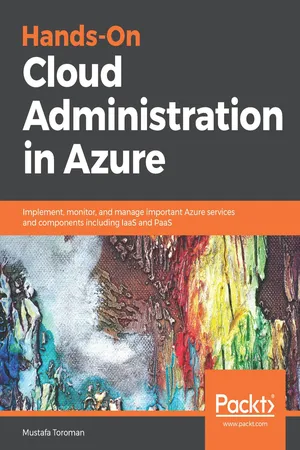
Hands-On Cloud Administration in Azure
Implement, monitor, and manage important Azure services and components including IaaS and PaaS
- 390 pages
- English
- ePUB (mobile friendly)
- Available on iOS & Android
Hands-On Cloud Administration in Azure
Implement, monitor, and manage important Azure services and components including IaaS and PaaS
About This Book
Explore Azure services such as networking, virtual machines, web apps, databases, cloud migration, and security
Key Features
- Understand Azure services to build, deploy, and manage workloads on cloud
- Learn in-depth core Azure services and work through real-world scenarios and case studies
- A concise and practical guide for learning cloud administration on Azure
Book Description
Azure continues to dominate the public cloud market and grow rapidly thanks to a number of recent innovations. Azure's wide range of services and support has led to a large number of customers switching to Azure cloud.
Hands-On Cloud Administration in Azure starts with the basics of Azure cloud fundamentals and key concepts of the cloud computing ecosystem and services. Then, you will gradually get acquainted with core services provided by Azure, including Azure VNet, types and assignments of IP addresses, and network security groups. You will also work on creating and administering Azure Virtual Machines, types of virtual machines (VMs), and design VM solutions based on computing workloads. As you make your way through the chapters, you will explore Azure App Service, discover how to host your web apps in Azure, and monitor and troubleshoot them. In the concluding chapters, you will learn more complex and abstract services, such as Azure Storage, Azure Backup, and Azure Site Recovery. You will also get to grips with Azure SQL Databases and the SQL on Azure VM concept.
By the end of this book, you will have obtained practical experience of working with Azure services and Azure administration, along with maintaining, monitoring, and securing your Azure resources.
What you will learn
- Understand the concepts of IaaS and PaaS
- Learn design patterns for Azure solutions
- Design data solutions in Azure
- Explore concepts of hybrid clouds with Azure
- Implement Azure Security in cloud
- Create and manage Azure resources with script-based tools
Who this book is for
Hands-On Cloud Administration in Azure is for system administrators, cloud admins, cloud engineers, and DevOps engineers who are interested in understanding administration-related services in Azure. Prior experience of working with Azure is an added advantage.
Frequently asked questions
Information
Infrastructure as a Service - the First Layer of Cloud Computing
- Creating Azure Virtual Machines
- Managing Azure Virtual Machines
- Creating Azure Load Balancers
- Configuring Azure Load Balancers
- Creating Azure Virtual Machines scale sets
Technical requirements
- An Azure subscription
Deploying Azure Virtual Machines
Creating a new Azure Virtual Machine
- Windows Server 2008 R2 SP1
- Windows Server 2012
- Windows Server 2012 R2
- Windows Server 2016
- Ubuntu
- CentOS
- RHEL
- Kali
- Oracle
Basic Azure Virtual Machine information
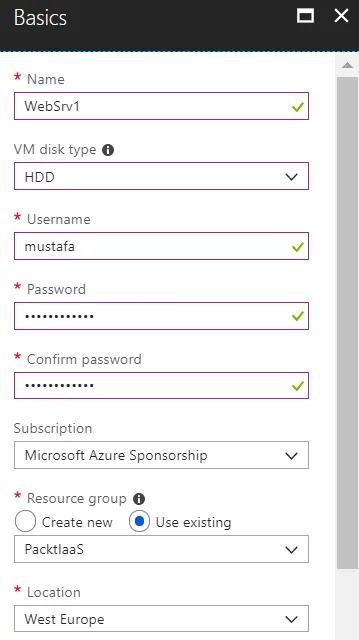
Azure Virtual Machine sizes
- Basic
- Standard
- Low priority
- General-purpose
- Compute-optimized
- Memory-optimized
- Storage-optimized
- GPU
- High-performance compute

Advanced VM options
Table of contents
- Title Page
- Copyright and Credits
- Packt Upsell
- Foreword
- Contributors
- Preface
- Key Concepts of Cloud Computing
- Azure Networking - Foundation of Azure IaaS
- Infrastructure as a Service - the First Layer of Cloud Computing
- Azure App Service - Hosting Web Applications without a Server
- The Azure Data Platform
- Azure Storage, Backup, and Site Recovery - Moving your Data to Azure
- Hybrid Cloud with Azure - Extending Local Workloads to the Cloud
- Azure Active Directory - Identity in the Cloud
- Azure Security and Administration
- Best Practices
- Assessments
- Other Books You May Enjoy