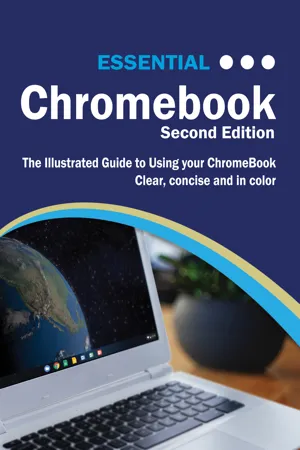
- English
- ePUB (mobile friendly)
- Available on iOS & Android
About This Book
The twenty-first century offers more technology than we have ever seen before, but with new updates, and apps coming out all the time, it's hard to keep up.
Essential ChromeBook is here to help. Along with easy to follow step-by-step instructions, illustrations, and photographs, this guide offers specifics in...
Setting up and personalising your ChromeBook
Setting up Google Accounts
Transferring your files
Setting up printers & Cloud Print
Pairing BlueTooth devices
ChromeBook navigation with touchpad gestures
Keyboard shortcuts
Desktop, app launcher, and the app shelf
Using email, Google Chrome web browser, and Google Hangouts
Downloading apps and Chrome Extensions
Playing music, downloading movies and TV programmes, and reading ebooks
Setting up projectors and TVs for presentations or watching TV or movies
Using HDMI & ChromeCast
Google Photos, creating albums, and enhancing photos
Using Google Docs, Sheets, Slides, and more…
Unlike other books and manuals that assume a computing background not possessed by beginners, Essential ChromeBook tackles the fundamentals of Google's ChromeBook, so that everyone from students, to senior citizens, to home users pressed for time can understand.
So, if you're looking for a visual guide, simplified tutorial, dummies guide, or reference, Essential ChromeBook will help you maximize the potential of Google's ChromeBooks to increase your productivity, and help you take advantage of the digital revolution.
Frequently asked questions
Information
Entertainment
Google Play Store



Play Music



Downloading Music

Table of contents
- Essential ChromeBook
- About the Author
- Table of Contents
- What is a ChromeBook?
- Setting up your ChromeBook
- Getting around ChromeBook
- Using Apps
- Web, Email & Communication
- Entertainment
- Google Docs
- Google Sheets
- Google Slides