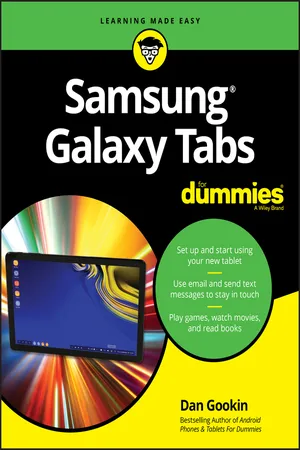
- English
- ePUB (mobile friendly)
- Available on iOS & Android
Samsung Galaxy Tabs For Dummies
About This Book
Welcome to the Galaxy
Popular for both work and play, Android tablets fill a useful niche between smartphone and computer. Samsung's Galaxy Tab kicks it up a notch, offering both hardware and software technology beyond its competitors. Samsung enhances the basics—web, email, eReader, navigation, music, video, camera—and offers unique tools such as the Bixby assistant and the high-tech S-Pen. Coupled with an envious design, Galaxy Tab is a formidable contender to other devices, offering features you won't find anywhere else.
Samsung Galaxy Tab For Dummies helps you take full advantage of everything this sweet device has to offer. Whether you're looking to keep in touch with friends and family on social media, want a portable way to stay connected to your work, or desire to read the latest potboiler or catch-up with the latest streaming TV drama, the Galaxy Tab makes it possible—and this book shows you how.
- Set up and start using your new tablet
- Connect with email, video chat, and explore social media
- Play games, enjoy music, watch movies and streaming TV
- Browse digital magazines and enjoy ebooks
A whole new galaxy awaits! Get ready to soak it all in!
Frequently asked questions
Information
A Galaxy at Your Fingertips
Tab Orientation






Set Up Your Galaxy Tab
- Chapter 2 specifically covers the setup process as well as basic on–off procedures.
- An LTE tablet is one that uses the mobile data network to access the Internet, the same as a smartphone. Yes, you pay monthly for that service.
- A Wi-Fi–only tablet uses only a Wi-Fi network for Internet access. LTE tablets can also use Wi-Fi for Internet access. See Chapter 17 for information on configuring your tablet for use with a Wi-Fi network.
- The initial setup of an LTE tablet identifies the device with the mobile data network, giving it a network ID and associating the ID with your cellular bill.

Opening the box
- A USB cable: You can use it to connect the tablet to a computer or a wall charger.
- A wall charger: You'll find a USB connector (hole) on the charger as well as metal prongs for plugging the thing into a wall socket.
- The S-Pen: This digital stylus allows for precise touchscreen input. You can use it instead of your stubby finger to draw images, write text, or manipulate graphical goobers.
- Pamphlets with warnings and warranty information: I find it amazing that the Getting Started pamphlet is about 2 percent of the size of the warnings and warranty information. I blame the discrepancy on lawyers, who are obviously better than technology writers at getting work.
- The 4G SIM card holder: For the LTE/cellular tablet, you need a 4G SIM card. The Phone Store employee may have tossed its holder into the box as well. You can throw it out.
- Delicious air: Most of the inside of the box is air, bringing you the yummy odors of the Samsung manufacturing plant in Asia.
- Refer to Chapter 5 for details on using the S Pen as well as the optional book cover keyboard.
- Keep the box for as long as you own your tablet. If you ever need to return the device or ship it somewhere, the original box is the ideal container. You can shove the useless pamphlets and papers back into the box as well.

Charging the battery
- Plug one end of the USB cable into the wall adapter.
- Attach the other end of the USB cable to the tablet.The cable attaches to the tablet's edge — usually, the bottom edge, though it can be on the side. The USB connector (hole) cannot be mistaken, and the cable plugs in only one way.
- Plug the wall adapter into the wall.
Table of contents
- Cover
- Table of Contents
- Introduction
- Part 1: A Galaxy at Your Fingertips
- Part 2: Tab Communications
- Part 3: Everything in the Galaxy
- Part 4: Nuts and Bolts
- Part 5: The Part of Tens
- Index
- About the Author
- Advertisement Page
- Connect with Dummies
- End User License Agreement