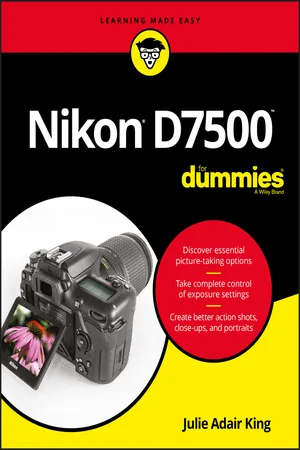
- English
- ePUB (mobile friendly)
- Available on iOS & Android
Nikon D7500 For Dummies
About This Book
Your guide to capturing that perfect shot
The Nikon D7500 has created a buzz in the photography community, gaining recognition for its appealing combination of high-end features and compact size. If you're upgrading your existing dSLR or even purchasing your very first camera, Nikon D7500 For Dummies will help you feel like a pro in no time.
This book highlights the importance of understanding all of the basic features of your new camera, before diving into insights about how to take top-notch photos. You'll learn about when and how to use flash, understand exposure, and control focus and depth of field. There is also information on taking expert action, close-up, and landscape shots, and how to access and download those photo files. Photography is a great way to capture lifelong memories, and this book makes it easy to get started.
- Learn photography terminology
- Shoot, view, and trim movies
- Master color controls
- Discover ways to customize your camera
Don't just settle for auto mode; take advantage of all the D7500's amazing features with the help of Nikon D7500 For Dummies!
Frequently asked questions
Information
Fast Track to Super Snaps
First Steps, First Shots





Preparing the Camera for Use
- Lens: You can mount a wide range of lenses on your D7500, but some lenses aren’t compatible with all camera features. Your camera manual lists all the lens types that can be mounted on the camera and explains what features are supported with each type.
- SD (Secure Digital) memory card: Your camera accepts only this type of card. Most SD cards carry the designation SDHC (for High Capacity) or SDXC (for eXtended Capacity), depending on how many gigabytes (GB) of data they hold. SDHC cards hold from 4GB to 32GB of data; SDXC cards have capacities greater than 32GB.
- Make sure that the camera is turned off.
- Install the battery into the compartment on the bottom of the camera.
- Attach a lens.First, remove the caps that cover the front of the camera and the back of the lens. Then align the mounting index (white dot) on the lens with the one on the camera body, as shown in Figure 1-1. After placing the lens on the camera mount, rotate the lens toward the shutter-button side of the camera. You should feel a solid click as the lens locks into place.
- Insert a memory card.Open the card-slot cover on the right side of the camera and orient the card as shown in Figure 1-2 (the label faces the back of the camera). Push the card gently into the slot and close the cover. The memory-card access light, labeled in the figure, illuminates briefly to let you know that the camera recognizes the card.
- Turn on the camera.
- Set the language, time zone, and date.When you power up the camera for the first time, you can't do anything until you take this step.The easiest option is to use the touchscreen. To select an option, just tap it as you do on any touchscreen device. If you see an OK symbol in the lower-right corner of the screen, tap it to finalize your selection and return to the previous screen. To exit without making changes, tap the exit arrow in the upper-right corner of the screen.
 You also can use the Multi Selector and OK button, labeled in Figure 1-2, to navigate menus. Press the edges of the Multi Selector up, down, right, or left to highlight an option; press OK to select it. You can find more details about selecting menu options later in this chapter.
You also can use the Multi Selector and OK button, labeled in Figure 1-2, to navigate menus. Press the edges of the Multi Selector up, down, right, or left to highlight an option; press OK to select it. You can find more details about selecting menu options later in this chapter. - Adjust the viewfinder to your eyesight.This step is critical; if you don't set the viewfinder to your eyesight, subjects that appear out of focus in the viewfinder might actually be in focus, and vice versa. If you wear glasses while shooting, adjust the viewfinder with your glasses on.
 After taking off the lens cap and making sure that the camera is turned on, look through the viewfinder and press the shutter button halfway. In dim lighting, the flash may pop up. Ignore it for now and concentrate on the row of data that appears at the bottom of the viewfinder screen. Rotate the dial labeled in Figure 1-3, officially known as the diopter adjustment dial, until the data appears sharpest. The markings in the center of the viewfinder, which relate to autofocusing, also become more or less sharp. Ignore the scene you see through the lens; that won't change because you're not actually focusing the camera.When you finish, press down on the flash unit to close it if necessary.
After taking off the lens cap and making sure that the camera is turned on, look through the viewfinder and press the shutter button halfway. In dim lighting, the flash may pop up. Ignore it for now and concentrate on the row of data that appears at the bottom of the viewfinder screen. Rotate the dial labeled in Figure 1-3, officially known as the diopter adjustment dial, until the data appears sharpest. The markings in the center of the viewfinder, which relate to autofocusing, also become more or less sharp. Ignore the scene you see through the lens; that won't change because you're not actually focusing the camera.When you finish, press down on the flash unit to close it if necessary. - Adjust the monitor position as desired.You can lift the monitor up and away from the back of the camera and then tilt it up or down to view the screen at different angles, as shown in Figure 1-4. To return the monitor to its original position, gently push it inward toward the back of the camera.
- If you prefer to use the monitor instead of the viewfinder to compose your photos, switch to Live View mode.Live View enables you to compose photos using the monitor rather than by looking through the viewfinder. You must use Live View to record movies. To shift to Live View for still photography, rotate the Live View switch to the still-camera icon, as shown in Figure 1-5. Then press the LV button in the center of the switch. Th...
Table of contents
- Cover
- Title Page
- Table of Contents
- Introduction
- Part 1: Fast Track to Super Snaps
- Part 2: Taking Creative Control
- Part 3: After the Shot
- Part 4: The Part of Tens
- Appendix: Intro to Nikon SnapBridge
- About the Author
- Connect with Dummies
- End User License Agreement