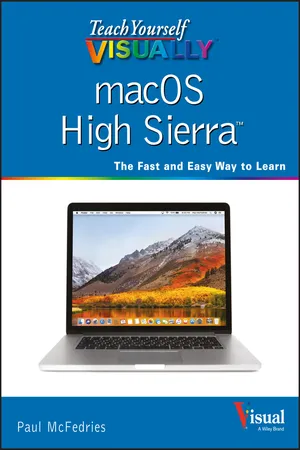
- English
- ePUB (mobile friendly)
- Available on iOS & Android
Teach Yourself VISUALLY macOS High Sierra
About This Book
Take a guided tour of macOS High Sierra and discover just how much your Mac can do
Teach Yourself VISUALLY macOS High Sierra is the perfect introduction to Apple's operating system. With clear, step-by-step instructions and plenty of rich visuals, it walks you through the new macOS High Sierra and demonstrates the essential tasks you need to know. You'll learn how to manipulate Preferences to customize your experience, make the most of your digital media, and streamline your workflow while having a little fun. You'll tour Photos, Messages, and Notifications, and get acquainted with Mission Control, the App Store, and Siri. New Mac users will appreciate the straightforward instruction, while veteran users will enjoy getting up to speed on the latest features introduced or upgraded in macOS High Sierra. macOS High Sierra is the latest incarnation of Apple's macOS, boasting elegant new visuals, several new features, and more seamless integration of Mac and iOS devices. If you use a Mac, you're going to want a guided tour that shows you just what macOS can do for you. Teach Yourself VISUALLY macOS High Sierra is your go-to guide, from the fundamentals to the neat little tricks that make the Mac experience something far beyond computing.
• Edit and enhance photos with the powerful new tools on the Photos app
• Browse the web safely with Safari's new privacy features
• Share files quickly and easily using iCloud Drive
• Use Siri to accomplish more in less time
Like any computer, your Mac is a tool. And like any tool, the more you know about it, the more you get out of it. Discover the beauty, simplicity, and sheer functionality that millions already enjoy—and get ready to master your Mac with Teach Yourself VISUALLY macOS High Sierra.
Frequently asked questions
Information
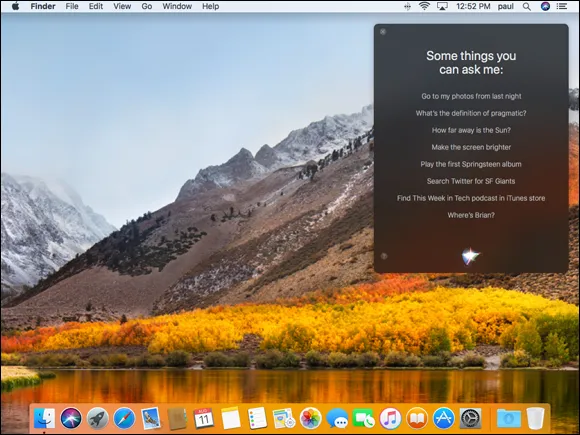
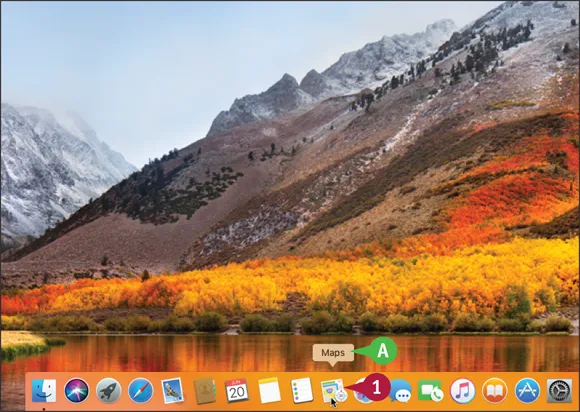



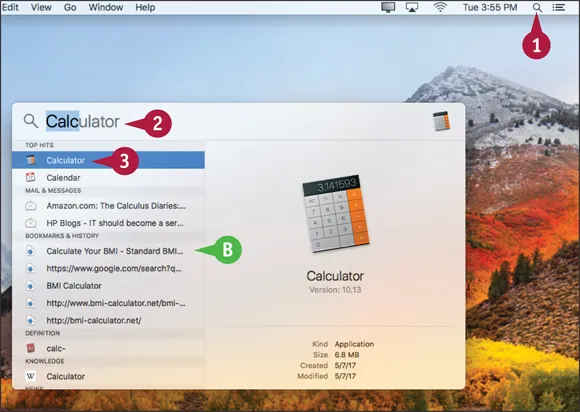



Table of contents
- Cover
- Title Page
- Table of Contents
- Chapter 1: Learning Basic macOS Tasks
- Chapter 2: Browsing the Web
- Chapter 3: Communicating via Email
- Chapter 4: Enhancing Online Privacy
- Chapter 5: Talking via Messages and FaceTime
- Chapter 6: Tracking Contacts and Events
- Chapter 7: Playing and Organizing Music
- Chapter 8: Learning Useful macOS Tasks
- Chapter 9: Connecting to Social Networks
- Chapter 10: Viewing and Editing Photos and Videos
- Chapter 11: Securing macOS
- Chapter 12: Customizing macOS
- Chapter 13: Maintaining macOS
- Chapter 14: Working with iCloud
- Chapter 15: Networking with macOS
- End User License Agreement