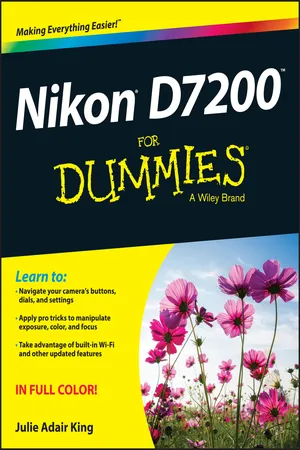
- English
- ePUB (mobile friendly)
- Available on iOS & Android
Nikon D7200 For Dummies
About This Book
Your plain-English, full-color guide to the Nikon D7200
Your Nikon D7200 comes packed with enough power to satisfy even seasoned photographers. Unfortunately, it doesn't come with an easy guide on how to adjust the camera's settings to get the photos you want. That's where Nikon D7200 For Dummies comes in! Brimming with the tips, tricks, and friendly instruction you'd gain in a basic photography course, it shows you how to get the very most out of your new Nikon D7200—without losing your cool.
Written by an experienced photographer and photography teacher, this fun, no-nonsense guide quickly gets you up and running on taking your first photos in automatic mode, then moves on to help you grasp more advanced features, like controlling exposure, adjusting color and focus for better results, using scene modes and priority modes, shooting portraits, action shots, outdoor shots, and night images—and so much more.
- Navigate your camera's buttons, dials, and settings
- Apply pro tricks to get better color, focus, and sharpness from your images
- Control exposure settings and jump from auto mode to manual
- Make sense of tricky material through full-color explanations of core photography concepts
If you're the proud new owner of a Nikon D7200, but don't have a ton—or any—experience with cameras, this hands-on guide will have you taking photos like a pro in no time!
Frequently asked questions
Information
Fast Track to Super Snaps

- Familiarize yourself with the basics of using your camera, from attaching lenses to navigating menus.
- Find step-by-step instructions for point-and-shoot photography in Auto mode.
- Try out Live View shooting and customize the Live View display.
- Find out how to select the shutter-release mode, exposure mode, Image Size (picture resolution), and Image Quality (file type, JPEG or Raw).
- Discover options available for flash photography in different exposure modes.
First Steps, First Shots






Preparing the Camera
- Battery: Use only the MH-25 charger that came with your camera to charge the battery. When the light on the charger stops blinking, the battery is fully charged. See the list at the end of this section to find out how to monitor the current battery charge.
- Lens: You can mount a wide range of lenses on your D7200, but some lenses aren’t compatible with all camera features. Your camera manual lists all the lens types that can be mounted on the camera and explains what features are supported with each type. For maximum compatibility, look for Type D or G AF Nikkor, AF-S Nikkor, or AF-I Nikkor.
- Memory card(s): Like all digital cameras, your D7200 stores picture and movie files on memory cards. It has two card slots, both of which accept only SD (Secure Digital) cards. Most SD cards sold today carry the designation SDHC (for High Capacity) or SDXC (for eXtended Capacity), depending on how many gigabytes (GB) of data they hold. SDHC cards hold from 4GB to 32GB of data; the SDXC moniker indicates a capacity greater than 32GB.
- Turn the camera off.
- Install the battery into the compartment on the bottom of the camera.
- Attach a lens.First, remove the caps that cover the front of the camera and the back of the lens. Then align the mounting index (white dot) on the lens with the one on the camera body, as shown in Figure 1-1. After placing the lens on the camera mount, rotate the lens toward the shutter-button side of the camera. You should feel a solid click as the lens locks into place.
- Insert a memory card (or two).Open the card door on the right side of the camera to reveal the two memory card slots, labeled in Figure 1-2. If you're using a single card, install it into Slot 1. Orient the card with the label facing the back of the camera, as shown in the figure, and push it gently into the slot.After you close the card door, the memory-card access light, labeled in the figure, illuminates briefly as the camera checks out the card. If the card is damaged, full, or can't be used for some other reason, you see an error message in the Control panel (the LCD panel on top of the camera). You need to solve this issue before going forward; try a different card or visit the section “Working with Memory Cards,” later in this chapter, for trouble-shooting tips.
- Turn the camera on.
- Set the language, time zone, and date.When you power up the camera for the first time, a screen appears on the monitor asking you to select your language, time zone, date, and time. To adjust these settings, use the Multi Selector and OK button, both labeled in Figure 1-2. Press the edge of the Multi Selector up, down, right, or left to highlight a setting and then press OK to activate the option. Again, press the edges of the Multi Selector to adjust the active option, and then press the OK button to lock in your choice. (See the next section for more details about using camera menus.)You don't need to take this step every time you use the camera; an internal battery separate from the main battery keeps the clock ticking for about three months. If you see a blinking clock symbol on the monitor, the clock battery is depleted. Simply charging the main camera battery and then putting that battery back in the camera restarts the clock, but you may need to reset the camera time and date.
- Adjust the viewfinder to your eyesight.This step is critical; if you don't set the viewfinder to your eyesight, subjects that appear out of focus in the viewfinder might actually be in focus, and vice versa. If you wear glasses while shooting, adjust the viewfinder with your glasses on — and don't forget to reset the viewfinder focus if you take off your glasses or your prescription changes.
 You control viewfinder focus through the dial labeled in Figure 1-3. (In official lingo, it's called the diopter adjustment dial.) After taking off the front lens cap, follow these steps:
You control viewfinder focus through the dial labeled in Figure 1-3. (In official lingo, it's called the diopter adjustment dial.) After taking off the front lens cap, follow these steps:- Look through the viewfinder and press the shutter button halfway.In dim lighting, the flash may pop up. Ignore it fo...
-
Table of contents
- Cover
- Title Page
- Table of Contents
- Introduction
- Part I: Fast Track to Super Snaps
- Part II: Beyond the Basics
- Part III: After the Shot
- Part IV: The Part of Tens
- About the Author
- Cheat Sheet
- Connect with Dummies
- End User License Agreement
