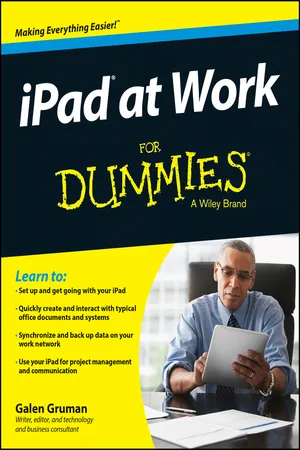
- English
- ePUB (mobile friendly)
- Available on iOS & Android
iPad at Work For Dummies
About This Book
Get the most out of using your iPad at work
iPad at Work For Dummies provides essential and in-depth coverage for a variety of productivity-related tasks made possible on the iPad, from basics such as setting up and starting out with an iPad to tips on the best practices for enterprise-level word processing, spreadsheet creation, presenting, task management, project management, graphic design, and communication. Beyond that, it also includes down-to-earth examples of how to use an iPad at work, including synchronization, data backup, and communicating with Windows networks.
Written by an experienced and well-known iPad user, writer, podcaster, and lecturer who has taught many other professionals how to get the most from their Apple devices in the workplace, iPad at Work For Dummies goes beyond simple coverage of iWork to show you step-by-step the iPad's capabilities to quickly, professionally, and effectively create and interact with typical office documents and systems.
- Covers the best software and practices for productively integrating the iPad into a work environment
- Shows you how the iPad goes beyond use as an at-home device to make work easier
- Includes examples that bring the information and instructions to life
If you're considering integrating the use of an iPad at work, or have recently begun and want to grasp the full spectrum of its capabilities in the workplace, iPad at Work For Dummies has you covered.
Frequently asked questions
Information
Getting Started with iPad at Work

- Finding out where the iPad can replace a computer and where it can supplement it.
- Learning about all the extra hardware you can add to your iPad so that it does more and better.
- Making sense of that iCloud thing: What it does and why you need it.
- It’s all in the setup: backup, mail, contacts, calendars, and Wi-Fi — oh, my!
- Keeping your iPad — and your data — safe.
- Discovering how to be a road warrior: The right apps for that.
The iPad Is Your New Computer — Much of the Time



Envisioning the iPad in Your Work Day
Where the iPad Can’t Do the Job
- The small screen means you can’t scan and work across multiple open windows as you would on a PC’s larger monitor. In the iPad world, you’ll find yourself focusing on one app at a time.
- The iPad doesn’t support a mouse, which allows for much finer control for delicate and precision activities like drawing plans.
- A PC’s physical keyboard is much faster to type on, and more accurate, too. Don’t get me wrong: After you adjust to it, the iPad’s onscreen keyboard is quite usable, but it ain’t a computer keyboard. And you can buy an external Bluetooth keyboard for your iPad if you prefer to type on physical keys.
- Some applications don’t run on the iPad at all. Some — like Microsoft Office, AutoDesk AutoCAD, and Adobe Photoshop — have iPad versions that drop some desktop features that your work may require you to use.
Equipping Your iPad
Choosing the right iPad model
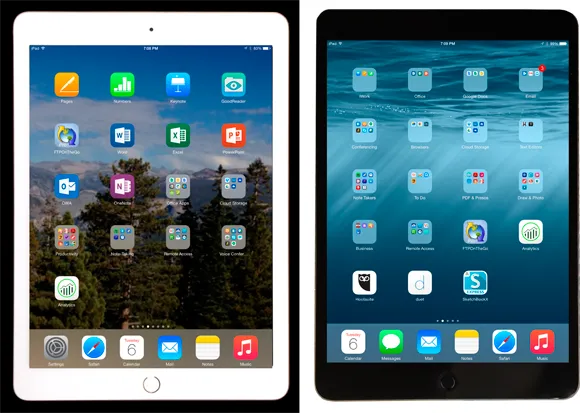
Table of contents
- Cover
- Title Page
- Table of Contents
- Introduction
- Part I: Getting Started with iPad at Work
- Part II: Gearing Up for Productivity
- Part III: Collaborating and Communicating
- Part IV: Accessing Online Resources
- Part V: Structuring and Sharing Documents
- Part VI: The Part of Tens
- About the Author
- Cheat Sheet
- Connect with Dummies
- End User License Agreement
