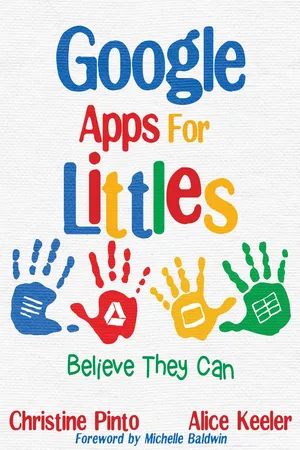
eBook - ePub
Google Apps for Littles
Believe They Can
Christine Pinto, Alice Keeler
This is a test
- English
- ePUB (handyfreundlich)
- Über iOS und Android verfügbar
eBook - ePub
Google Apps for Littles
Believe They Can
Christine Pinto, Alice Keeler
Angaben zum Buch
Buchvorschau
Inhaltsverzeichnis
Quellenangaben
Über dieses Buch
In Google Apps for Littles, author-educators Christine Pinto and Alice Keeler encourage teachers to tap into their young students' curiosity, particularly when it comes to technology. The authors share a wealth of innovative ways to integrate digital tools in the primary classroom to make learning engaging and relevant for even the youngest of today's twenty-first-century learners.
Häufig gestellte Fragen
Wie kann ich mein Abo kündigen?
Gehe einfach zum Kontobereich in den Einstellungen und klicke auf „Abo kündigen“ – ganz einfach. Nachdem du gekündigt hast, bleibt deine Mitgliedschaft für den verbleibenden Abozeitraum, den du bereits bezahlt hast, aktiv. Mehr Informationen hier.
(Wie) Kann ich Bücher herunterladen?
Derzeit stehen all unsere auf Mobilgeräte reagierenden ePub-Bücher zum Download über die App zur Verfügung. Die meisten unserer PDFs stehen ebenfalls zum Download bereit; wir arbeiten daran, auch die übrigen PDFs zum Download anzubieten, bei denen dies aktuell noch nicht möglich ist. Weitere Informationen hier.
Welcher Unterschied besteht bei den Preisen zwischen den Aboplänen?
Mit beiden Aboplänen erhältst du vollen Zugang zur Bibliothek und allen Funktionen von Perlego. Die einzigen Unterschiede bestehen im Preis und dem Abozeitraum: Mit dem Jahresabo sparst du auf 12 Monate gerechnet im Vergleich zum Monatsabo rund 30 %.
Was ist Perlego?
Wir sind ein Online-Abodienst für Lehrbücher, bei dem du für weniger als den Preis eines einzelnen Buches pro Monat Zugang zu einer ganzen Online-Bibliothek erhältst. Mit über 1 Million Büchern zu über 1.000 verschiedenen Themen haben wir bestimmt alles, was du brauchst! Weitere Informationen hier.
Unterstützt Perlego Text-zu-Sprache?
Achte auf das Symbol zum Vorlesen in deinem nächsten Buch, um zu sehen, ob du es dir auch anhören kannst. Bei diesem Tool wird dir Text laut vorgelesen, wobei der Text beim Vorlesen auch grafisch hervorgehoben wird. Du kannst das Vorlesen jederzeit anhalten, beschleunigen und verlangsamen. Weitere Informationen hier.
Ist Google Apps for Littles als Online-PDF/ePub verfügbar?
Ja, du hast Zugang zu Google Apps for Littles von Christine Pinto, Alice Keeler im PDF- und/oder ePub-Format sowie zu anderen beliebten Büchern aus Education & Education Technology. Aus unserem Katalog stehen dir über 1 Million Bücher zur Verfügung.
Information
Thema
EducationThema
Education TechnologyChapter 1
Behind the Scenes

Your school likely already has a G Suite for Education account. Because you picked up this book, our assumption is that you are ready to learn how to use the powerful tools Google provides for teachers to enhance learning and student-teacher interaction: Drive, Classroom, Gmail, Docs, Sheets, Slides, Drawings, Forms, Sites, Hangouts, Calendar, Keep, and Vault.
Note: If your school is not a G Suite school, it is free to sign up. Each school or district sets up a domain to use with G Suite and appoints a G Suite administrator to manage the accounts. Each teacher and student needs an account created for them on the domain. The G Suite administrator is able to set permissions and restrictions on the apps. You might not have access to some apps, such as Gmail or Hangouts, if the G Suite administrator turned those apps off. Student email also can be restricted by the G Suite administrator to the domain. This means students can only email with other students or adults at the school.
Getting Set Up
The first hurdle you might have to overcome is getting the school to make G Suite accounts for the younger students. Be persistent—your students are capable of using Google Apps and demonstrating learning at high levels. Let us not leave out our youngest learners from using technology. They are the least afraid of trying something new. Helping students become adept at using Google Apps at a young age allows upper-grade teachers to spend more time on activities and curriculum than on basic technology skills.

Teachers do not typically set up student accounts. Someone at the school, usually in the IT department, has administrative access to Google Apps and creates a username and password for each student. The student username is an email address on the school domain. If the school or district is not ready for younger students to have email accounts, this can be disabled by the Google Apps administrator. The login still appears to be an email address, but the students do not have email access.

We recommended that email not be turned off even for the youngest students. Email is an important skill for students to learn, and teachers can use this medium as a platform for assignment creation. For example, students can compose and send the teacher a professional email that includes a recipient, a message, and a signature line to demonstrate their English and language arts skills. Using an email instead of a text document helps students to have a context for their work and fosters digital citizenship and digital literacy skills. The interfaces are different between Gmail and Google Docs; writing an email in Gmail feels more authentic than writing an email in a template in Google Docs. Additionally, Google Apps notifies students of teacher feedback via email. Disabling email from teacher to student can make that feedback process more difficult. Because the school has control of email options and can restrict email to and from younger students to the domain (which means they can only email with people at the school), there is really no need to turn off email capability for any student.
Pinto’s Perspective
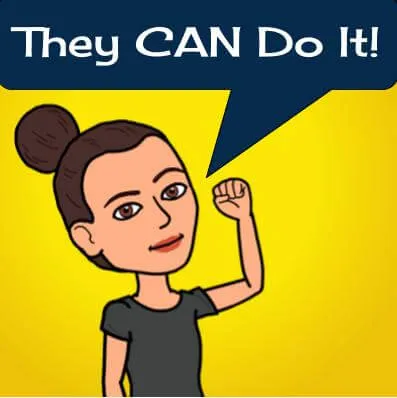 | Why wait until the middle of the school year to give students access to G Suite when they can start creating and accessing resources at the beginning of the school year? While the kids may not know all their letter names and be able to identify all their numbers, they can match those characters from a login card to the keys on the keyboard. |

The Login Process
Teachers don’t (or at least shouldn’t) assume that older kids are so technologically savvy that they do not need time and assistance logging in to Google Apps the first time. We believe that students as young as four years old are capable of logging in to Google Apps independently. That said, you will need to allow plenty of time for your Littles to log in. Anticipate that the process will be slow the first few times. In education we do not disregard a task or skill when it takes students a while to learn it. When the kids practice the same task frequently, they get better at it and eventually master it. The same applies with logging in to Google; each time students log in they get better at it.

As with anything, consistency is key. If you are using Google Apps with young students (or even older students), use it a lot. This doesn’t mean you need to do several different technology activities with students. Pick three and use them frequently. After you and your students have mastered the skills and classroom management for those three technology tasks, add a new task. The point is to not let the technology get in the way of teaching. No technology improves learning; it’s the design of the activity and the lesson planning that make all the difference.
Have the students log in to their devices and then have them log out. Then have them log right back in. Make a challenge out of it! You can create an individualized chart and give the kids a sticker every time they successfully log in and out. Allowing the students to practice logging in and out of the device is important, even if your students have individual devices.
This song, sung to the tune of “Skip to My Lou,” can help students remember the sign-out and shut-down process:
Click on your face, and then Sign Out.Click on your face and then Sign Out.Click on your face and then Sign Out,and then it’s time to shut it down.
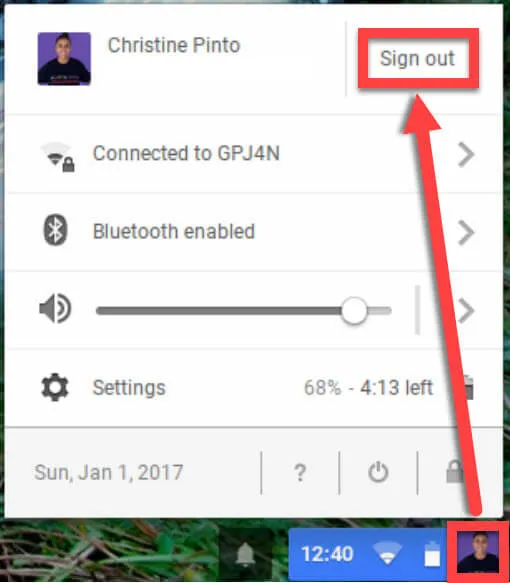
Login C...
Inhaltsverzeichnis
- Foreword by Michelle Baldwin
- Empowering Littles
- Chapter 1: Behind the Scenes
- Chapter 2: Technology Integration with Littles
- Chapter 3: Explore Google Classroom
- Chapter 4: Activities Littles Can Do
- Chapter 5: Collaborative Awesomeness
- Chapter 6: Graphing in Google Sheets
- Chapter 7: Tech Tools to Support ELA
- Chapter 8: Tech Resources to Support Mathematics
- Chapter 9: Personalizing Feedback
- Chapter 10: G Suite for Teachers
- Conclusion
- Thank You
- More From Dave Burgess Consulting, Inc.
- About the Authors
Zitierstile für Google Apps for Littles
APA 6 Citation
Pinto, C., & Keeler, A. (2018). Google Apps for Littles ([edition unavailable]). Dave Burgess Consulting, Inc. Retrieved from https://www.perlego.com/book/921057/google-apps-for-littles-believe-they-can-pdf (Original work published 2018)
Chicago Citation
Pinto, Christine, and Alice Keeler. (2018) 2018. Google Apps for Littles. [Edition unavailable]. Dave Burgess Consulting, Inc. https://www.perlego.com/book/921057/google-apps-for-littles-believe-they-can-pdf.
Harvard Citation
Pinto, C. and Keeler, A. (2018) Google Apps for Littles. [edition unavailable]. Dave Burgess Consulting, Inc. Available at: https://www.perlego.com/book/921057/google-apps-for-littles-believe-they-can-pdf (Accessed: 14 October 2022).
MLA 7 Citation
Pinto, Christine, and Alice Keeler. Google Apps for Littles. [edition unavailable]. Dave Burgess Consulting, Inc., 2018. Web. 14 Oct. 2022.