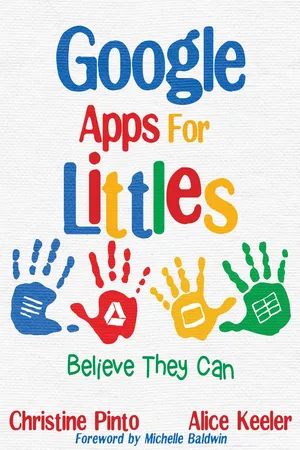
eBook - ePub
Google Apps for Littles
Believe They Can
Christine Pinto, Alice Keeler
This is a test
- English
- ePUB (adapté aux mobiles)
- Disponible sur iOS et Android
eBook - ePub
Google Apps for Littles
Believe They Can
Christine Pinto, Alice Keeler
Détails du livre
Aperçu du livre
Table des matières
Citations
À propos de ce livre
In Google Apps for Littles, author-educators Christine Pinto and Alice Keeler encourage teachers to tap into their young students' curiosity, particularly when it comes to technology. The authors share a wealth of innovative ways to integrate digital tools in the primary classroom to make learning engaging and relevant for even the youngest of today's twenty-first-century learners.
Foire aux questions
Comment puis-je résilier mon abonnement ?
Il vous suffit de vous rendre dans la section compte dans paramètres et de cliquer sur « Résilier l’abonnement ». C’est aussi simple que cela ! Une fois que vous aurez résilié votre abonnement, il restera actif pour le reste de la période pour laquelle vous avez payé. Découvrez-en plus ici.
Puis-je / comment puis-je télécharger des livres ?
Pour le moment, tous nos livres en format ePub adaptés aux mobiles peuvent être téléchargés via l’application. La plupart de nos PDF sont également disponibles en téléchargement et les autres seront téléchargeables très prochainement. Découvrez-en plus ici.
Quelle est la différence entre les formules tarifaires ?
Les deux abonnements vous donnent un accès complet à la bibliothèque et à toutes les fonctionnalités de Perlego. Les seules différences sont les tarifs ainsi que la période d’abonnement : avec l’abonnement annuel, vous économiserez environ 30 % par rapport à 12 mois d’abonnement mensuel.
Qu’est-ce que Perlego ?
Nous sommes un service d’abonnement à des ouvrages universitaires en ligne, où vous pouvez accéder à toute une bibliothèque pour un prix inférieur à celui d’un seul livre par mois. Avec plus d’un million de livres sur plus de 1 000 sujets, nous avons ce qu’il vous faut ! Découvrez-en plus ici.
Prenez-vous en charge la synthèse vocale ?
Recherchez le symbole Écouter sur votre prochain livre pour voir si vous pouvez l’écouter. L’outil Écouter lit le texte à haute voix pour vous, en surlignant le passage qui est en cours de lecture. Vous pouvez le mettre sur pause, l’accélérer ou le ralentir. Découvrez-en plus ici.
Est-ce que Google Apps for Littles est un PDF/ePUB en ligne ?
Oui, vous pouvez accéder à Google Apps for Littles par Christine Pinto, Alice Keeler en format PDF et/ou ePUB ainsi qu’à d’autres livres populaires dans Education et Education Technology. Nous disposons de plus d’un million d’ouvrages à découvrir dans notre catalogue.
Informations
Sujet
EducationSous-sujet
Education TechnologyChapter 1
Behind the Scenes

Your school likely already has a G Suite for Education account. Because you picked up this book, our assumption is that you are ready to learn how to use the powerful tools Google provides for teachers to enhance learning and student-teacher interaction: Drive, Classroom, Gmail, Docs, Sheets, Slides, Drawings, Forms, Sites, Hangouts, Calendar, Keep, and Vault.
Note: If your school is not a G Suite school, it is free to sign up. Each school or district sets up a domain to use with G Suite and appoints a G Suite administrator to manage the accounts. Each teacher and student needs an account created for them on the domain. The G Suite administrator is able to set permissions and restrictions on the apps. You might not have access to some apps, such as Gmail or Hangouts, if the G Suite administrator turned those apps off. Student email also can be restricted by the G Suite administrator to the domain. This means students can only email with other students or adults at the school.
Getting Set Up
The first hurdle you might have to overcome is getting the school to make G Suite accounts for the younger students. Be persistent—your students are capable of using Google Apps and demonstrating learning at high levels. Let us not leave out our youngest learners from using technology. They are the least afraid of trying something new. Helping students become adept at using Google Apps at a young age allows upper-grade teachers to spend more time on activities and curriculum than on basic technology skills.

Teachers do not typically set up student accounts. Someone at the school, usually in the IT department, has administrative access to Google Apps and creates a username and password for each student. The student username is an email address on the school domain. If the school or district is not ready for younger students to have email accounts, this can be disabled by the Google Apps administrator. The login still appears to be an email address, but the students do not have email access.

We recommended that email not be turned off even for the youngest students. Email is an important skill for students to learn, and teachers can use this medium as a platform for assignment creation. For example, students can compose and send the teacher a professional email that includes a recipient, a message, and a signature line to demonstrate their English and language arts skills. Using an email instead of a text document helps students to have a context for their work and fosters digital citizenship and digital literacy skills. The interfaces are different between Gmail and Google Docs; writing an email in Gmail feels more authentic than writing an email in a template in Google Docs. Additionally, Google Apps notifies students of teacher feedback via email. Disabling email from teacher to student can make that feedback process more difficult. Because the school has control of email options and can restrict email to and from younger students to the domain (which means they can only email with people at the school), there is really no need to turn off email capability for any student.
Pinto’s Perspective
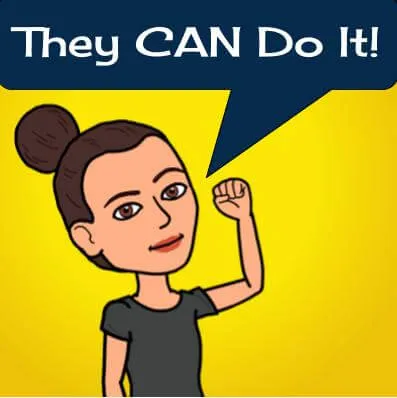 | Why wait until the middle of the school year to give students access to G Suite when they can start creating and accessing resources at the beginning of the school year? While the kids may not know all their letter names and be able to identify all their numbers, they can match those characters from a login card to the keys on the keyboard. |

The Login Process
Teachers don’t (or at least shouldn’t) assume that older kids are so technologically savvy that they do not need time and assistance logging in to Google Apps the first time. We believe that students as young as four years old are capable of logging in to Google Apps independently. That said, you will need to allow plenty of time for your Littles to log in. Anticipate that the process will be slow the first few times. In education we do not disregard a task or skill when it takes students a while to learn it. When the kids practice the same task frequently, they get better at it and eventually master it. The same applies with logging in to Google; each time students log in they get better at it.

As with anything, consistency is key. If you are using Google Apps with young students (or even older students), use it a lot. This doesn’t mean you need to do several different technology activities with students. Pick three and use them frequently. After you and your students have mastered the skills and classroom management for those three technology tasks, add a new task. The point is to not let the technology get in the way of teaching. No technology improves learning; it’s the design of the activity and the lesson planning that make all the difference.
Have the students log in to their devices and then have them log out. Then have them log right back in. Make a challenge out of it! You can create an individualized chart and give the kids a sticker every time they successfully log in and out. Allowing the students to practice logging in and out of the device is important, even if your students have individual devices.
This song, sung to the tune of “Skip to My Lou,” can help students remember the sign-out and shut-down process:
Click on your face, and then Sign Out.Click on your face and then Sign Out.Click on your face and then Sign Out,and then it’s time to shut it down.
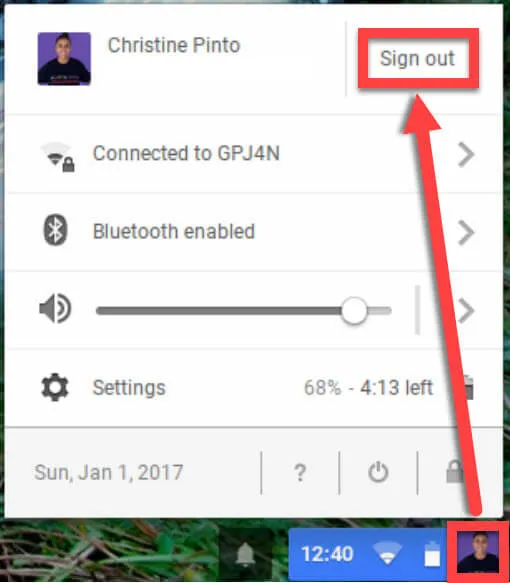
Login C...
Table des matières
- Foreword by Michelle Baldwin
- Empowering Littles
- Chapter 1: Behind the Scenes
- Chapter 2: Technology Integration with Littles
- Chapter 3: Explore Google Classroom
- Chapter 4: Activities Littles Can Do
- Chapter 5: Collaborative Awesomeness
- Chapter 6: Graphing in Google Sheets
- Chapter 7: Tech Tools to Support ELA
- Chapter 8: Tech Resources to Support Mathematics
- Chapter 9: Personalizing Feedback
- Chapter 10: G Suite for Teachers
- Conclusion
- Thank You
- More From Dave Burgess Consulting, Inc.
- About the Authors
Normes de citation pour Google Apps for Littles
APA 6 Citation
Pinto, C., & Keeler, A. (2018). Google Apps for Littles ([edition unavailable]). Dave Burgess Consulting, Inc. Retrieved from https://www.perlego.com/book/921057/google-apps-for-littles-believe-they-can-pdf (Original work published 2018)
Chicago Citation
Pinto, Christine, and Alice Keeler. (2018) 2018. Google Apps for Littles. [Edition unavailable]. Dave Burgess Consulting, Inc. https://www.perlego.com/book/921057/google-apps-for-littles-believe-they-can-pdf.
Harvard Citation
Pinto, C. and Keeler, A. (2018) Google Apps for Littles. [edition unavailable]. Dave Burgess Consulting, Inc. Available at: https://www.perlego.com/book/921057/google-apps-for-littles-believe-they-can-pdf (Accessed: 14 October 2022).
MLA 7 Citation
Pinto, Christine, and Alice Keeler. Google Apps for Littles. [edition unavailable]. Dave Burgess Consulting, Inc., 2018. Web. 14 Oct. 2022.